HP Q7493A Support Question
Find answers below for this question about HP Q7493A.Need a HP Q7493A manual? We have 2 online manuals for this item!
Question posted by wfesoy35 on October 11th, 2013
Configuring Default Printing Tray
How do i set the printing tray for hp q7493a
Current Answers
There are currently no answers that have been posted for this question.
Be the first to post an answer! Remember that you can earn up to 1,100 points for every answer you submit. The better the quality of your answer, the better chance it has to be accepted.
Be the first to post an answer! Remember that you can earn up to 1,100 points for every answer you submit. The better the quality of your answer, the better chance it has to be accepted.
Related HP Q7493A Manual Pages
User Manual - Page 9
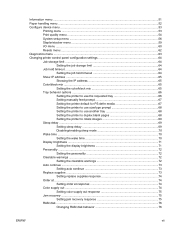
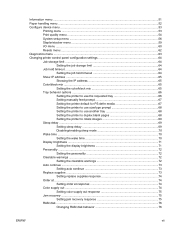
.../black mix ...65
Setting the color/black mix 65 Tray behavior options ...66
Setting the printer to use the requested tray 66 Setting manually feed prompt 67 Setting the printer default for PS defer media 67 Setting the printer to use size/type prompt 68 Setting the printer to use another tray 68 Setting the printer to duplex blank pages 68 Setting the printer to rotate images 69...
User Manual - Page 28
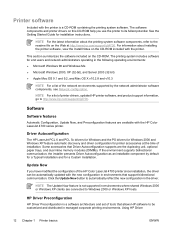
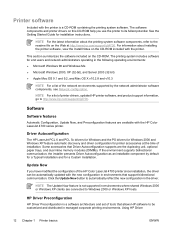
.... Click the Update Now button to http://www.hp.com/support/clj4700. HP Driver Preconfiguration
HP Driver Preconfiguration is a software architecture and set of printer drivers, updated HP printer software, and product support information, go to automatically reflect the new configuration in the driver. The printing system includes software for end users and network administrators operating...
User Manual - Page 36
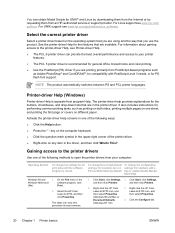
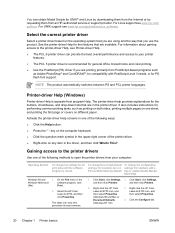
For Linux support see www.hp.com/go /linux.
See the printer-driver Help for example, add a tray or enable/disable Manual Duplexing)
Windows 98 and
1. The printer-driver help provides explanations for UNIX® and Linux by downloading them from the Internet or by default)
To change the settings for all print jobs until the software program...
User Manual - Page 37
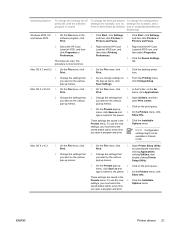
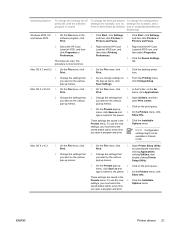
....
On the File menu, click Print.
2. Click on the Go menu, click Applications.
2. As you open a program and print. On the File menu, click Print.
1. Change the settings that you want on 2.
Click the Installable
Presets menu. Open Printer Setup Utility by default)
To change the configuration settings (for example, add a tray or enable/disable Manual Duplexing)
Windows...
User Manual - Page 61
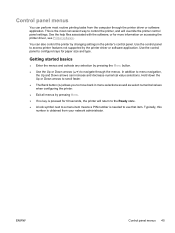
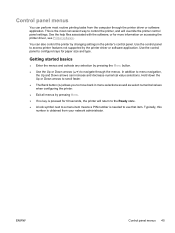
... no key is pressed for 60 seconds, the printer will override the printer control panel settings. Use the control panel to menu navigation, the Up and Down arrows can increase and decrease numerical value selections.
In addition to configure trays for more information on accessing the printer driver, see Printer software. Typically, this number is obtained from...
User Manual - Page 63
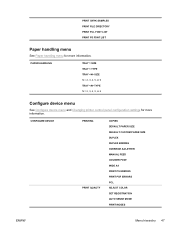
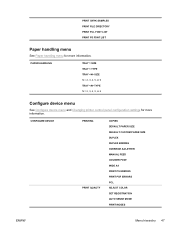
... TRAY 1 TYPE TRAY SIZE N = 2, 3, 4, 5, or 6 TRAY TYPE N = 2, 3, 4, 5, or 6
Configure device menu
See Configure device menu and Changing printer control panel configuration settings for more information. CONFIGURE DEVICE
PRINTING PRINT QUALITY
COPIES DEFAULT PAPER SIZE DEFAULT CUSTOM PAPER SIZE DUPLEX DUPLEX BINDING OVERRIDE A4/LETTER MANUAL FEED COURIER FONT WIDE A4 PRINT PS ERRORS PRINT...
User Manual - Page 69


... printer to print an A4 job on letter-size paper when no A4 paper is to set the default media size.
The default is OFF. Allows you to select to enable or disable the duplex function on a single line.
The default is REGULAR. Allows you to print PDF error pages.
ORIENTATION: Allows you to change the system configuration...
User Manual - Page 72
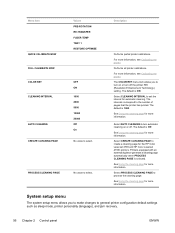
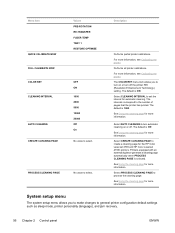
... configuration default settings such as sleep mode, printer personality (language), and jam recovery.
56 Chapter 2 Control panel
ENWW Select AUTO CLEANING to turn on or turn automatic cleaning on or off the printer REt (Resolution Enhancement Technology) setting. See Using the cleaning page for more information.
Select PROCESS CLEANING PAGE to set the interval for the HP Color...
User Manual - Page 74
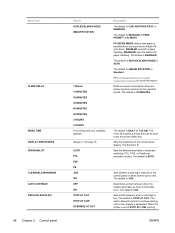
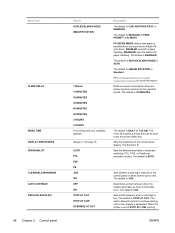
... is 30 MINUTES. The default for IMAGE ROTATION is handled when printing from an Adobe PS print driver. The default is ALWAYS. Sets the brightness of day and hour variables appears. DISABLED uses the Adobe PS paper handling. The default is JOB. The default is AUTO. The default is low. See Changing printer control panel configuration settings for the selected period...
User Manual - Page 80


...accessed from the queue. Press to highlight CONFIGURE DEVICE. 3. Job held timeout
1. Press to select CONFIGURE DEVICE. 4. Press Menu to general printer configuration default settings such as tray size and type, sleep mode, printer personality (language), and jam recovery. Changing printer control panel configuration settings
By using the Settings page of the embedded Web server. Hewlett...
User Manual - Page 89


...; STOP AT OUT allows the printer to print. ● OFF pauses printing any time the printer displays an error message and until the color supply is exhausted. ENWW
Changing printer control panel configuration settings 73 Press or to enter the MENUS. 2. Press to select the appropriate setting. 9. Press or to highlight CONFIGURE DEVICE. 3.
HP recommends replacing the supply when the...
User Manual - Page 98


... information on the HP Color LaserJet 4700 series printer.
82 Chapter 3 I /O. 5. Press to highlight DEFAULT GATEWAY. 13. Press to highlight CONFIGURE DEVICE. 3.
Press to select MANUAL SETTINGS. 12. Press to move to select DEFAULT GATEWAY. Press to the next set of the three sets of numbers. 16. NOTE The first set of numbers shows the default settings. Press to...
User Manual - Page 114


... the paper type 1. Press to match print job settings
1. Configuring a tray to select TRAY TYPE.
98 Chapter 4 Printing tasks
ENWW Configuring trays using the paper handling menu
You can also configure the trays for type and size without a prompt from the printer. Press to be configured, the LOAD TRAY X: message appears. 3. If the tray needs to select TRAY SIZE. 6. Press to enter the...
User Manual - Page 127


... preprinted forms and letterhead: ● Forms and letterhead must be printed with heat-resistant inks that is configured for HP LaserJet Tough paper. See Configuring input trays. CAUTION In general, do not use paper that is configured for heavy paper. ● Because this printer.
Oils from a tray that will not melt, vaporize, or release
undesirable emissions when subjected...
User Manual - Page 134
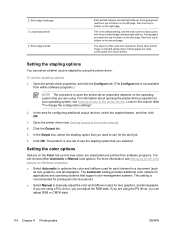
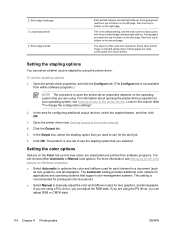
... Chapter 4 Printing tasks
ENWW Open the printer-driver properties, and click the Configure tab. (The Configure tab is not available from within software programs.)
NOTE The procedure to open the printer-driver properties depends on the operating system that you want to use the stapling option that support color-management systems. This setting is the default setting, and...
User Manual - Page 147


..., and then press . 4. It is configured, all print jobs might be offset. NOTE A print job can be stapled. Press to highlight STAPLER STACKER, and then press . 4. For the Output destination, select Stapler. 4. Jobs cannot be activated through the printer driver. Selecting the stapler at the printer control panel changes the default setting to staple the job, the...
User Manual - Page 149


... the rest of a document on letterhead paper and the rest on whatever media is configured in the printer control panel as TRAY X TYPE= ANY TYPE and TRAY X SIZE= ANY SIZE, the printer will print on plain paper.
1.
If your application or printer driver, specify a tray for that are loaded in step 1.
3. From your software application requires you specified...
User Manual - Page 223


... motor
A component test is a motor.
Setting saved
A menu selection has been saved.
unit cannot function.
Get your software program are not
alternates with
authorized to print in the feed direction than the size configured for the tray.
1. the component selected is in the tray. Ready
SLEEP MODE ON
The printer is open . The stapler/stacker cannot...
User Manual - Page 224


...the maximum number of sheets for the tray. The cartridge is necessary.
Adjust the side and rear guides against
match the media type configured for the selected media. Control panel ... to print. the paper.
2. one copy will display the consumption levels of a Install additional memory in the printer.
1. Open the image transfer unit.
3.
If necessary, press after the tray is ...
Brochure - Page 6


... Corporation. Ordering information
HP Color LaserJet 4700 series printer
HP Color LaserJet 4700n printer HP Color LaserJet 4700dn printer HP Color LaserJet 4700dtn printer HP Color LaserJet 4700ph+ printer
Accessories
500-sheet paper input feeder 750-sheet stapler/stacker with job offset10 Printer stand HP Color LaserJet Print Cartridges with HP ColorSphere Toner11
Black Print Cartridge (11,000...
Similar Questions
Hp Lj 600 M602 - Defaults To Tray 1- How Can I Default To Print In Tray 2
how to change default print FROM tray 1 TO tray 2
how to change default print FROM tray 1 TO tray 2
(Posted by oconnorfrances67 9 years ago)
How To Change Default Paper Tray Hp Laserjet 600m601
(Posted by yamPat 10 years ago)
How To Set Default Printing Tray On M601
(Posted by wtxwojack 10 years ago)
How To Set Up Tray 2 As Default Printing Tray For Hp Lj 600m602
(Posted by stefjane 10 years ago)

