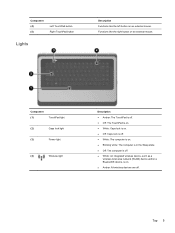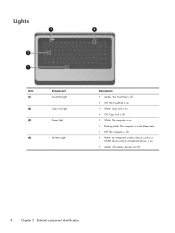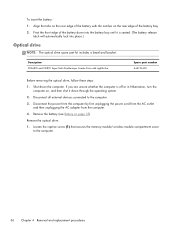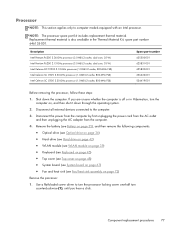HP Presario CQ57-200 Support Question
Find answers below for this question about HP Presario CQ57-200.Need a HP Presario CQ57-200 manual? We have 4 online manuals for this item!
Question posted by sharonkeirnan on September 12th, 2012
Locked Mouse
I keep locking the mouse with the touchpad how do i unlock it?
Current Answers
Answer #1: Posted by hzplj9 on September 12th, 2012 12:55 PM
Access this link to the HP site and take a look at the 'getting started' guide where information about configuring the mouse etc can be found.
Related HP Presario CQ57-200 Manual Pages
Similar Questions
Where Is The Wireless Botton On My Compaq Laptop Presario Cq57
Trying to set up wireeles internet on my new laptop
Trying to set up wireeles internet on my new laptop
(Posted by dj7moodswings 9 years ago)
Where Is The Number Lock On A Compaq Laptop Presario Cq57
(Posted by AnkJOSE 10 years ago)
How To Restore To Factory Default Settings On A Compaq Laptop Presario Cq57
(Posted by jerrfahria 10 years ago)
Compaq Laptop Presario Cq57 Wont Work With Usb Mouse
(Posted by sonukhamnc 10 years ago)