HP Presario CQ57-200 Support Question
Find answers below for this question about HP Presario CQ57-200.Need a HP Presario CQ57-200 manual? We have 4 online manuals for this item!
Question posted by jerrfahria on December 19th, 2013
How To Restore To Factory Default Settings On A Compaq Laptop Presario Cq57
The person who posted this question about this HP product did not include a detailed explanation. Please use the "Request More Information" button to the right if more details would help you to answer this question.
Current Answers
There are currently no answers that have been posted for this question.
Be the first to post an answer! Remember that you can earn up to 1,100 points for every answer you submit. The better the quality of your answer, the better chance it has to be accepted.
Be the first to post an answer! Remember that you can earn up to 1,100 points for every answer you submit. The better the quality of your answer, the better chance it has to be accepted.
Related HP Presario CQ57-200 Manual Pages
HP Notebook Reference Guide - Windows 7 - Page 9


... Setup Utility ...60 Starting Setup Utility ...60 Changing the language of Setup Utility 60 Navigating and selecting in Setup Utility 61 Displaying system information 61 Restoring factory settings in Setup Utility 62 Exiting Setup Utility ...62 Updating the BIOS ...62 Determining the BIOS version 62 Downloading a BIOS update 63 Using System Diagnostics ...64...
HP Notebook Reference Guide - Windows 7 - Page 11


... and reference material are provided with your computer and turning it on . Finding more information about HP and Compaq notebook computers, including connecting to http://www.hp.com/support, select your country or region, and follow the...or SD Card: ● Quick Setup poster-Guides you through setting up your computer, either in this guide, select Start > Help and Support > User Guides.
HP Notebook Reference Guide - Windows 7 - Page 29


Click Set Default, and then click OK.
Connect the other end of the taskbar, and then
click Playback devices. 2. Configuring audio ... audio, first connect an audio or video device, such as a high-definition TV, to the HDMI port on the computer. Click Set Default, and then click OK. For details about using the wireless adapter, refer to the HDMI port: 1. One HDMI device can be ...
HP Notebook Reference Guide - Windows 7 - Page 32


...to the Shut down button, and then click Sleep. Initiating and exiting Sleep
The system is set at the factory to a disc or an external media card. Windows XP-Select Start > Turn Off Computer... lights blink and the screen clears.
If the computer is unresponsive and you are enabled at the factory: Sleep and Hibernation. Windows XP-Press ctrl+alt+delete. If the computer is in the Sleep ...
HP Notebook Reference Guide - Windows 7 - Page 33


...down button, and then click
Hibernate. Different power meter icons indicate whether the computer is set a password to be changed in Windows XP), move the pointer over the power meter ...or power scheme in Windows XP) is located in the notification area, at the factory to be required on wakeup, you have set a password to initiate Hibernation after a period of the taskbar. ● Windows...
HP Notebook Reference Guide - Windows 7 - Page 36


...the notification area, at the factory. Connect the AC adapter to see if they are functioning properly, and then reports the results of the examination. Preferences set at the far right of...Move the pointer over the power meter icon in this section describes the alerts and system responses set using Power Options in Power Options. To run Battery Check: 1. Battery Check examines the ...
HP Notebook Reference Guide - Windows 7 - Page 66


...A security cable is designed to act as possible after the computer left the factory. NOTE: The security cable slot on your computer may not prevent the computer... 7 Security NOTE: Under some circumstances a firewall can block access to Internet games, interfere with a set up your computer.
When a firewall is installed on a network, or block authorized e-mail attachments.
...
HP Notebook Reference Guide - Windows 7 - Page 72


... file. Restoring factory settings in the lower-left corner of the screen. 2. To return all settings in compressed files called SoftPaqs. Follow the on the computer, you restore the factory settings. Exiting ... for Startup
Menu" message is displayed at the factory, follow the on-screen instructions. -
Press f10 to select File > Restore Defaults. 4. Use the arrow keys to the menu...
HP Notebook Reference Guide - Windows 7 - Page 81


...navigating and selecting 61 passwords set in 53 restoring factory settings 62 setup utility navigating and selecting 61 restoring factory settings 62 sharing optical drives ... 17 volume
adjusting 16 buttons 16 keys 16
W webcam 17 Windows, passwords set in 53 wireless
action key 3 button 3 icons 2 protecting 7 set up 6 switch 3 Wireless Assistant software 4 wireless connection, creating 2 wireless ...
Resolving Start Up and No Boot Problems Checklist - Page 2


... Known Good Configuration. Select Boot into Safe Mode and then select Run a Microsoft system restore. Select Boot into Safe Mode and then select Uninstall recently installed programs. Select....
If possible, turn on power, press F10 to enter BIOS mode, and select Restore the BIOS
defaults (F9).
If possible, turn on power, press F10 to enter BIOS mode, and...
Getting Started Compaq Notebook - Windows 7 - Page 7


... for additional information. ● Create recovery discs-Recover the operating system and software to factory settings in case of the software preinstalled on the manufacturer's Web site.
1 Refer to Getting... with the software or on the computer. 1 Welcome
● Finding information After you set up your computer from damage caused by viruses. For more information, refer to the
Internet...
Getting Started Compaq Notebook - Windows 7 - Page 23


Mute
Mutes or restores speaker sound.
Then right-click the device representing your computer, you can use an external USB ... to one finger across the TouchPad in Windows® to the pointing devices included with your computer, and select Mouse settings.
Using the TouchPad
To move the pointer, slide one of the USB ports on the computer.
To establish a wireless connection,...
Getting Started Compaq Notebook - Windows 7 - Page 37


...● If necessary, you can restore your computer to its factory image you will be created per ...computer. NOTE: Read-write discs, such as a USB hub. The next time you open Recovery Manager, you will need to restore your system, this software to create either a set of recovery discs or a recovery flash drive to be sure that you create either a set...
Getting Started Compaq Notebook - Windows 7 - Page 38


... f11 while the "F11 (System Recovery)" message is displayed at the factory. Note the following ways:
● Select Start > All Programs > Recovery Manager > Recovery Manager. - Access Recovery Manager in either a set of the screen. Follow the on the screen.
2. NOTE: A system restore needs to be used as a final attempt to correct computer issues...
Compaq Presario CQ57 Notebook PC - Maintenance and Service Guide - Page 6


... Setup Utility ...79 Starting Setup Utility 79 Changing the language of Setup Utility 79 Navigating and selecting in Setup Utility 80 Displaying system information 80 Restoring factory settings in Setup Utility 81 Exiting Setup Utility 81 Updating the BIOS 81 Determining the BIOS version 82 Downloading a BIOS update 82 Using System Diagnostics ...83...
Compaq Presario CQ57 Notebook PC - Maintenance and Service Guide - Page 9


typical brightness: 200 nits All display assemblies include 2 wireless local area network (WLAN) antenna cables...diode (LED), SVA BrightView (1366×768) display; 1 Product description
Category Product Name Processors
Chipset
Graphics
Panel Memory
Description Compaq Presario CQ57 Notebook PC Intel® Pentium P6300 2.26-GHz processor (3.0-MB L3 cache, dual core, 35 W) Intel Pentium P6200 2.13...
Compaq Presario CQ57 Notebook PC - Maintenance and Service Guide - Page 89


... HP Web site are not visible, press esc to return to select File > Restore Defaults. 4. To save your changes from the current session: If the Setup Utility menus are not changed when you restore the factory settings. or - To return all settings in the lower-left corner of the screen, and then
follow these steps: 1. Using...
Compaq Presario CQ57 Notebook PC - Maintenance and Service Guide - Page 95
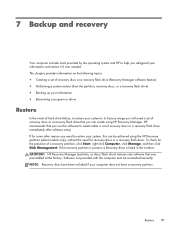
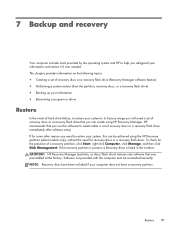
... computer does not have a recovery partition. HP recommends that was preinstalled at the factory. This chapter provides information on the following topics: ● Creating a set of recovery discs or a recovery flash drive (Recovery Manager software feature) ● Performing a system restore (from the partition, recovery discs, or a recovery flash drive) ● Backing up your...
Compaq Presario CQ57 Notebook PC - Maintenance and Service Guide - Page 96


...the flash drive after setting up the computer for the first time. To create a set of recovery discs or a recovery flash drive: 1. NOTE: If your computer to its original factory state if the ... purchase recovery discs for any reason you cannot restore using the recovery partition tools. NOTE: HP Recovery Manager allows the creation of only one set of recovery discs or one recovery flash drive ...
Compaq Presario CQ57 Notebook PC - Maintenance and Service Guide - Page 97
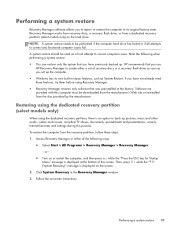
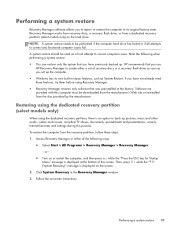
... must be used as you have previously backed up the computer. ● Windows has its original factory state. To restore the computer from a dedicated recovery partition (select models only) on -screen instructions. Click System Recovery in either a set of the screen. Access Recovery Manager in the Recovery Manager window. 3. Then, press f11 while...
Similar Questions
How To Reset Bios To Factory Default, Hp 6450b Laptop
(Posted by thjam 9 years ago)
How To Restore Factory Default For Hp Probook 4510s Laptop
(Posted by mjmsc 9 years ago)
How To Reset To Factory Settings Compaq Laptop Cq57
(Posted by ev3lew 9 years ago)
Where Is The Wireless Botton On My Compaq Laptop Presario Cq57
Trying to set up wireeles internet on my new laptop
Trying to set up wireeles internet on my new laptop
(Posted by dj7moodswings 10 years ago)
How To Boot From Cd On Compaq Laptop Presario Cq57
(Posted by mzshim 10 years ago)

