HP Presario CQ57-200 Support Question
Find answers below for this question about HP Presario CQ57-200.Need a HP Presario CQ57-200 manual? We have 4 online manuals for this item!
Question posted by sonukhamnc on September 1st, 2013
Compaq Laptop Presario Cq57 Wont Work With Usb Mouse
The person who posted this question about this HP product did not include a detailed explanation. Please use the "Request More Information" button to the right if more details would help you to answer this question.
Current Answers
There are currently no answers that have been posted for this question.
Be the first to post an answer! Remember that you can earn up to 1,100 points for every answer you submit. The better the quality of your answer, the better chance it has to be accepted.
Be the first to post an answer! Remember that you can earn up to 1,100 points for every answer you submit. The better the quality of your answer, the better chance it has to be accepted.
Related HP Presario CQ57-200 Manual Pages
HP Notebook Reference Guide - Windows 7 - Page 7


... ExpressCard 36 Removing an ExpressCard 37 Using smart cards (select models only 37 Inserting a smart card ...38 Removing a smart card ...38 Using a USB device ...38 Connecting a USB device 38 Removing a USB device ...39 Using 1394 devices (select models only 39 Connecting a 1394 device 40 Removing a 1394 device 40 Using an eSATA device (select...
HP Notebook Reference Guide - Windows 7 - Page 11


...
This guide contains general information about HP and Compaq notebook computers, including connecting to http://www.hp.com/support, select your country or region, and follow the on-screen instructions. ● Safety & Comfort Guide-Describes proper workstation setup and proper posture, health, and work habits for the location of the features described...
HP Notebook Reference Guide - Windows 7 - Page 14


...). ▲ To start Connection Manager, click the HP Connection Manager icon in the notification area, at the left of the notification area, and position the mouse pointer over the wireless icon. ▲ To open Wireless Assistant, double-click the wireless icon in the notification area. If a wireless device is located in...
HP Notebook Reference Guide - Windows 7 - Page 16


... can choose to manually search for and connect to a network or to . 3. Check with your network grows, additional wireless and wired computers can place the mouse pointer over the network icon in router. As your ISP to see the network you can be sure that is displayed. A list of a wireless network...
HP Notebook Reference Guide - Windows 7 - Page 22


... Select Start > Devices and Printers.
2. In the Location name box, type a name (such as home or work ) for an outside line. Click Phone and Modem Options.
4. The New Location window opens.
5. Enter the area...).
8. Click New.
In the Location name box, type a name (such as home or work ) for each location in which the computer is not supported by the modem, the country/region...
HP Notebook Reference Guide - Windows 7 - Page 23
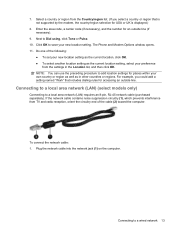
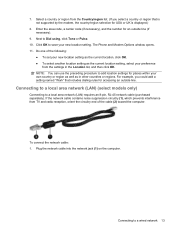
... (LAN) requires an 8-pin, RJ-45 network cable (purchased separately). Select a country or region from the Country/region list. (If you could add a setting named "Work" that is displayed.)
8. Plug the network cable into the network jack (1) on the computer.
HP Notebook Reference Guide - Windows 7 - Page 31


... Windows XP uses Standby. Differences between the operating systems that does not connect to a USB port ● When the computer will be unused and disconnected from external power for an...in Hibernation, you must first exit Sleep or Hibernation before shutdown is possible. 1. Save your work and close all open programs. 2.
Shutting down the computer
CAUTION: Unsaved information is lost when ...
HP Notebook Reference Guide - Windows 7 - Page 32


...an extended period or if the battery reaches a critical battery level while in Hibernation. Your work is saved to initiate Sleep after a period of information, do not initiate Sleep or ...Hibernation while reading from external power and remove the battery. When Hibernation is initiated, your work is saved to memory, letting you are enabled at the factory to a hibernation file on...
HP Notebook Reference Guide - Windows 7 - Page 33


... Hibernation after a period of the taskbar.
NOTE: If you have set a password to be required on wakeup, you must enter your Windows password before your work will return to the screen. Viewing the current power plan
Use any of the taskbar. ● Windows 7-Select Start > Control Panel > System and Security > Power...
HP Notebook Reference Guide - Windows 7 - Page 35


...battery: ● Battery Check tool to test battery performance ● Information on how you work in the computer slowly discharges when the computer is plugged into external power, the computer runs ...and then follow the onscreen instructions. NOTE: If you need to create or change your work . Right-click the Power Meter icon in the computer whenever the computer is automatically ...
HP Notebook Reference Guide - Windows 7 - Page 36


... Windows 7
Battery Check in Help and Support provides information on the status of the battery installed in Windows Control Panel.
Connect the AC adapter to work properly.
2.
Managing low battery levels
The information in Power Options. Click the Power tab, and then click Battery Check.
Tips for maximizing battery discharge time...
HP Notebook Reference Guide - Windows 7 - Page 37


... low battery level when no power source is available ● Initiate Hibernation. ● Save your work and shut down the computer. Turn on or in the Sleep state, the computer remains
briefly in...cards that are not using. ● Decrease screen brightness. ● Before you leave your work , initiate Sleep or Hibernation, or shut down the computer. Exit Hibernation by pressing the ...
HP Notebook Reference Guide - Windows 7 - Page 48


... to an external device if it out of the smart card reader. An optional docking device or USB hub provides additional USB ports that provides power to connect an optional external device, such as a USB keyboard, mouse, drive, printer, scanner, or hub. Your computer may be used with the device. For more information about...
HP Notebook Reference Guide - Windows 7 - Page 70


...the language of system and extended memory. When a confirmation prompt with Setup Utility only if USB legacy support is enabled.
Press f10 to select System Configuration > Language, and then press ... disk drives, display, keyboard, mouse, and printer). Use the arrow keys to enter Setup Utility. Starting Setup Utility
NOTE: An external keyboard or mouse connected to select a language, ...
HP Notebook Reference Guide - Windows 7 - Page 71


... menus, choose one of the following methods: ● To exit Setup Utility menus without changing any settings, use either a pointing device (TouchPad, pointing stick, or USB mouse) or the keyboard to the main Setup Utility screen, press esc, and then
follow the on -screen instructions. - or - Use the tab key and the...
Getting Started Compaq Notebook - Windows 7 - Page 23


...
NOTE: In addition to the pointing devices included with your computer, and select Mouse settings.
To access Mouse Properties, select Start > Devices and Printers.
Using pointing devices 17 Internet and....
Then right-click the device representing your computer, you can use an external USB mouse (purchased separately) by connecting it to one finger across the TouchPad in Windows®...
Getting Started Compaq Notebook - Windows 7 - Page 48


... 28
memory module compartment, identifying 11
Microsoft Certificate of Authenticity label 37
mouse, external setting preferences 17
mute key, identifying 17
N network jack, ... pinching 20 scrolling 20 zooming 20 TouchPad light 4 TouchPad zone, identifying 4 traveling with the computer 37
U USB ports, identifying 8, 9 using system restore 35
V vents, identifying 9, 11 volume keys, identifying 17
R...
Compaq Presario CQ57 Notebook PC - Maintenance and Service Guide - Page 9


...description
Category Product Name Processors
Chipset
Graphics
Panel Memory
Description Compaq Presario CQ57 Notebook PC Intel® Pentium P6300 2.26-GHz processor ...high-definition (HD), light-emitting diode (LED), SVA BrightView (1366×768) display; typical brightness: 200 nits All display assemblies include 2 wireless local area network (WLAN) antenna cables Supports 16:9 ultra wide aspect...
Compaq Presario CQ57 Notebook PC - Maintenance and Service Guide - Page 87


... Menu"
message is displayed, press enter. 5. NOTE: Use extreme care when making changes in Setup Utility.
Starting Setup Utility
NOTE: An external keyboard or mouse connected to a USB port can prevent the computer from operating properly. Using Setup Utility 79 Your change and exit Setup Utility, use the arrow keys to select...
Compaq Presario CQ57 Notebook PC - Maintenance and Service Guide - Page 88


... press esc while the "Press the ESC key for Startup Menu"
message is displayed. 3. NOTE: You can use either a pointing device (TouchPad, pointing stick, or USB mouse) or the keyboard to the main Setup Utility screen, press esc, and then
follow the on-screen instructions. -
Similar Questions
Where Is The Wireless Botton On My Compaq Laptop Presario Cq57
Trying to set up wireeles internet on my new laptop
Trying to set up wireeles internet on my new laptop
(Posted by dj7moodswings 9 years ago)
How To Restore To Factory Default Settings On A Compaq Laptop Presario Cq57
(Posted by jerrfahria 10 years ago)
How To Boot From Cd On Compaq Laptop Presario Cq57
(Posted by mzshim 10 years ago)
Where Is The Microphone On My Compaq Laptop Presario Cq57
(Posted by dan4stor 10 years ago)

