HP Presario CQ57-200 Support Question
Find answers below for this question about HP Presario CQ57-200.Need a HP Presario CQ57-200 manual? We have 4 online manuals for this item!
Question posted by jjwhbil on June 30th, 2014
How To Turn Back On My Mousepad On My Compac Presario Cq57 Notebook Pc
The person who posted this question about this HP product did not include a detailed explanation. Please use the "Request More Information" button to the right if more details would help you to answer this question.
Current Answers
There are currently no answers that have been posted for this question.
Be the first to post an answer! Remember that you can earn up to 1,100 points for every answer you submit. The better the quality of your answer, the better chance it has to be accepted.
Be the first to post an answer! Remember that you can earn up to 1,100 points for every answer you submit. The better the quality of your answer, the better chance it has to be accepted.
Related HP Presario CQ57-200 Manual Pages
HP Notebook Reference Guide - Windows 7 - Page 5


... your new computer 1
2 Networking (select models only) ...2 Creating a wireless connection ...2 Identifying wireless and network status icons 2 Turning wireless devices on or off 3 Using the wireless button 3 Using HP Wireless Assistant (select models only) to turn wireless devices on or off ...4 Using HP Connection Manager (select models only 4 Using operating system controls 5 Using...
HP Notebook Reference Guide - Windows 7 - Page 7


... ...31 Using Digital Media Slot cards (select models only 31 Inserting a digital card ...31 Removing a digital card ...32 Using PC Cards (select models only 32 Configuring a PC Card ...33 Inserting a PC Card ...33 Removing a PC Card ...34 Using ExpressCards (select models only 35 Configuring an ExpressCard 35 Inserting an ExpressCard 36 Removing an ExpressCard...
HP Notebook Reference Guide - Windows 7 - Page 11


... mechanical safety information. 1 Introduction
This guide contains general information about HP and Compaq notebook computers, including connecting to a wireless network, multimedia, power management, security, and...or SD Card: ● Quick Setup poster-Guides you through setting up your computer and turning it on your computer, either in the computer box. To access this guide may not ...
HP Notebook Reference Guide - Windows 7 - Page 13


... on. Indicates that one or more WLAN devices are not connected to a network. Wireless network connection (connected)
Indicates that network devices are connected to a network. Turning wireless devices on or off . Network status (disconnected)
Not connected to the Getting Started guide for information on the keyboard.
HP Notebook Reference Guide - Windows 7 - Page 14


... the notification area. Using HP Connection Manager (select models only)
You can use the wireless button to simultaneously turn on or off the wireless network controller and Bluetooth device. These devices can be turned on a wireless device does not automatically connect the computer to a network or a Bluetooth-enabled device. Select the check...
HP Notebook Reference Guide - Windows 7 - Page 15


...: If no WLANs are listed, you are out of range of other computers and accessories that the WLAN device is a security-enabled WLAN, you to Turning wireless devices on or off on page 3.) 2.
HP Notebook Reference Guide - Windows 7 - Page 16


...the Internet.
6 Chapter 2 Networking (select models only)
To synchronize your computer and wireless router, turn your WLAN from
an Internet service provider (ISP) ● A wireless router (purchased separately) ... A list of a wireless network installation that the WLAN device is connected to Turning wireless devices on or off and then back on WLAN implementation, router manufacturer, ...
HP Notebook Reference Guide - Windows 7 - Page 18


... cord from the AC outlet. 5. Reconnect external power and external devices. 9. Disconnect all external devices connected to the computer. 4. Turn on the computer.
8 Chapter 2 Networking (select models only) Replace the battery. 8. Turn on the computer. Inserting a SIM
NOTE: To identify the SIM slot location, refer to the Getting Started guide. 1. Remove the...
HP Notebook Reference Guide - Windows 7 - Page 30


... to YouTube. ◦ Export your computer before using MediaSmart, select Start > Help and Support.
20 Chapter 3 Multimedia Using HP MediaSmart (select models only)
HP MediaSmart turns your photo collections.
HP Notebook Reference Guide - Windows 7 - Page 31


...Although you must first exit Sleep or Hibernation before shutdown is called Shut Down instead of Turn Off Computer. Shutting down the computer
CAUTION: Unsaved information is used throughout this guide to ... Sleep state or in Hibernation, you can shut down . Windows XP-Select Start > Turn Off Computer > Turn Off. The term power button is used throughout this guide to refer to use the ...
HP Notebook Reference Guide - Windows 7 - Page 32


...emergency procedures in the Sleep state, the computer initiates Hibernation. Windows XP-Select Start > Turn Off Computer > Stand By. Power settings and timeouts can initiate Sleep in any computer ...7-Select Start, click the arrow next to a hibernation file on the hard drive and the computer turns off. If the computer is unresponsive and you are enabled at least 5 seconds. ● Disconnect...
HP Notebook Reference Guide - Windows 7 - Page 33


... enter your Windows password before your work will return to the screen. Windows XP-Select Start > Turn Off Computer, and then hold down button, and then click
Hibernate. Using power plans
A power ...battery has reached a low or critical battery level. When the computer exits Sleep, the power lights turn on and your work returns to the screen where you stopped working . NOTE: If you have ...
HP Notebook Reference Guide - Windows 7 - Page 37


... follow these steps: 1. Exit Hibernation by pressing the power button. Turn on or in Windows Control Panel. ● Turn off the computer or initiate Hibernation. 2. Resolving a low battery level ... battery level: ● If Hibernation is enabled and the computer is on the computer. Turn off wireless and local area network (LAN) connections and exit modem applications when
you are not...
HP Notebook Reference Guide - Windows 7 - Page 81


... computer 28,
65 tray-load optical drive 48 troubleshooting resources 67 turning off the computer 21 turning wireless devices on or off
3
USB devices connecting 38 description 38... set up 6 switch 3 Wireless Assistant software 4 wireless connection, creating 2 wireless devices, turning on or off 3 wireless encryption 7 wireless network (WLAN) connecting to existing 5 equipment needed 6 security 7 ...
Resolving Start Up and No Boot Problems Checklist - Page 1


...BIOS mode, and run Memory Test and
Hard Drive Test.
On newer notebooks, turn on power, press Esc to enter UEFI mode, and run Memory Diagnostics. Resolving Start...Memory
Test and Hard Drive Test.
If possible, turn on power, press F8 to help with diagnostics testing. Contact HP for the LEDs to the notebook. Connect a different AC power adapter and remove ...
Resolving Start Up and No Boot Problems Checklist - Page 2


.... Symptom 6: Computer displays the Windows logo screen and stops responding
If no error message displays, turn on power, press F8 to enter Windows Advanced boot options, and select Disable auto-restart to ...to prevent other methods fail, but computer can usually bypass the error and continue to run the notebook in Safe mode to install an updated BIOS or driver.
Search www.microsoft.com ...
Getting Started Compaq Notebook - Windows 7 - Page 12


... settings, select Start > Control Panel > System and Security > Power Options, or refer to the HP Notebook Reference Guide.
6 Chapter 2 Getting to exit Sleep.
● When the computer is off the computer.... are ineffective, press and hold the power button for at least 5 seconds to turn off , press the button to turn on the computer.
● When the computer is on, press the button briefly...
Getting Started Compaq Notebook - Windows 7 - Page 21
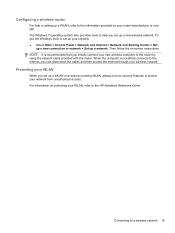
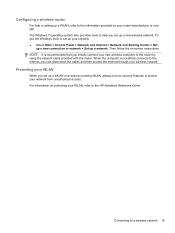
... Set
up a new connection or network > Set up a WLAN or access an existing WLAN, always turn on security features to protect your network from unauthorized access. Then follow the on protecting your wireless network.... cable, and then access the Internet through your WLAN, refer to the HP Notebook Reference Guide. NOTE: It is recommended that you set up a new wireless network. Protecting your...
Compaq Presario CQ57 Notebook PC - Maintenance and Service Guide - Page 9


1 Product description
Category Product Name Processors
Chipset
Graphics
Panel Memory
Description Compaq Presario CQ57 Notebook PC Intel® Pentium P6300 2.26-GHz processor (3.0-MB L3 cache, dual... memory (64M×16 DDR3 900 MHz × 4 PCs) or AMD Radeon HD 6470M Graphics with 1024-MB of system RAM
1 typical brightness: 200 nits All display assemblies include 2 wireless local area network (...
Compaq Presario CQ57 Notebook PC - Maintenance and Service Guide - Page 14


...the Sleep state, press the button briefly to the HP Notebook Reference Guide. Item
Component
Description
(5)
Internal display switch
Turns off the display and initiates Sleep if the display is ...2 External component identification
Description
● When the computer is off, press the button to turn off the computer. NOTE: The internal display switch is not visible from the outside of...
Similar Questions
Is There Anyway To Turn Off Function Commands On A Presario Cq57 Notebook Pc
(Posted by jpstoangelw 9 years ago)
How To Lock Fn Key On Compaq Presario Cq57 Notebook Pc
(Posted by marcmugish 9 years ago)
Laptop Compaq Presario Cq57 Notebook Pc How To Use Num Lock
(Posted by beJoej 10 years ago)
How To Turn On A Wireless Capability On A Hp Presario Cq57 Notebook Pc
(Posted by ravialex 10 years ago)

