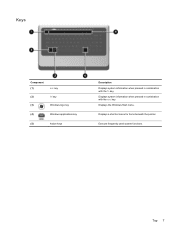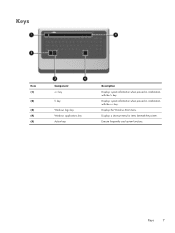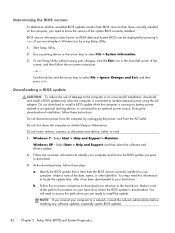HP Presario CQ57-200 Support Question
Find answers below for this question about HP Presario CQ57-200.Need a HP Presario CQ57-200 manual? We have 4 online manuals for this item!
Question posted by marcmugish on August 4th, 2014
How To Lock Fn Key On Compaq Presario Cq57 Notebook Pc
Current Answers
Answer #1: Posted by waelsaidani1 on August 4th, 2014 7:22 PM
- Press the power button to turn on the computer.
- Press the f10 key to open the BIOS setup window.
- Use the right-arrow or left-arrow keys to navigate to the System Configuration option.
- Use the up-arrow or down-arrow keys to navigate to the Action Keys Mode option, and then press the enter key to display the Enable / Disable menu.
- Select the desired mode:
- Disabled : Requires pressing fn key + f1 through f12 to use the action as indicated on the action key.
For example, if Disabled , pressing fn + f11 will mute the sound as indicated on the key on this model PC. Alternatively, pressing f11 only will minimize and maximize a web browser if open.
The action keys may vary depending on the model of notebook.
- Enabled : Requires pressing only f1 through f12 to use the action as indicated on the action keys.
For example, if Enabled , pressing f11 only will mute the sound as indicated on the key on this model PC. Alternatively, pressing fn + f11 will minimize and maximize a web browser if open.
The action keys may vary depending on the model of notebook.
- Disabled : Requires pressing fn key + f1 through f12 to use the action as indicated on the action key.
- Press f10 key to save the selection and restart the computer.
The function key (fn) option can be reset at any time.