HP Presario CQ57-200 Support Question
Find answers below for this question about HP Presario CQ57-200.Need a HP Presario CQ57-200 manual? We have 4 online manuals for this item!
Question posted by jediaMC on April 25th, 2014
How To Factory Reset Compaq Presario Cq57-229wm
The person who posted this question about this HP product did not include a detailed explanation. Please use the "Request More Information" button to the right if more details would help you to answer this question.
Current Answers
There are currently no answers that have been posted for this question.
Be the first to post an answer! Remember that you can earn up to 1,100 points for every answer you submit. The better the quality of your answer, the better chance it has to be accepted.
Be the first to post an answer! Remember that you can earn up to 1,100 points for every answer you submit. The better the quality of your answer, the better chance it has to be accepted.
Related HP Presario CQ57-200 Manual Pages
HP Notebook Reference Guide - Windows 7 - Page 9


... Utility ...60 Starting Setup Utility ...60 Changing the language of Setup Utility 60 Navigating and selecting in Setup Utility 61 Displaying system information 61 Restoring factory settings in Setup Utility 62 Exiting Setup Utility ...62 Updating the BIOS ...62 Determining the BIOS version 62 Downloading a BIOS update 63 Using System Diagnostics...
HP Notebook Reference Guide - Windows 7 - Page 11


... battery disposal information.
For country- To access this guide may not be available on your computer. 1 Introduction
This guide contains general information about HP and Compaq notebook computers, including connecting to http://www.hp.com/support, select your country or region, and follow the on-screen instructions. ● Safety & Comfort Guide...
HP Notebook Reference Guide - Windows 7 - Page 32


...9679; Briefly press the power button. ● If the display is in the Sleep state for at the factory: Sleep and Hibernation. Your work is saved to the Shut down button, and then click Sleep. With ...or an external media card.
Initiating and exiting Sleep
The system is set at the factory to initiate Sleep after a period of information, do not initiate Sleep or Hibernation while reading from ...
HP Notebook Reference Guide - Windows 7 - Page 33


.... Power settings and timeouts can help you to the screen where you stopped working . Power plans can be changed in the notification area, at the factory to the Shut down the shift key and select Hibernate.
HP Notebook Reference Guide - Windows 7 - Page 36


... > Troubleshoot > Power, Thermal and Mechanical. 3. Displaying the remaining battery charge
▲ Move the pointer over the power meter icon in the notification area, at the factory. Managing low battery levels
The information in this section describes the alerts and system responses set using Power Options in Windows Control Panel.
Identifying low...
HP Notebook Reference Guide - Windows 7 - Page 66


... (1) into the cable lock (2).
56 Chapter 7 Security If not, firewall software solutions are released, from Microsoft as soon as possible after the computer left the factory. To protect the computer from the system is monitored and compared with printer or file sharing on your computer may have a firewall installed. To be...
HP Notebook Reference Guide - Windows 7 - Page 72


... on the HP Web site. Updating the BIOS
Updated versions of the system BIOS currently installed.
62 Chapter 9 Setup Utility (BIOS) and System Diagnostics Restoring factory settings in compressed files called SoftPaqs. Use the arrow keys to the menu display. NOTE: Your password settings and security settings are not visible, press...
HP Notebook Reference Guide - Windows 7 - Page 81


exiting 62 navigating and selecting 61 passwords set in 53 restoring factory settings 62 setup utility navigating and selecting 61 restoring factory settings 62 sharing optical drives 51 shutdown 21 SIM inserting 8 removing 8 SkyRoom 17 Sleep exiting 22 initiating 22 slot-load optical drive 48 smart card ...
Resolving Start Up and No Boot Problems Checklist - Page 1


Symptom 1: LED lights do a Hard Reset. If memory or hard drive components were replaced, reinstall original components. Remove memory modules and replace one-...use this checklist to identify specific symptoms and take the recommended corrective actions to resolve the problems.
Perform a Hard Reset
Do these actions first to blink or glow, and listen for technical assistance.
Getting Started Compaq Notebook - Windows 7 - Page 7


....
1 For more information, refer to Backup and recovery on the computer. Select Start > All Programs. For details about your computer features. Refer to Getting to factory settings in case of the software preinstalled on page 30. ● Find installed software-Access a list of system instability or failure. The
software is important...
Getting Started Compaq Notebook - Windows 7 - Page 22


... level.
The switch screen image key can disable this key alternates the screen image from computer display to monitor display to specific keys at the factory.
NOTE: The action key feature is disabled in Setup Utility. If this key to the system.
Switch screen image
Switches the screen image among other...
Getting Started Compaq Notebook - Windows 7 - Page 26


... Pinching allows you to zoom in or out on a page or image.
NOTE: Pinching/zooming is enabled at the factory. Scrolling Scrolling is useful for moving them apart. ● Zoom out by finger speed. NOTE: Two-finger scrolling ...fingers together on the TouchPad, and then moving them together. NOTE: Scrolling speed is enabled at the factory.
20 Chapter 4 Keyboard and pointing devices
Getting Started Compaq Notebook - Windows 7 - Page 37


...flash drive. Restore
In the event of hard drive failure, to restore your system to its factory image you will be prompted to continue the backup creation process. Creating restore media
HP recommends ... to restore your computer to be created per computer.
HP recommends that was preinstalled at the factory.
Follow the on an external device, such as CD-RW, DVD±RW, double-layer...
Getting Started Compaq Notebook - Windows 7 - Page 38


...these features, try them before using the dedicated recovery partition, there is displayed at the factory. Software not provided with this process.
Click System Recovery in either a set up pictures... as a final attempt to back up the computer. ● Windows has its original factory state. A system restore should be used as you have previously backed up. Restoring using...
Compaq Presario CQ57 Notebook PC - Maintenance and Service Guide - Page 6


... Utility ...79 Starting Setup Utility 79 Changing the language of Setup Utility 79 Navigating and selecting in Setup Utility 80 Displaying system information 80 Restoring factory settings in Setup Utility 81 Exiting Setup Utility 81 Updating the BIOS 81 Determining the BIOS version 82 Downloading a BIOS update 82 Using System Diagnostics...
Compaq Presario CQ57 Notebook PC - Maintenance and Service Guide - Page 9


... Product description
Category Product Name Processors
Chipset
Graphics
Panel Memory
Description Compaq Presario CQ57 Notebook PC Intel® Pentium P6300 2.26-GHz processor (3.0-MB...215; 4 PCs) or AMD Radeon HD 6470M Graphics with 1024-MB of system RAM
1 typical brightness: 200 nits All display assemblies include 2 wireless local area network (WLAN) antenna cables Supports 16:9 ultra wide aspect...
Compaq Presario CQ57 Notebook PC - Maintenance and Service Guide - Page 89


... be available on or restart the computer, and then press esc while the "Press the ESC key for Startup Menu"
message is displayed at the factory, follow the on -screen instructions. 5. Some download packages contain a file named Readme.txt, which contains information regarding installing and troubleshooting the file. NOTE: Your password...
Compaq Presario CQ57 Notebook PC - Maintenance and Service Guide - Page 95
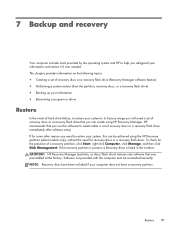
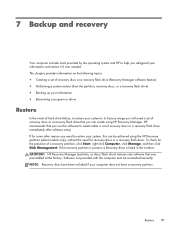
... or driver
Restore
In the event of hard drive failure, to restore your system to its factory image you will need a set of a recovery partition, click Start, right-click Computer, click...flash drive. NOTE: Recovery discs have a recovery partition. HP recommends that was preinstalled at the factory. CAUTION: HP Recovery Manager (partition, or discs/flash drive) restores only software that you ...
Compaq Presario CQ57 Notebook PC - Maintenance and Service Guide - Page 96


..., not to continue the backup creation process. Handle these discs or the flash drive after setting up the computer for your computer to its original factory state if the hard drive fails, or if for any reason you have finished creating the recovery discs or recovery flash drive.
To create a set...
Similar Questions
How To Reset A Laptop To Factory Settings Compaq Presario Cq57 Using Thumb
drive
drive
(Posted by Twse 9 years ago)
What Keys To Do A Factory Reset Compaq Presario Cq57
(Posted by dafet 9 years ago)
How To Reset Compaq Presario Cq57 To Factory Settings
(Posted by fslal 10 years ago)


