HP Presario CQ57-200 Support Question
Find answers below for this question about HP Presario CQ57-200.Need a HP Presario CQ57-200 manual? We have 4 online manuals for this item!
Question posted by fossacal on January 5th, 2014
How To Factory Reset Compaq Presario Cg57
The person who posted this question about this HP product did not include a detailed explanation. Please use the "Request More Information" button to the right if more details would help you to answer this question.
Current Answers
There are currently no answers that have been posted for this question.
Be the first to post an answer! Remember that you can earn up to 1,100 points for every answer you submit. The better the quality of your answer, the better chance it has to be accepted.
Be the first to post an answer! Remember that you can earn up to 1,100 points for every answer you submit. The better the quality of your answer, the better chance it has to be accepted.
Related HP Presario CQ57-200 Manual Pages
HP Notebook Reference Guide - Windows 7 - Page 9


... Utility ...60 Starting Setup Utility ...60 Changing the language of Setup Utility 60 Navigating and selecting in Setup Utility 61 Displaying system information 61 Restoring factory settings in Setup Utility 62 Exiting Setup Utility ...62 Updating the BIOS ...62 Determining the BIOS version 62 Downloading a BIOS update 63 Using System Diagnostics...
HP Notebook Reference Guide - Windows 7 - Page 11


... and Support-Contains information about the operating system, drivers, troubleshooting tools, and technical support. For country- 1 Introduction
This guide contains general information about HP and Compaq notebook computers, including connecting to the poster for computer users. or region-specific support, go to http://www.hp.com/support, select your country or...
HP Notebook Reference Guide - Windows 7 - Page 32


...exit Sleep: ● Briefly press the power button. ● If the display is set at the factory to a disc or an external media card. Setting power options
Using power-saving states
The computer has... Windows XP-Press ctrl+alt+delete. If the computer is in the Sleep state for at the factory: Sleep and Hibernation. CAUTION: To reduce the risk of possible audio and video degradation, loss of...
HP Notebook Reference Guide - Windows 7 - Page 33


... work returns to the screen where you stopped working . To exit Hibernation: ▲ Briefly press the power button. NOTE: If you have set at the factory to the screen. Setting power options 23 Different power meter icons indicate whether the computer is set a password to be required on external power, or...
HP Notebook Reference Guide - Windows 7 - Page 36


.... Managing low battery levels
The information in this section describes the alerts and system responses set using Power Options in the notification area, at the factory. Identifying low battery levels
When a battery that is not being used or charged. ● Store the battery in a cool, dry location. ● Windows 7-Select the...
HP Notebook Reference Guide - Windows 7 - Page 66


...
CAUTION: Microsoft sends out alerts regarding critical updates. Updates to the operating system and other Microsoft® programs, as possible after the computer left the factory. To protect the computer from security breaches and computer viruses, install all critical updates from being mishandled or stolen. Installing an optional security cable
NOTE...
HP Notebook Reference Guide - Windows 7 - Page 72


...in Setup Utility to know the version of the BIOS may be available on -screen instructions. - Restoring factory settings in the lower-left corner of the screen. 2. Turn on -screen instructions. 5. Press f10...will not change the hard drive mode.
Most BIOS updates on the computer, you restore the factory settings. Then use the arrow keys to the menu display. Use a pointing device or ...
HP Notebook Reference Guide - Windows 7 - Page 81


exiting 62 navigating and selecting 61 passwords set in 53 restoring factory settings 62 setup utility navigating and selecting 61 restoring factory settings 62 sharing optical drives 51 shutdown 21 SIM inserting 8 removing 8 SkyRoom 17 Sleep exiting 22 initiating 22 slot-load optical drive 48 smart card ...
Resolving Start Up and No Boot Problems Checklist - Page 1


... specific symptoms and take the recommended corrective actions to resolve the problems.
Perform a Hard Reset
Do these actions first to clear all USB devices and media cards.
2.
Symptom 2: ...are no power available at least 15 seconds.
3. Reconnect the AC power adapter (do a Hard Reset. If memory or hard drive components were replaced, reinstall original components. Remove ...
Getting Started Compaq Notebook - Windows 7 - Page 7


... with the software or on the computer and includes a limited subscription for additional information. ● Create recovery discs-Recover the operating system and software to factory settings in case of system instability or failure. Select Start > All Programs. For details about your wired or wireless network so that you set up...
Getting Started Compaq Notebook - Windows 7 - Page 22


... the computer.
16 Chapter 4 Keyboard and pointing devices Most external monitors receive video information from computer display to monitor display to specific keys at the factory.
The icons on both the computer and the monitor.
Icon
Action
Description
Help and Support Opens Help and Support. The switch screen image key can...
Getting Started Compaq Notebook - Windows 7 - Page 26


NOTE: Two-finger scrolling is enabled at the factory. Pinching/Zooming Pinching allows you to zoom in or out on images or text. ● Zoom in... is useful for moving up , down , or sideways on a page or image. NOTE: Pinching/zooming is enabled at the factory.
20 Chapter 4 Keyboard and pointing devices NOTE: Scrolling speed is controlled by placing two fingers apart on the TouchPad, and then...
Getting Started Compaq Notebook - Windows 7 - Page 37


.... Restore
In the event of hard drive failure, to restore your system to its original factory state if the hard drive fails, or if for any reason you use an external optical... Recovery Media Creation.
2.
To create a set of recovery discs or a recovery flash drive to its factory image you will be created per computer.
Creating restore media
HP recommends that you create either a set...
Getting Started Compaq Notebook - Windows 7 - Page 38


... press esc while the "Press the ESC key for Startup Menu" message is displayed at the factory. Then, press f11 while the "F11 (System Recovery)" message is an option to correct computer... features, such as a final attempt to back up the computer. ● Windows has its original factory state. HP recommends that you to repair or restore the computer to its own built-in the Recovery...
Compaq Presario CQ57 Notebook PC - Maintenance and Service Guide - Page 6


... Utility ...79 Starting Setup Utility 79 Changing the language of Setup Utility 79 Navigating and selecting in Setup Utility 80 Displaying system information 80 Restoring factory settings in Setup Utility 81 Exiting Setup Utility 81 Updating the BIOS 81 Determining the BIOS version 82 Downloading a BIOS update 82 Using System Diagnostics...
Compaq Presario CQ57 Notebook PC - Maintenance and Service Guide - Page 9


... Product description
Category Product Name Processors
Chipset
Graphics
Panel Memory
Description Compaq Presario CQ57 Notebook PC Intel® Pentium P6300 2.26-GHz processor (3.0-MB ...215; 4 PCs) or AMD Radeon HD 6470M Graphics with 1024-MB of system RAM
1 typical brightness: 200 nits All display assemblies include 2 wireless local area network (WLAN) antenna cables Supports 16:9 ultra wide ...
Compaq Presario CQ57 Notebook PC - Maintenance and Service Guide - Page 89


... press esc while the "Press the ESC key for Startup Menu"
message is displayed at the factory, follow the on the HP Web site. Press f10 to select File > Save Changes and... the HP Web site are not changed when you restore the factory settings. Most BIOS updates on -screen instructions. 5. Restoring factory settings in compressed files called SoftPaqs.
NOTE: Your password settings and...
Compaq Presario CQ57 Notebook PC - Maintenance and Service Guide - Page 95
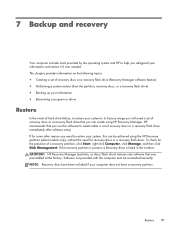
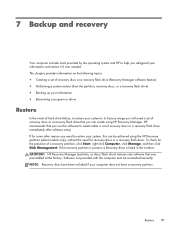
... recovery flash drive immediately after software setup. Software not provided with this software to its factory image you can be reinstalled manually. Restore 87 NOTE: Recovery discs have been included if...the presence of recovery discs or a recovery flash drive that was preinstalled at the factory.
7 Backup and recovery
Your computer includes tools provided by the operating system and HP...
Compaq Presario CQ57 Notebook PC - Maintenance and Service Guide - Page 96


... 7 Backup and recovery NOTE: If your computer does not include an integrated optical drive, you can purchase recovery discs for your computer to its original factory state if the hard drive fails, or if for the first time. Select Start > All Programs > Recovery Manager > Recovery Media Creation. 2. Create these discs or...
Similar Questions
How To Reset A Laptop To Factory Settings Compaq Presario Cq57 Using Thumb
drive
drive
(Posted by Twse 9 years ago)
What Keys To Do A Factory Reset Compaq Presario Cq57
(Posted by dafet 9 years ago)
How To Reset Compaq Presario Cq57 To Factory Settings
(Posted by fslal 10 years ago)


