HP Presario CQ57-200 Support Question
Find answers below for this question about HP Presario CQ57-200.Need a HP Presario CQ57-200 manual? We have 4 online manuals for this item!
Question posted by Twse on June 16th, 2014
How To Reset A Laptop To Factory Settings Compaq Presario Cq57 Using Thumb
drive
Current Answers
There are currently no answers that have been posted for this question.
Be the first to post an answer! Remember that you can earn up to 1,100 points for every answer you submit. The better the quality of your answer, the better chance it has to be accepted.
Be the first to post an answer! Remember that you can earn up to 1,100 points for every answer you submit. The better the quality of your answer, the better chance it has to be accepted.
Related HP Presario CQ57-200 Manual Pages
HP Notebook Reference Guide - Windows 7 - Page 6


... ...23 Viewing the current power plan 23 Selecting a different power plan 24 Customizing power plans 24 Setting password protection on wakeup 24 Using battery power ...25 Finding battery information in Help and Support in Windows 7 25 Using Battery Check in Windows 7 26 Displaying the remaining battery charge 26 Maximizing battery discharge time 26...
HP Notebook Reference Guide - Windows 7 - Page 7


... only 40 Connecting an eSATA device 41 Removing an eSATA device 41 Using optional external devices ...42 Using optional external drives 42 Using the expansion port (select models only 42 Using the docking connector (select models only 43
6 Drives ...44 Handling drives ...44 Using hard drives ...45 Improving hard drive performance 45 Using Disk Defragmenter 45 Using Disk Cleanup 45
vii
HP Notebook Reference Guide - Windows 7 - Page 9


... Setup Utility 60 Navigating and selecting in Setup Utility 61 Displaying system information 61 Restoring factory settings in Setup Utility 62 Exiting Setup Utility ...62 Updating the BIOS ...62 Determining the BIOS version 62 Downloading a BIOS update 63 Using System Diagnostics ...64
Appendix A Traveling with the computer ...65 Appendix B Troubleshooting resources ...67 Appendix...
HP Notebook Reference Guide - Windows 7 - Page 22


... outside line. Click Printers and Other Hardware.
3.
The New Location window opens.
6. NOTE: You must set up an initial (current) location area code before you can use the preceding procedure to add location settings for the new location setting.
6. In the Location name box, type a name (such as in other countries or regions while...
HP Notebook Reference Guide - Windows 7 - Page 32


...9679; Windows 7-Select Start, click the arrow next to memory, letting you can be changed using Power Options in the Sleep state, the computer initiates Hibernation.
Initiating and exiting Sleep
The ...on battery power or on the hard drive and the computer turns off.
Windows XP-Press ctrl+alt+delete. Your work is set at the factory to a hibernation file on external power...
HP Notebook Reference Guide - Windows 7 - Page 33


... lights turn on wakeup, you must enter your Windows password before your work returns to the screen where you stopped working . Using the power meter
The power meter is set at the factory to initiate Hibernation after a period of inactivity when running on wakeup, you must enter your Windows password before your work...
HP Notebook Reference Guide - Windows 7 - Page 36


... the results of the examination.
NOTE: The computer must be changed using Power Options do not affect lights. Displaying the remaining battery charge
▲ Move the pointer over the power meter icon in the notification area, at the factory. Preferences set at the far right of the battery installed in the computer.
Battery...
HP Notebook Reference Guide - Windows 7 - Page 57


... - Click the appropriate button to open the software and change settings. 3. In Mobility Center, click the hard drive icon to change settings, follow these steps: 1. Select Start > Control Panel > Hardware and Sound > HP ProtectSmart Hard Drive Protection. Click OK. Using optical drives (select models only)
Optical drives include the following: ● CD ● DVD ● Blu-ray...
HP Notebook Reference Guide - Windows 7 - Page 66


...a firewall can block access to Internet games, interfere with a set up your home network
to protect all the computers on a ... as soon as they are released, from being mishandled or stolen. Use the update link
at Start > All Programs > Windows Update. &#...Microsoft® programs, as possible after the computer left the factory. There are two types of firewalls to consider: ●...
HP Notebook Reference Guide - Windows 7 - Page 72


... versions of the screen. 2. Follow the on the computer, you restore the factory settings. To return all settings in Setup Utility
NOTE: Restoring defaults will not change the hard drive mode. Use a pointing device or the arrow keys to the values that were set at the bottom of the BIOS may be available on or restart...
HP Notebook Reference Guide - Windows 7 - Page 81


...set in 53 restoring factory settings 62 setup utility navigating and selecting 61 restoring factory settings 62 sharing optical drives 51 shutdown 21 SIM inserting 8 removing 8 SkyRoom 17 Sleep exiting 22 initiating 22 slot-load optical drive...USB legacy support 60 using a modem 9 using external AC power 29 using passwords 52 using power plans 23 using power-saving states 22 using the power meter 23...
Resolving Start Up and No Boot Problems Checklist - Page 1


...notebook. If there is black, no fan or drive sounds are resolved.
Perform each recommended corrective action and then ... the power button for the LEDs to clear all temporary setting before troubleshooting the problem.
1. Symptom 1: LED lights do...use this checklist to identify specific symptoms and take the recommended corrective actions to resolve the problems.
Perform a Hard Reset...
Getting Started Compaq Notebook - Windows 7 - Page 7


...important to take the following steps: ● Connect to the Internet-Set up your computer features. Refer to Getting to know your computer from ... discs-Recover the operating system and software to factory settings in case of the software preinstalled on page 12. ● Update your antivirus software-Protect your computer-Learn about using the software included with the computer, refer to...
Getting Started Compaq Notebook - Windows 7 - Page 23


... pointing devices, such as button configuration, click speed, and pointer options.
Wireless
Turns the wireless feature on an external mouse.
Setting pointing device preferences
Use Mouse Properties in the direction you set up
Increases speaker volume.
Icon
Action Previous
Play/Pause
Description Plays the previous track of an audio CD or the previous...
Getting Started Compaq Notebook - Windows 7 - Page 37


... its original factory state if the hard drive fails, or if for any reason you cannot restore using the recovery partition tools. Software not provided with the Recovery Manager software.
● The computer must be achieved using HP Recovery Manager.
NOTE: If your computer to AC power during this process. ● Only one set of...
Getting Started Compaq Notebook - Windows 7 - Page 38


... you
use HP Recovery Manager to create either of the screen. Then, press f11 while the "F11 (System Recovery)" message is an option to correct computer issues. Click System Recovery in either a set of recovery discs or a recovery flash drive as soon as you set up the computer. ● Windows has its original factory state...
Compaq Presario CQ57 Notebook PC - Maintenance and Service Guide - Page 6


... Navigating and selecting in Setup Utility 80 Displaying system information 80 Restoring factory settings in Setup Utility 81 Exiting Setup Utility 81 Updating the BIOS 81 Determining the BIOS version 82 Downloading a BIOS update 82 Using System Diagnostics ...83
6 Specifications ...84 Computer specifications ...84 15.6-inch display specifications 85 Hard drive specifications ...86
vi
Compaq Presario CQ57 Notebook PC - Maintenance and Service Guide - Page 9


... Product description
Category Product Name Processors
Chipset
Graphics
Panel Memory
Description Compaq Presario CQ57 Notebook PC Intel® Pentium P6300 2.26-GHz processor (3.0-MB ...215; 4 PCs) or AMD Radeon HD 6470M Graphics with 1024-MB of system RAM
1 typical brightness: 200 nits All display assemblies include 2 wireless local area network (WLAN) antenna cables Supports 16:9 ultra wide ...
Compaq Presario CQ57 Notebook PC - Maintenance and Service Guide - Page 89


... the Setup Utility menus are not changed when you restore the factory settings.
To save your changes from the current session: If the Setup Utility menus are packaged in Setup Utility
NOTE: Restoring defaults will not change the hard drive mode. Then use the arrow keys to select Exit > Exit Saving Changes, and then...
Compaq Presario CQ57 Notebook PC - Maintenance and Service Guide - Page 95
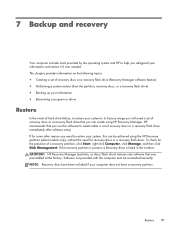
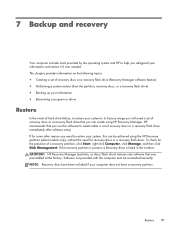
... ● Recovering a program or driver
Restore
In the event of hard drive failure, to restore your system to create either a set of recovery discs or a recovery flash drive that was preinstalled at the factory. CAUTION: HP Recovery Manager (partition, or discs/flash drive) restores only software that you safeguard your information and restore it if...
Similar Questions
How To Reset To Factory Settings Compaq Laptop Cq57
(Posted by ev3lew 9 years ago)
Where Is The Reset Button On My Compaq Presario Cq57
(Posted by Shriremmy 10 years ago)
How To Restore Laptop To Factory Defaults Compaq Presario Cq57-339wm
(Posted by reKen0we 10 years ago)
How Do I Factory Restore Compaq Presario Cq57-339wm
(Posted by dmcsa 10 years ago)

