HP Presario CQ57-200 Support Question
Find answers below for this question about HP Presario CQ57-200.Need a HP Presario CQ57-200 manual? We have 4 online manuals for this item!
Question posted by ROYge on August 8th, 2013
How To Factory Reset Compaq Presario Cq57
The person who posted this question about this HP product did not include a detailed explanation. Please use the "Request More Information" button to the right if more details would help you to answer this question.
Current Answers
There are currently no answers that have been posted for this question.
Be the first to post an answer! Remember that you can earn up to 1,100 points for every answer you submit. The better the quality of your answer, the better chance it has to be accepted.
Be the first to post an answer! Remember that you can earn up to 1,100 points for every answer you submit. The better the quality of your answer, the better chance it has to be accepted.
Related HP Presario CQ57-200 Manual Pages
HP Notebook Reference Guide - Windows 7 - Page 9


... Utility ...60 Starting Setup Utility ...60 Changing the language of Setup Utility 60 Navigating and selecting in Setup Utility 61 Displaying system information 61 Restoring factory settings in Setup Utility 62 Exiting Setup Utility ...62 Updating the BIOS ...62 Determining the BIOS version 62 Downloading a BIOS update 63 Using System Diagnostics...
HP Notebook Reference Guide - Windows 7 - Page 11


.... For country- NOTE: Refer to the poster for computer users. The poster
is also available on . 1 Introduction
This guide contains general information about HP and Compaq notebook computers, including connecting to a wireless network, multimedia, power management, security, and so on the Web at http://www.hp.com/ergo. ● Regulatory, Safety...
HP Notebook Reference Guide - Windows 7 - Page 32


... XP-Press ctrl+alt+delete. Initiating and exiting Sleep
The system is set at the factory: Sleep and Hibernation. Windows XP-Select Start > Turn Off Computer > Stand By.
... critical battery level while in Hibernation. If the computer is unresponsive and you are enabled at the factory to initiate Sleep after a period of inactivity when running on battery power or on external power.
...
HP Notebook Reference Guide - Windows 7 - Page 33


... the screen.
Viewing the current power plan
Use any of the following methods: ● Click the power meter icon in the notification area, at the factory to initiate Hibernation after a period of remaining battery charge and the current power plan (or power
scheme in Windows Control Panel. Windows XP-Select Start...
HP Notebook Reference Guide - Windows 7 - Page 36


... Battery Check in Windows 7
Battery Check in Help and Support provides information on the status of the battery installed in the notification area, at the factory.
HP Notebook Reference Guide - Windows 7 - Page 66


... as a deterrent, but it is installed on your computer may not prevent the computer from Microsoft as soon as possible after the computer left the factory. Refer to and from the
Microsoft Web site and through the updates link in this section. Your computer or networking equipment may have a firewall installed...
HP Notebook Reference Guide - Windows 7 - Page 72


... BIOS updates on or restart the computer, and then press esc while the "Press the ESC key for Startup
Menu" message is displayed at the factory, follow the on the HP Web site. Use a pointing device or the arrow keys to select Exit > Exit Discarding Changes, and then press enter. To...
HP Notebook Reference Guide - Windows 7 - Page 81


exiting 62 navigating and selecting 61 passwords set in 53 restoring factory settings 62 setup utility navigating and selecting 61 restoring factory settings 62 sharing optical drives 51 shutdown 21 SIM inserting 8 removing 8 SkyRoom 17 Sleep exiting 22 initiating 22 slot-load optical drive 48 smart card ...
Resolving Start Up and No Boot Problems Checklist - Page 1


... specific symptoms and take the recommended corrective actions to resolve the problems.
Perform a Hard Reset
Do these actions first to clear all USB devices and media cards.
2. then restart notebook...card.
Remove all CD/DVDs, SD cards, USB devices, peripherals and do a Hard Reset. If memory or hard drive components were replaced, reinstall original components. Remove ...
Getting Started Compaq Notebook - Windows 7 - Page 7


... features. For instructions, refer to the software manufacturer's instructions, which may be provided with the software or on the computer. For more information, refer to factory settings in case of the software preinstalled on the manufacturer's Web site.
1 For more information, refer to the HP Notebook Reference Guide. ● Get to...
Getting Started Compaq Notebook - Windows 7 - Page 22


... pointing devices
Using the keyboard
Using the action keys
Action keys are used for performing customized actions that are assigned to specific keys at the factory.
NOTE: The action key feature is disabled in Setup Utility. Switch screen image
Switches the screen image among other devices that are receiving video information...
Getting Started Compaq Notebook - Windows 7 - Page 26


... TouchPad, and then drag them apart. ● Zoom out by finger speed. NOTE: Scrolling speed is enabled at the factory.
20 Chapter 4 Keyboard and pointing devices Scrolling Scrolling is enabled at the factory. Pinching/Zooming Pinching allows you to zoom in or out on images or text. ● Zoom in an up...
Getting Started Compaq Notebook - Windows 7 - Page 37


...HP Recovery Manager (partition or discs/flash drive) restores only software that was preinstalled at the factory. Create these discs or the flash drive carefully and keep them in the window. NOTE: HP...with this computer must be connected to AC power during this can restore your computer to its factory image you will be created per computer.
To create a set of recovery discs or one ...
Getting Started Compaq Notebook - Windows 7 - Page 38


..., and then press esc while the "Press the ESC key for Startup Menu" message is displayed at the factory. Access Recovery Manager in either a set up the computer. ● Windows has its original factory state. Software not provided with this process. or -
● Turn on -screen instructions.
32 Chapter 6 Backup and recovery...
Compaq Presario CQ57 Notebook PC - Maintenance and Service Guide - Page 6


... Utility ...79 Starting Setup Utility 79 Changing the language of Setup Utility 79 Navigating and selecting in Setup Utility 80 Displaying system information 80 Restoring factory settings in Setup Utility 81 Exiting Setup Utility 81 Updating the BIOS 81 Determining the BIOS version 82 Downloading a BIOS update 82 Using System Diagnostics...
Compaq Presario CQ57 Notebook PC - Maintenance and Service Guide - Page 9


... Product description
Category Product Name Processors
Chipset
Graphics
Panel Memory
Description Compaq Presario CQ57 Notebook PC Intel® Pentium P6300 2.26-GHz processor (3.0-MB...215; 4 PCs) or AMD Radeon HD 6470M Graphics with 1024-MB of system RAM
1 typical brightness: 200 nits All display assemblies include 2 wireless local area network (WLAN) antenna cables Supports 16:9 ultra wide aspect...
Compaq Presario CQ57 Notebook PC - Maintenance and Service Guide - Page 89


... enter. or - Then use the arrow keys to the menu display.
Follow the on the HP Web site are not changed when you restore the factory settings.
Updating the BIOS
Updated versions of the screen, and then
follow these steps: 1.
Use the arrow keys to enter Setup Utility. 3. Exiting Setup Utility...
Compaq Presario CQ57 Notebook PC - Maintenance and Service Guide - Page 95
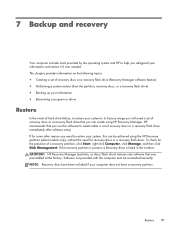
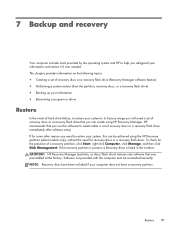
...Restore 87 NOTE: Recovery discs have a recovery partition. HP recommends that was preinstalled at the factory. If for recovery discs or a recovery flash drive. This chapter provides information on the following ... or driver
Restore
In the event of hard drive failure, to restore your system to its factory image you will need a set of a recovery partition, click Start, right-click Computer, ...
Compaq Presario CQ57 Notebook PC - Maintenance and Service Guide - Page 96


... you use an optional external optical drive (purchased separately) to create recovery discs, or you can purchase recovery discs for your computer to its original factory state if the hard drive fails, or if for the first time.
Similar Questions
How To Reset A Laptop To Factory Settings Compaq Presario Cq57 Using Thumb
drive
drive
(Posted by Twse 9 years ago)
What Keys To Do A Factory Reset Compaq Presario Cq57
(Posted by dafet 9 years ago)
How To Reset Compaq Presario Cq57 To Factory Settings
(Posted by fslal 10 years ago)


