HP Presario CQ57-200 Support Question
Find answers below for this question about HP Presario CQ57-200.Need a HP Presario CQ57-200 manual? We have 4 online manuals for this item!
Question posted by donchaz on July 10th, 2014
How To Avoid Using Presario Trackpad
The person who posted this question about this HP product did not include a detailed explanation. Please use the "Request More Information" button to the right if more details would help you to answer this question.
Current Answers
There are currently no answers that have been posted for this question.
Be the first to post an answer! Remember that you can earn up to 1,100 points for every answer you submit. The better the quality of your answer, the better chance it has to be accepted.
Be the first to post an answer! Remember that you can earn up to 1,100 points for every answer you submit. The better the quality of your answer, the better chance it has to be accepted.
Related HP Presario CQ57-200 Manual Pages
HP Notebook Reference Guide - Windows 7 - Page 2
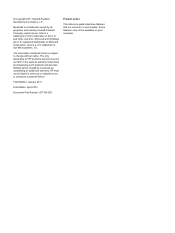
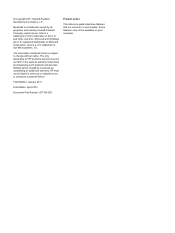
... are set forth in the U.S. The only warranties for technical or editorial errors or omissions contained herein. Java is a trademark owned by its proprietor and used by Hewlett-Packard Company under license. The information contained herein is a trademark of Intel Corporation in the express warranty statements accompanying such products and services...
HP Notebook Reference Guide - Windows 7 - Page 3
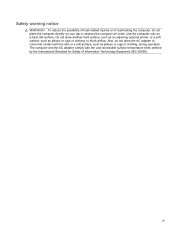
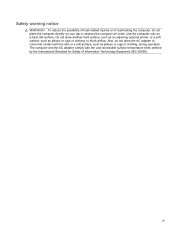
... heat-related injuries or of Information Technology Equipment (IEC 60950). Also, do not place the computer directly on a hard, flat surface. Safety warning notice
WARNING! Use the computer only on your lap or obstruct the computer air vents.
HP Notebook Reference Guide - Windows 7 - Page 5


... ...2 Identifying wireless and network status icons 2 Turning wireless devices on or off 3 Using the wireless button 3 Using HP Wireless Assistant (select models only) to turn wireless devices on or off ...4 Using HP Connection Manager (select models only 4 Using operating system controls 5 Using a WLAN ...5 Connecting to an existing WLAN 5 Setting up a new WLAN ...6 Protecting your...
HP Notebook Reference Guide - Windows 7 - Page 6


... (select models only 20
4 Power management ...21 Shutting down the computer ...21 Setting power options ...22 Using power-saving states 22 Initiating and exiting Sleep 22 Initiating and exiting Hibernation 23 Using the power meter ...23 Using power plans ...23 Viewing the current power plan 23 Selecting a different power plan 24 Customizing power...
HP Notebook Reference Guide - Windows 7 - Page 7


... 39 Connecting a 1394 device 40 Removing a 1394 device 40 Using an eSATA device (select models only 40 Connecting an eSATA device 41 Removing an eSATA device 41 Using optional external devices ...42 Using optional external drives 42 Using the expansion port (select models only 42 Using the docking connector (select models only 43
6 Drives ...44...
HP Notebook Reference Guide - Windows 7 - Page 8


... in Windows 7 (select models only 46 Identifying HP ProtectSmart Hard Drive Protection status 46 Managing power with a parked hard drive 46 Using HP ProtectSmart Hard Drive Protection software 47
Using optical drives (select models only 47 Identifying the installed optical drive 47 Inserting an optical disc ...48 Tray load ...48 Slot load...
HP Notebook Reference Guide - Windows 7 - Page 9


9 Setup Utility (BIOS) and System Diagnostics 60 Using Setup Utility ...60 Starting Setup Utility ...60 Changing the language of Setup Utility...Setup Utility ...62 Updating the BIOS ...62 Determining the BIOS version 62 Downloading a BIOS update 63 Using System Diagnostics ...64
Appendix A Traveling with the computer ...65 Appendix B Troubleshooting resources ...67 Appendix C Electrostatic Discharge ...68 Index...
HP Notebook Reference Guide - Windows 7 - Page 13


... devices are connected to a network.
Wireless network connection (connected)
Indicates that one or more WLAN devices are connected to a network.
The term wireless button is used throughout this guide to refer to a network. Wireless network connection (disconnected)
Indicates that one or more WLAN devices are not connected to create a connection with...
HP Notebook Reference Guide - Windows 7 - Page 54


...Avoid exposing a drive to temperature or humidity extremes. ● Avoid exposing a drive to liquids. Do not spray the drive with magnetic fields include airport walk-through the operating system. ● Do not use... mailer or other suitable protective packaging and label the package "FRAGILE." ● Avoid exposing a drive to magnetic fields. Refer to clear, or properly disconnect the ...
HP Notebook Reference Guide - Windows 7 - Page 58


...NOTE: After you insert a disc, a short pause is not fully accessible, tilt the disc carefully to use the media content. Slot load
CAUTION: Do not insert 8-cm optical discs into place.
6. Turn on the... 4. Close the disc tray. Turn on the computer. 2. Hold the disc by the edges to avoid touching the flat surfaces and position the disc label-side up
over the spindle. 5. Press the release...
HP Notebook Reference Guide - Windows 7 - Page 59


...gently pressing down on the paper clip until the tray is not fully accessible, tilt the disc carefully as you remove it
stops. Using optical drives (select models only) 49 Insert the end of a paper clip (1) into the slot load optical drive. 3. When ... the disc. Press in a protective case. Remove the disc (3) from the tray by the edges and avoid touching the flat surfaces.
HP Notebook Reference Guide - Windows 7 - Page 68


...using the computer.
WARNING!
To avoid this, clean the TouchPad with a soft damp, lint-free cloth. A can be used to blow air around on the display. If the screen requires additional cleaning, use... straw extension can of electric shock or damage to internal components, do not use premoistened antistatic wipes or an antistatic screen cleaner. Cleaning the TouchPad and keyboard
...
HP Notebook Reference Guide - Windows 7 - Page 75
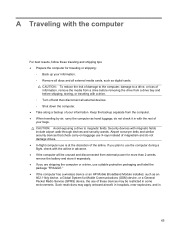
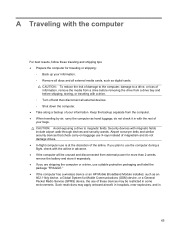
...Avoid exposing a drive to use is at the discretion of your information. Keep the backup separate from the computer. ● When traveling by air, carry the computer as digital cards. Airport conveyer belts and similar security devices that check carry-on baggage use.... If you are shipping the computer or a drive, use suitable protective packaging and label the package "FRAGILE." ●...
HP Notebook Reference Guide - Windows 7 - Page 78
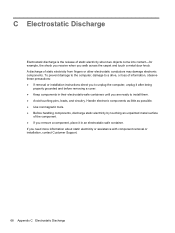
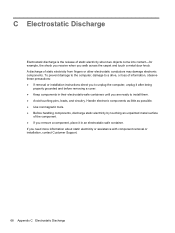
Handle electronic components as little as possible. ● Use nonmagnetic tools. ● Before handling components, discharge static electricity by ...9679; If you remove a component, place it in their electrostatic-safe containers until you to install them. ● Avoid touching pins, leads, and circuitry. A discharge of static electricity when two objects come into contact-for example, the ...
Getting Started Compaq Notebook - Windows 7 - Page 35


... deposit household debris on the keyboard surface.
Updating programs and drivers 29 To avoid this, clean the TouchPad with a straw extension can cause the pointer to ...and drivers on the display. If the screen requires additional cleaning, use a vacuum cleaner attachment to internal components, do not use premoistened antistatic wipes or an antistatic screen cleaner. A can become...
Compaq Presario CQ57 Notebook PC - Maintenance and Service Guide - Page 9


...Product description
Category Product Name Processors
Chipset
Graphics
Panel Memory
Description Compaq Presario CQ57 Notebook PC Intel® Pentium P6300 2.26-GHz processor (3.0-MB ...215; 4 PCs) or AMD Radeon HD 6470M Graphics with 1024-MB of system RAM
1 typical brightness: 200 nits All display assemblies include 2 wireless local area network (WLAN) antenna cables Supports 16:9 ultra wide aspect...
Compaq Presario CQ57 Notebook PC - Maintenance and Service Guide - Page 36
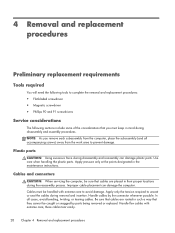
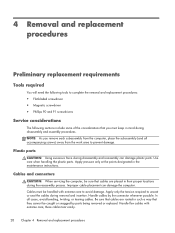
... force during removal and insertion. Use care when handling the plastic parts. Apply pressure only at the points designated in ... placement can damage plastic parts. In all accompanying screws) away from the computer, place the subassembly (and all cases, avoid bending, twisting, or tearing cables. NOTE: As you must be caught or snagged by the connector whenever possible.
Handle flex...
Compaq Presario CQ57 Notebook PC - Maintenance and Service Guide - Page 38
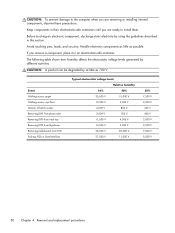
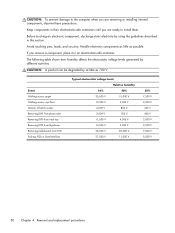
... from Styrofoam Removing bubble pack from PCB Packing PCBs in this section. Avoid touching pins, leads, and circuitry. CAUTION: To prevent damage to install... electronic components as little as 700 V.
Before touching an electronic component, discharge static electricity by using the guidelines described in foam-lined box
Typical electrostatic voltage levels
Relative humidity
10%
40%
35...
Compaq Presario CQ57 Notebook PC - Maintenance and Service Guide - Page 39
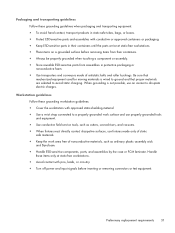
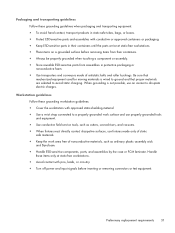
... made only of staticsafe materials. ● Keep the work surface and use properly grounded tools and equipment. ● Use conductive field service tools, such as cutters, screwdrivers, and vacuums. ● When fixtures must directly contact dissipative surfaces, use an ionizer to avoid static charging. Be sure that proper materials are selected to dissipate electric...
Compaq Presario CQ57 Notebook PC - Maintenance and Service Guide - Page 104
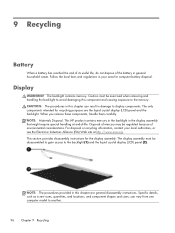
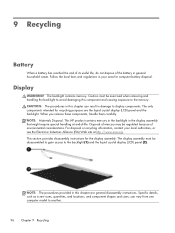
...EIA) Web site at end-of mercury may be exercised when removing and handling the backlight to avoid damaging this component and causing exposure to the backlight (1) and the liquid crystal display (LCD) panel.... 9 Recycling
Battery
When a battery has reached the end of its useful life, do not dispose of environmental considerations. The display assembly must be regulated because of the battery...
Similar Questions
Track Pad Wont Work Till I Use The Keyboard On Compaq Cq57
(Posted by hihsl 10 years ago)
Which Is The Best Using Plug In Laptop Using Or Plug Out Laptop Using.?
My laptop battery lifetime reducing day by day.first time my battery backup time is 4 hours but now ...
My laptop battery lifetime reducing day by day.first time my battery backup time is 4 hours but now ...
(Posted by amitavchy01 10 years ago)

