HP Pavilion dv6 Support Question
Find answers below for this question about HP Pavilion dv6.Need a HP Pavilion dv6 manual? We have 1 online manual for this item!
Question posted by snigdha147 on October 5th, 2011
How Can Use Webcam Hp630 Laptop ?
HOW CAN USE WEBCAM
Current Answers
There are currently no answers that have been posted for this question.
Be the first to post an answer! Remember that you can earn up to 1,100 points for every answer you submit. The better the quality of your answer, the better chance it has to be accepted.
Be the first to post an answer! Remember that you can earn up to 1,100 points for every answer you submit. The better the quality of your answer, the better chance it has to be accepted.
Related HP Pavilion dv6 Manual Pages
User Guide - Page 2


... technical or editorial errors or omissions contained herein. Some features may not be construed as constituting an additional warranty. registered trademarks of its proprietor and used by its proprietor. To obtain the latest information in the express warranty statements accompanying such products and services. Microsoft and Windows are common to most...
User Guide - Page 3


... surface. To reduce the possibility of heat-related injuries or of Information Technology Equipment (IEC 60950).
Do not allow the AC adapter to block airflow. Use the computer only on your lap or obstruct the computer air vents. Safety warning notice
WARNING! The computer and the AC adapter comply with the...
User Guide - Page 5


... modem 13 Using wireless devices ...13 Identifying wireless and network status icons 14 Using the wireless controls 14 Using the wireless action key 14 Using HP Wireless Assistant 15 Using operating system controls 15 Using a WLAN ... ...17 Connecting to a WLAN ...18 Roaming to another network 18 Using Bluetooth wireless devices (select models only 19 Bluetooth and Internet Connection Sharing...
User Guide - Page 6


... Connecting an HDMI device (select models only 38 Configuring audio for HDMI (select models only 39 Optical drive ...40 Identifying the installed optical drive 40 Using optical discs ...41 Selecting the right disc ...42 CD-R discs ...42 CD-RW discs ...42 DVD±R discs ...42 DVD±RW discs 42
vi
User Guide - Page 7


...disc (CD, DVD, or BD 48 Removing the optical drive 49 Webcam (select models only) ...52 Webcam tips ...52 Adjusting webcam properties 53 Troubleshooting ...54 The optical disc tray does not open for ...60 Setting power options ...60 Using power-saving states 60 Initiating and exiting Sleep 60 Initiating and exiting Hibernation 61 Using the battery meter ...61 Using power plans ...61 Viewing the...
User Guide - Page 8


... Sleep 70 Conserving battery power 70 Storing a battery ...70 Disposing of a used battery 71 Replacing the battery ...71 Shutting down the computer ...71
6 Drives ...73 Handling drives ...73 Using external drives ...74 Improving hard drive performance ...75 Using Disk Defragmenter 75 Using Disk Cleanup ...75 Replacing the hard drive ...76
7 External devices and external...
User Guide - Page 9
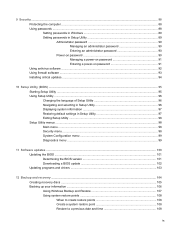
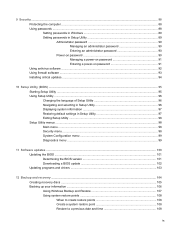
... a BIOS update 102 Updating programs and drivers ...103
12 Backup and recovery ...104 Creating recovery discs ...105 Backing up your information ...106 Using Windows Backup and Restore 107 Using system restore points 108 When to create restore points 108 Create a system restore point 108 Restore to a previous date and time 108
ix
User Guide - Page 11
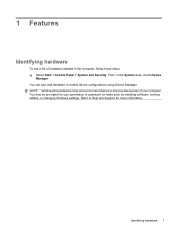
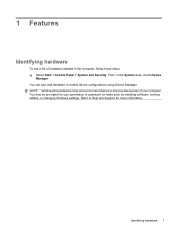
... steps: ▲ Select Start > Control Panel > System and Security. You may be prompted for your computer.
You can also add hardware or modify device configurations using Device Manager.
User Guide - Page 12
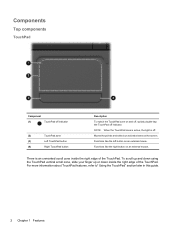
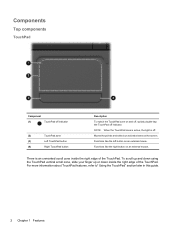
... TouchPad vertical scroll zone, slide your finger up or down inside the right edge of the TouchPad. For more information about TouchPad features, refer to" Using the TouchPad" section later in this guide.
2 Chapter 1 Features Components
Top components
TouchPad
Component
(1)
TouchPad off indicator
(2)
TouchPad zone
(3)
Left TouchPad button
(4)
Right TouchPad button...
User Guide - Page 15
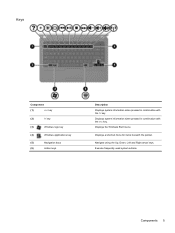
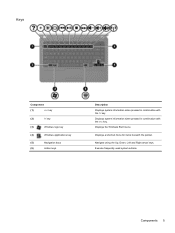
... Up, Down, Left and Right arrow keys. Components 5 Displays the Windows Start menu. Execute frequently used system actions. Keys
Component
(1)
esc key
(2)
fn key
(3)
Windows logo key
(4)
Windows applications key
(5)
Navigation keys
(6)
Action keys
Description Displays system information when pressed in ...
User Guide - Page 16
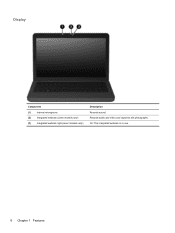
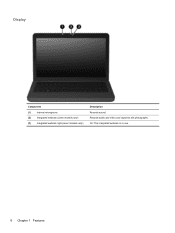
On: The integrated webcam is in use.
6 Chapter 1 Features Display
Component (1) Internal microphone (2) Integrated webcam (select models only) (3) Integrated webcam light (select models only)
Description Records sound. Records audio and video and captures still photographs.
User Guide - Page 18
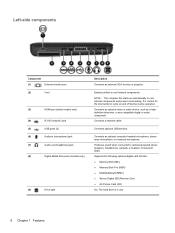
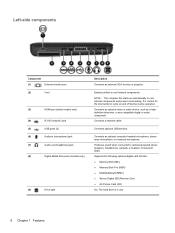
..., or monaural microphone.
Left-side components
Component
(1)
External monitor port
(2)
Vent
(3)
HDMI port (select models only)
(4)
RJ-45 (network) jack
(5)
USB ports (2)
(6)
Audio-in use.
8 Chapter 1 Features It is in (microphone) jack
(7)
Audio-out (headphone) jack
(8)
Digital Media Slot (select models only)
(9)
Drive light
Description
Connects an external VGA monitor ...
User Guide - Page 19


... fan starts up automatically to cool internal components. Enable airflow to cool internal components and prevent overheating.
Holds the hard drive.
It is normal for use in the computer by the governmental agency that regulates wireless devices in your country or region. Bottom components
Component (1) (2)
Battery bay Battery release latch
(3)
Vents...
User Guide - Page 21
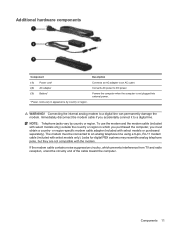
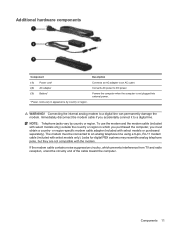
... computer when the computer is not plugged into external power. The modem must obtain a country-
Description
Connects an AC adapter to an analog telephone line using a 6-pin, RJ-11 modem cable (included with select models only) outside the country or region in appearance by country or region. Components 11 NOTE: Telephone...
User Guide - Page 41
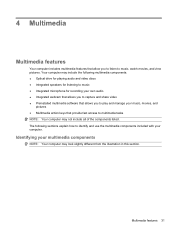
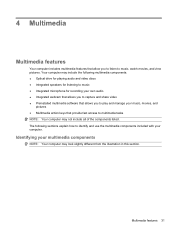
...listening to music ● Integrated microphone for recording your own audio ● Integrated webcam that allows you to capture and share video ● Preinstalled multimedia software that provide... computer.
Your computer may include the following sections explain how to identify and use the multimedia components included with your multimedia components
NOTE: Your computer may look ...
User Guide - Page 62
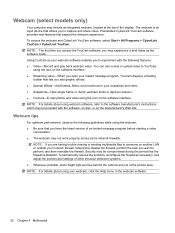
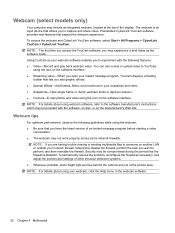
... icon on another LAN or outside your webcam software enables you to capture and share video. NOTE: For details about using your webcam, click the Help menu in rapid succession. ● Connect-E-mail photos and video using webcam software, refer to perform, and then reenable the firewall. Webcam tips
For optimum performance, observe the following features...
User Guide - Page 63


... cases where a subject with a large amount of color that is distinct from another color (what makes a color red, green, or blue). Adjusting webcam properties
You can adjust webcam properties using the webcam, select Start > Help and Support. a lower contrast setting maintains more of the original information's dynamic range but leads to change the brightness...
User Guide - Page 121


...critical battery
level 67 initiating 61
high-definition devices, connecting 38
hotkey description 28
hotkeys using 29
hubs 80
I icons
network 14, 21 wired network 14 wireless 14 interference, minimizing..., battery release 9 light power 3 lights caps lock 3 Digital Media Slot 8 optical drive 7
webcam 6 wireless 3 local area network (LAN) cable required 22 connecting cable 22 low battery level 67...
User Guide - Page 122


...±R 42 DVD±RW 42 LightScribe DVD+R 43 removing 48 using 41 optical drive identifying 7 removing 49 using 40 optical drive light, identifying 7
P passwords
administrator 90 power-on...system information 98 system recovery 109 system restore points 104, 108
T temperature 70 tips, webcam 52 TouchPad
buttons 2 identifying 2, 24 setting preferences 27 TouchPad light, identifying 24 TouchPad right...
User Guide - Page 123
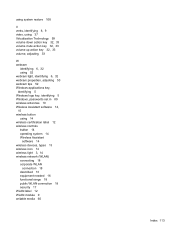
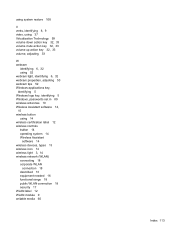
... volume down action key 32, 33 volume mute action key 32, 33 volume up action key 32, 33 volume, adjusting 33
W webcam
identifying 6, 32 using 52 webcam light, identifying 6, 32 webcam properties, adjusting 53 webcam tips 52 Windows applications key, identifying 5 Windows logo key, identifying 5 Windows, passwords set in 89 wireless antennas 10 Wireless Assistant...
Similar Questions
Touchpad Scrolling Not Working On Hp Pavilion Dv6 Laptop When I Turn On My
laptop
laptop
(Posted by 198se 10 years ago)
How To Fix Touchpad On Hp630 Laptop?
i open my laptop 630 for changing keyboard and after i change my keyboard my laptop touchpad does no...
i open my laptop 630 for changing keyboard and after i change my keyboard my laptop touchpad does no...
(Posted by himansu2003 11 years ago)
Hp630 Laptop
I have brand new hp630 laptop. The touch pad light and touch multi gesture not working Mathews KV
I have brand new hp630 laptop. The touch pad light and touch multi gesture not working Mathews KV
(Posted by mathew157750 12 years ago)

