HP Pavilion dv6 Support Question
Find answers below for this question about HP Pavilion dv6.Need a HP Pavilion dv6 manual? We have 1 online manual for this item!
Question posted by mccMa on October 19th, 2014
How Do I Use The Webcam In My Pavilion Dv6-6c35dx?
The person who posted this question about this HP product did not include a detailed explanation. Please use the "Request More Information" button to the right if more details would help you to answer this question.
Current Answers
There are currently no answers that have been posted for this question.
Be the first to post an answer! Remember that you can earn up to 1,100 points for every answer you submit. The better the quality of your answer, the better chance it has to be accepted.
Be the first to post an answer! Remember that you can earn up to 1,100 points for every answer you submit. The better the quality of your answer, the better chance it has to be accepted.
Related HP Pavilion dv6 Manual Pages
User Guide - Page 2


... or editorial errors or omissions contained herein. Some features may not be liable for HP products and services are U.S. registered trademarks of its proprietor and used by its proprietor. The information contained herein is a trademark owned by Hewlett-Packard Company under license.
First Edition: March 2010
Document Part Number: 594160-002...
User Guide - Page 3


... directly on a hard, flat surface. To reduce the possibility of heat-related injuries or of Information Technology Equipment (IEC 60950). iii
Safety warning notice
WARNING! Use the computer only on your lap or obstruct the computer air vents.
User Guide - Page 5


... modem 13 Using wireless devices ...13 Identifying wireless and network status icons 14 Using the wireless controls 14 Using the wireless action key 14 Using HP Wireless Assistant 15 Using operating system controls 15 Using a WLAN ... ...17 Connecting to a WLAN ...18 Roaming to another network 18 Using Bluetooth wireless devices (select models only 19 Bluetooth and Internet Connection Sharing...
User Guide - Page 6


... Connecting an HDMI device (select models only 38 Configuring audio for HDMI (select models only 39 Optical drive ...40 Identifying the installed optical drive 40 Using optical discs ...41 Selecting the right disc ...42 CD-R discs ...42 CD-RW discs ...42 DVD±R discs ...42 DVD±RW discs 42
vi
User Guide - Page 7


...disc (CD, DVD, or BD 48 Removing the optical drive 49 Webcam (select models only) ...52 Webcam tips ...52 Adjusting webcam properties 53 Troubleshooting ...54 The optical disc tray does not open for ...60 Setting power options ...60 Using power-saving states 60 Initiating and exiting Sleep 60 Initiating and exiting Hibernation 61 Using the battery meter ...61 Using power plans ...61 Viewing the...
User Guide - Page 8


... Sleep 70 Conserving battery power 70 Storing a battery ...70 Disposing of a used battery 71 Replacing the battery ...71 Shutting down the computer ...71
6 Drives ...73 Handling drives ...73 Using external drives ...74 Improving hard drive performance ...75 Using Disk Defragmenter 75 Using Disk Cleanup ...75 Replacing the hard drive ...76
7 External devices and external...
User Guide - Page 9
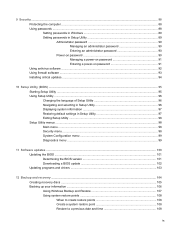
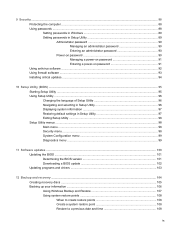
... a BIOS update 102 Updating programs and drivers ...103
12 Backup and recovery ...104 Creating recovery discs ...105 Backing up your information ...106 Using Windows Backup and Restore 107 Using system restore points 108 When to create restore points 108 Create a system restore point 108 Restore to a previous date and time 108
ix
User Guide - Page 11
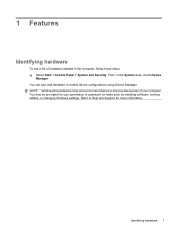
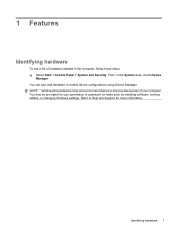
You can also add hardware or modify device configurations using Device Manager. Identifying hardware 1 You may be prompted for your computer.
Then, in the computer, follow these steps: ▲ Select Start > Control Panel > System and ...
User Guide - Page 12
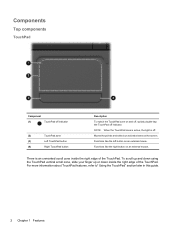
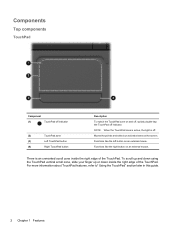
To scroll up and down using the TouchPad vertical scroll zone, slide your finger up or down inside the... light is an unmarked scroll zone inside the right edge of the TouchPad. For more information about TouchPad features, refer to" Using the TouchPad" section later in this guide.
2 Chapter 1 Features There is off indicator. Components
Top components
TouchPad
Component
(1)
...
User Guide - Page 15
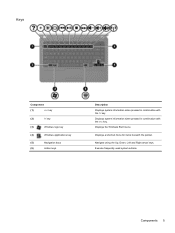
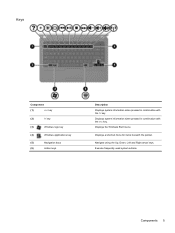
Navigate using the Up, Down, Left and Right arrow keys.
Displays the Windows Start menu. Components 5 Displays a shortcut menu for items beneath the pointer. Displays ...(3)
Windows logo key
(4)
Windows applications key
(5)
Navigation keys
(6)
Action keys
Description Displays system information when pressed in combination with the fn key.
Execute frequently used system actions.
User Guide - Page 16
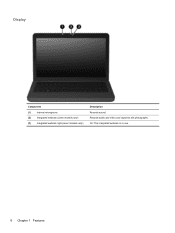
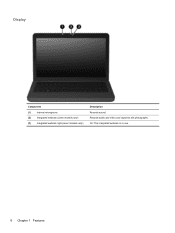
On: The integrated webcam is in use.
6 Chapter 1 Features Records audio and video and captures still photographs. Display
Component (1) Internal microphone (2) Integrated webcam (select models only) (3) Integrated webcam light (select models only)
Description Records sound.
User Guide - Page 18
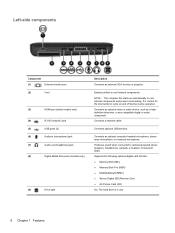
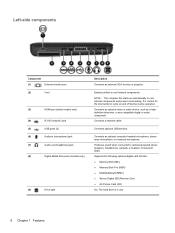
...optional USB devices.
Left-side components
Component
(1)
External monitor port
(2)
Vent
(3)
HDMI port (select models only)
(4)
RJ-45 (network) jack
(5)
USB ports (2)
(6)
Audio-in use.
8 Chapter 1 Features Connects a network cable.
Produces sound when connected to cool internal components. Connects an optional computer headset microphone, stereo array microphone, or monaural...
User Guide - Page 19


... system, replace the wireless module only with a wireless module authorized for the internal fan to cool internal components and prevent overheating.
It is normal for use in the computer by the governmental agency that regulates wireless devices in your country or region. Holds the hard drive. Contains 2 memory module slots and...
User Guide - Page 21
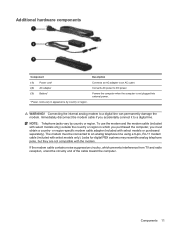
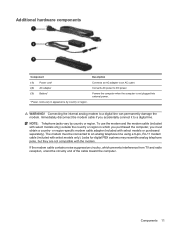
... modem and the modem cable (included with select models only). The modem must be connected to an analog telephone line using a 6-pin, RJ-11 modem cable (included with select models only) outside the country or region in appearance by country or region. Components 11 Additional hardware ...
User Guide - Page 41
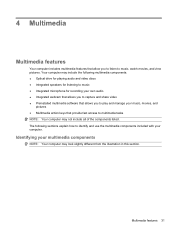
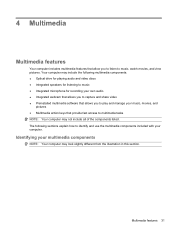
... computer may include the following sections explain how to identify and use the multimedia components included with your computer. The following multimedia components... speakers for listening to music ● Integrated microphone for recording your own audio ● Integrated webcam that allows you to capture and share video ● Preinstalled multimedia software that provide fast access ...
User Guide - Page 62
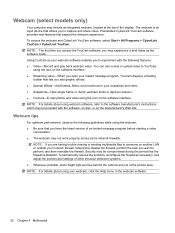
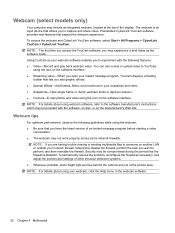
... may be compromised during the period that the firewall is an input device that expand the webcam experience. NOTE: For details about using your webcam, click the Help menu in rapid succession. ● Connect-E-mail photos and video using webcam software, refer to capture and share video. To permanently resolve the problem, reconfigure the firewall...
User Guide - Page 63


... the definition of edges in cases where a subject with a large amount of background light would otherwise be obscured by streaking or silhouetting. Adjusting webcam properties
You can adjust webcam properties using the webcam, select Start > Help and Support. A higher saturation setting creates a bolder image;
A higher brightness
setting creates a brighter image; For information about...
User Guide - Page 121


...critical battery
level 67 initiating 61
high-definition devices, connecting 38
hotkey description 28
hotkeys using 29
hubs 80
I icons
network 14, 21 wired network 14 wireless 14 interference, minimizing..., battery release 9 light power 3 lights caps lock 3 Digital Media Slot 8 optical drive 7
webcam 6 wireless 3 local area network (LAN) cable required 22 connecting cable 22 low battery level 67...
User Guide - Page 122


...±R 42 DVD±RW 42 LightScribe DVD+R 43 removing 48 using 41 optical drive identifying 7 removing 49 using 40 optical drive light, identifying 7
P passwords
administrator 90 power-on...system information 98 system recovery 109 system restore points 104, 108
T temperature 70 tips, webcam 52 TouchPad
buttons 2 identifying 2, 24 setting preferences 27 TouchPad light, identifying 24 TouchPad right...
User Guide - Page 123
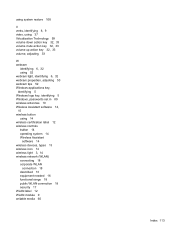
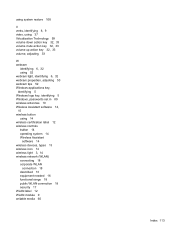
... volume down action key 32, 33 volume mute action key 32, 33 volume up action key 32, 33 volume, adjusting 33
W webcam
identifying 6, 32 using 52 webcam light, identifying 6, 32 webcam properties, adjusting 53 webcam tips 52 Windows applications key, identifying 5 Windows logo key, identifying 5 Windows, passwords set in 89 wireless antennas 10 Wireless Assistant...
Similar Questions
Pavilion Dv6-6c35dx Entertainment Pc Reset
I have a Pavilion dv6-6c35dx Entertainment PC that has a broken screen. I need to factory reset it b...
I have a Pavilion dv6-6c35dx Entertainment PC that has a broken screen. I need to factory reset it b...
(Posted by banditzee 9 years ago)

