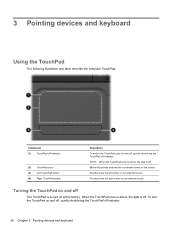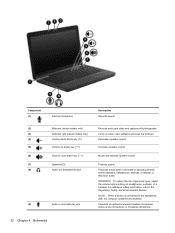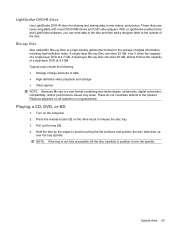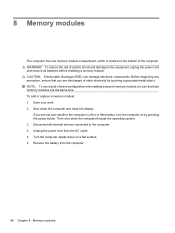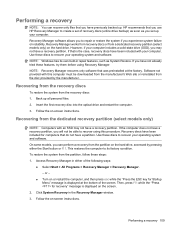HP Pavilion dv6 Support Question
Find answers below for this question about HP Pavilion dv6.Need a HP Pavilion dv6 manual? We have 1 online manual for this item!
Question posted by sicToo on July 5th, 2014
Hp Pavilion Dv6-6c35dx How To Turn Off Touch Pad
The person who posted this question about this HP product did not include a detailed explanation. Please use the "Request More Information" button to the right if more details would help you to answer this question.
Current Answers
Related HP Pavilion dv6 Manual Pages
Similar Questions
How To Replace The Screen In A Hp Pavilion Dv6 6c35dx
(Posted by NDISOmartin 10 years ago)
How To Turn Touch Pad Back On Hp Elitebook 8440w
(Posted by Tchuhafdu 10 years ago)