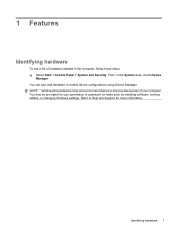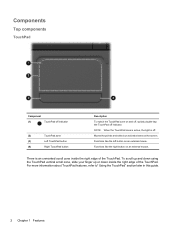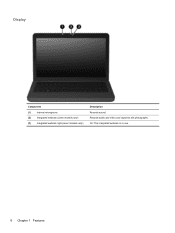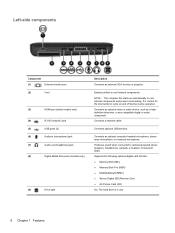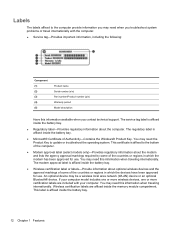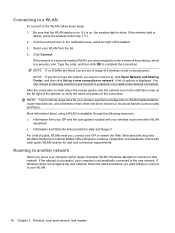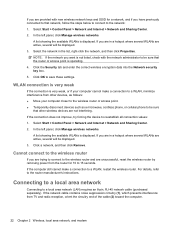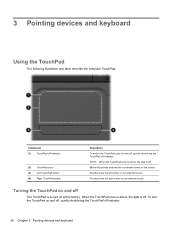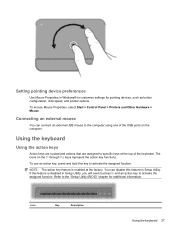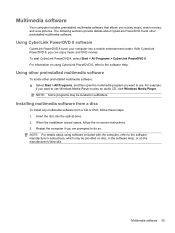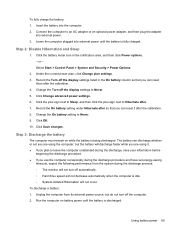HP Pavilion dv6 Support Question
Find answers below for this question about HP Pavilion dv6.Need a HP Pavilion dv6 manual? We have 1 online manual for this item!
Question posted by banditzee on September 29th, 2014
Pavilion Dv6-6c35dx Entertainment Pc Reset
I have a Pavilion dv6-6c35dx Entertainment PC that has a broken screen. I need to factory reset it but obviosuly cant see anything, are there any videos with step by step instructions? Thanks
Current Answers
Related HP Pavilion dv6 Manual Pages
Similar Questions
How To Connect Monitor To My Compaq Presario Cq57 Laptop With Broken Screen
(Posted by jamake 9 years ago)
How Do I Enable My Wifi Switch On My Hp Pavilion Dv6-6b47dx Entertainment Pc It
won't turn on
won't turn on
(Posted by WEBMuuts 9 years ago)
I Have A Pavilion Dv6-3225dx Entertainment Pc I Need To Bypast The Bio Password
(Posted by ceogolddiecob75 9 years ago)
How To Reset Password W/o Reset Drive On A Hp-g029wm? Thanks
(Posted by dentterik 9 years ago)