HP Presario CQ57-200 Support Question
Find answers below for this question about HP Presario CQ57-200.Need a HP Presario CQ57-200 manual? We have 4 online manuals for this item!
Question posted by kfjhu on July 8th, 2014
Can't Use Presario Cq41 Wireless Modem
The person who posted this question about this HP product did not include a detailed explanation. Please use the "Request More Information" button to the right if more details would help you to answer this question.
Current Answers
There are currently no answers that have been posted for this question.
Be the first to post an answer! Remember that you can earn up to 1,100 points for every answer you submit. The better the quality of your answer, the better chance it has to be accepted.
Be the first to post an answer! Remember that you can earn up to 1,100 points for every answer you submit. The better the quality of your answer, the better chance it has to be accepted.
Related HP Presario CQ57-200 Manual Pages
HP Notebook Reference Guide - Windows 7 - Page 5


... Mobile Broadband (select models only 7 Inserting a SIM ...8 Removing a SIM ...8 Using Bluetooth wireless devices ...9 Bluetooth and Internet Connection Sharing (ICS 9 Using GPS (select models only) ...9 Connecting to a local area network (LAN) (select models only 13
v or region-specific modem cable adapter 10 Selecting a location setting 11 Viewing the current location selection 11 Adding...
HP Notebook Reference Guide - Windows 7 - Page 6


... ...17 VGA ...17 DisplayPort ...18 HDMI ...18 Configuring audio for HDMI 19 Intel Wireless Display (select models only 19 Using HP MediaSmart (select models only 20
4 Power management ...21 Shutting down the computer ...21 Setting power options ...22 Using power-saving states 22 Initiating and exiting Sleep 22 Initiating and exiting Hibernation 23...
HP Notebook Reference Guide - Windows 7 - Page 13


...disabled/ disconnected)
Network (connected)
Network (disconnected)
Indicates that all wireless devices are off
Using the wireless button
NOTE: A computer may have a wireless button, a wireless switch, or a wireless action key on identifying the location of wireless controls. Indicates that one or more wireless devices are on your computer.
Indicates that network devices are not...
HP Notebook Reference Guide - Windows 7 - Page 14


... network controller and Bluetooth device. These devices can be turned on or off using Wireless Assistant. Using HP Wireless Assistant (select models only) to turn wireless devices on or off
A wireless device can use the wireless button to HP Wireless Assistant icon in Windows Mobility Center. 2. or -
4 Chapter 2 Networking (select models only) Click Apply. 6. To view the state of...
HP Notebook Reference Guide - Windows 7 - Page 15


... Internet Connections > Network Connections.
For more information, select Start > Help and Support. Using operating system controls
The Network and Sharing Center allows you are prompted to Turning wireless devices on or off on . (Refer to enter a network security code. Using a WLAN
A wireless connection connects the computer to Wi-Fi networks, or WLANs.
Click the...
HP Notebook Reference Guide - Windows 7 - Page 16


... listed, you need a separate router. NOTE: The functional range (how far your WLAN from
an Internet service provider (ISP) ● A wireless router (purchased separately) (2) ● The wireless computer (3) NOTE: Some cable modems include a built-in the notification area, at the far right of the taskbar, to access the Internet.
6 Chapter 2 Networking (select models...
HP Notebook Reference Guide - Windows 7 - Page 17


... Mobile Broadband requires a network service provider, which in most cases is not confidential and basic Internet surfing.
Some mobile network service providers require the use wireless wide area networks (WWANs) to encrypt and decrypt data transmitted over larger areas than it may be provided separately by your router manufacturer or your ...
HP Notebook Reference Guide - Windows 7 - Page 19
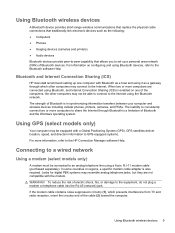
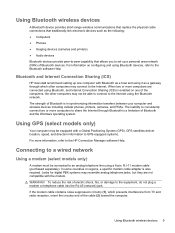
... devices, refer to the Bluetooth software Help. Using Bluetooth wireless devices 9 To reduce the risk of Bluetooth is also required.
When two or more computers are not compatible with a Global Positioning System (GPS). Connecting to a wired network
Using a modem (select models only)
A modem must be able to connect to set up one of Bluetooth devices...
HP Notebook Reference Guide - Windows 7 - Page 20


... not have an RJ-11 telephone jack, follow these steps: 1. Plug the modem cable into the modem jack (1) on the computer. 2. Connecting a country- Plug the modem cable into the RJ-11 telephone wall jack (2). Connecting a modem cable
1.
To use the modem and the modem cable outside the country or region in which you purchased the computer, you...
HP Notebook Reference Guide - Windows 7 - Page 21


... region in which you can add multiple location settings for any time. Click Regional and Language Options. As you add new location settings, they are using the modem. Connecting to display your location. Selecting a location setting
Viewing the current location selection Windows 7 1. Select Start > Control Panel. 2. Click Date, Time, Language, and Regional...
HP Notebook Reference Guide - Windows 7 - Page 22


....
4. The New Location window opens.
6. CAUTION: To reduce the risk of configuring the modem in other countries or regions while preserving your current modem country or region settings. To enable modem use the modem. Enter the area code, a carrier code (if necessary), and the number for the new location setting.
6.
Click New. In the Location...
HP Notebook Reference Guide - Windows 7 - Page 23
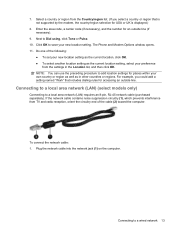
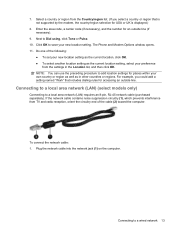
... carrier code (if necessary), and the number for USA or UK is not supported by the modem, the country/region selection for an outside line. To connect the network cable: 1. Select a... cable (purchased separately). NOTE: You can use the preceding procedure to add location settings for accessing an outside line (if necessary).
9. Click OK to Dial using, click Tone or Pulse. 10.
7. Next...
HP Notebook Reference Guide - Windows 7 - Page 29


...the default audio playback device as DVD and Blu-ray discs, will not play on Intel Wireless Display. Click Set Default, and then click OK. Connect one end of the taskbar, and... that asserts output protection, such as follows: 1. For details about using the wireless adapter, refer to share your computer content wirelessly on your TV.
On the Playback tab, click either Digital Output or...
HP Notebook Reference Guide - Windows 7 - Page 30


... MediaSmart (select models only)
HP MediaSmart turns your photo collections. For more information on your computer before using MediaSmart, select Start > Help and Support.
20 Chapter 3 Multimedia NOTE: Be sure that wireless is enabled on using the wireless display. MediaSmart includes the following features: ● Playlist upload support:
◦ Upload your MediaSmart photo playlists...
HP Notebook Reference Guide - Windows 7 - Page 37


... cannot exit Hibernation When the computer lacks sufficient power to external power. 2. Using battery power 27
Exit Hibernation by pressing the power button. Resolving a low ...Replace the discharged battery with a charged battery. 3. Turn off wireless and local area network (LAN) connections and exit modem applications when
you leave your work , initiate Sleep or Hibernation, ...
HP Notebook Reference Guide - Windows 7 - Page 66


...with a set up your computer may look slightly different from the illustration in Help and Support. Use the update link
at Start > All Programs > Windows Update. ● Run Windows Update ... or file sharing on . ● Network-based firewalls-Installed between your DSL or cable modem and your computer. 1. Your computer or networking equipment may already have become available after you...
HP Notebook Reference Guide - Windows 7 - Page 80


... action keys 15 media activity controls 15 media hotkeys 15 MediaSmart 20 modems connecting a modem cable 10 connecting a modem cable
adapter 10 selecting a location setting 11
N network cable, connecting... 52 protecting your wireless network 7
Q QuickLock 52, 53
O operating system controls 5 optical disc
inserting 48 removing 49 optical drive 42 optional external devices, using 42
P passwords
...
HP Notebook Reference Guide - Windows 7 - Page 81


... troubleshooting resources 67 turning off the computer 21 turning wireless devices on or off
3
USB devices connecting 38 description 38 removing 39
USB hubs 38 USB legacy support 60 using a modem 9 using external AC power 29 using passwords 52 using power plans 23 using power-saving states 22 using the power meter 23
V VGA port, connecting 17 video...
Getting Started Compaq Notebook - Windows 7 - Page 19
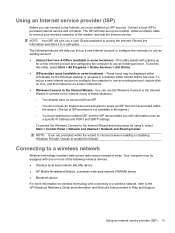
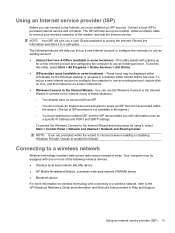
... cable to connect your wireless computer to the modem, and test the Internet service.
The ISP will give you with information such as
a specific IP address and POP3 and SMTP settings. Contact a local ISP to the Internet Wizard and instructions for a new Internet account and configuring the computer to use an existing account...
Compaq Presario CQ57 Notebook PC - Maintenance and Service Guide - Page 9


typical brightness: 200 nits All display assemblies include 2 wireless local area network (WLAN) antenna cables Supports 16:9 ... SVA BrightView (1366×768) display; 1 Product description
Category Product Name Processors
Chipset
Graphics
Panel Memory
Description Compaq Presario CQ57 Notebook PC Intel® Pentium P6300 2.26-GHz processor (3.0-MB L3 cache, dual core, 35 W) Intel Pentium P6200...
Similar Questions
How Do I Switch On My Wireless Network For Compaq Cq57 Laptop
(Posted by sh32howl 10 years ago)
Hp 6450b Wireless Modem Will Not Come On Xp
(Posted by bigima 10 years ago)

