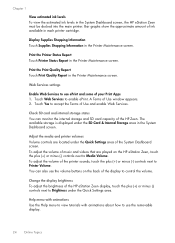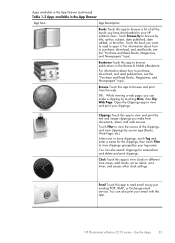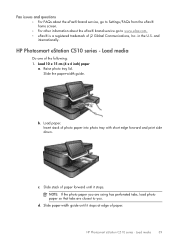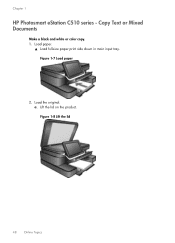HP Photosmart eStation All-in-One Printer - C510 Support Question
Find answers below for this question about HP Photosmart eStation All-in-One Printer - C510.Need a HP Photosmart eStation All-in-One Printer - C510 manual? We have 3 online manuals for this item!
Question posted by viacestraw on June 13th, 2014
Photosmart C510 Wont Print
The person who posted this question about this HP product did not include a detailed explanation. Please use the "Request More Information" button to the right if more details would help you to answer this question.
Current Answers
Related HP Photosmart eStation All-in-One Printer - C510 Manual Pages
Similar Questions
Hp Photosmart Estation C510 Wont Scan From Printer To Computer Tells Me To Do
it from computer
it from computer
(Posted by pariHomer 10 years ago)
How To Print From My Phone From Hp Photosmart C510
(Posted by chesge 10 years ago)
Hp Photosmart Premium Wont Print Black Ink 310
(Posted by ivcup 10 years ago)
Hp 'photosmart' 7510 Wont Print From Photo Paper. Says Load Paper In Main Tray.
I'm printing form a mac
I'm printing form a mac
(Posted by coogankim 11 years ago)
Installed New Router, And Added Ssid And Pswd, But Wont Print
(Posted by pdanzi 11 years ago)