HP Photosmart eStation All-in-One Printer - C510 Support Question
Find answers below for this question about HP Photosmart eStation All-in-One Printer - C510.Need a HP Photosmart eStation All-in-One Printer - C510 manual? We have 3 online manuals for this item!
Question posted by pariHomer on March 7th, 2014
Hp Photosmart Estation C510 Wont Scan From Printer To Computer Tells Me To Do
it from computer
Current Answers
There are currently no answers that have been posted for this question.
Be the first to post an answer! Remember that you can earn up to 1,100 points for every answer you submit. The better the quality of your answer, the better chance it has to be accepted.
Be the first to post an answer! Remember that you can earn up to 1,100 points for every answer you submit. The better the quality of your answer, the better chance it has to be accepted.
Related HP Photosmart eStation All-in-One Printer - C510 Manual Pages
Setup Poster - Page 1


... Union regulatory notice.
Printed in standalone application is available at the following web address: www.hp.eu/certificates.
Thank you for choosing the HP PHOTOSMART eSTATION C510 series
START HERE
to set up your printer
HP printer limited warranty statement
To find the European Union Regulatory Notice statement and compliance information, go to the onscreen Help, click Technical...
Setup Poster - Page 2


... port
2 Power on automatically if the connection is successful (this may take a minute). HP Photosmart eStation C510 series
Note: For computers without a CD/DVD drive, please go /ePrintCenter
Explore additional services... the printer icon to fax, copy, and scan
Continue
When you chose not to use Wi-Fi Protected Setup (WPS). One-button wireless setup (Optional)
This device supports WiFi...
User Guide - Page 3


... HP Photosmart eStation C510 series - Scan to a Memory Card 45 HP Photosmart eStation C510 series - Scan to a Computer 44 HP Photosmart eStation C510 series - The Wrong Settings Are Showing in the Wrong Language After Setup...54 HP Photosmart eStation C510 series - 'Incompatible Ink Cartridges' Error Message Appears on the Product Display 54 HP Photosmart eStation C510 series - 'Non-HP...
User Guide - Page 5


... without a PC. Print Apps
You can use Print Apps at the HP ePrintCenter. The new HP Photosmart eStation opens up a whole new world of formatted web content-to print your printer to browse and print content without a computer. 1 Online Topics
HP Photosmart eStation C510 series - The enhanced HP Touchsmart display makes it easy to print maps, photos, Sudoku puzzles, coloring...
User Guide - Page 6


Chapter 1
HP Photosmart eStation C510 series - To completely remove power, turn off ; BLINKING on but there is no ePrint server connection.
4
Online Topics OFF indicates that the wireless radio on the main printer is off, a minimal amount of the printer
1 Lid 2 Lid backing 3 Glass 4 The HP eStation Zeen (also referred to as the removable color graphics display, the
removable...
User Guide - Page 9


... to get the most out of the printer
32 Printhead assembly 33 Cartridge access area 34 Model number and ink selectability label location 35 Rear USB port 36 Power connection (Use only with the power adapter supplied by HP.) 37 Two-sided printing accessory
HP Photosmart eStation C510 series -
HP Photosmart eStation C510 series - Use the Removable Display
7 • Top...
User Guide - Page 25


...HP eStation Zeen and the main printer are in range of one, touch the checkbox in the Network Notifications area of the Estimated Ink Levels area in the Notifications bar. To sync them, touch Sync Networks in the status area instead. Touch Status on the Wireless Settings screen. 2. HP Photosmart eStation C510...PIN. 5.
Sync the HP eStation Zeen and the main printer to the same wireless ...
User Guide - Page 37


... detail in the following formats: .doc, .docm, .docx, .html, .pdf, .pps, . HP Photosmart eStation C510 series - Touch the magazine you want to display the zoom +/- Use the volume controls on the back of the HP eStation Zeen to access the Copy, Scan, and Fax features. Printer Touch this app to launch QuickOffice, an app for viewing and printing...
User Guide - Page 39


... the eFax® home screen displays your eFax® number.
Enter your document is scanned by following the onscreen instructions. 3. Send and Receive Faxes with the eFax® Brand Online Fax Service
The HP Photosmart eStation C510 series printer faxes without a phone line. HP Photosmart eStation C510 series - Send and Receive Faxes with the eFax® Brand Online Fax
37...
User Guide - Page 44


... photo enhancement. 5. HP Photosmart eStation C510 series - On the File menu in the Advanced, Printing Shortcuts, Features, and Color tabs. If necessary, you need to change settings, click the button that type of print task in the photo tray. 2.
To save your software program, this button might be called Properties, Options, Printer Setup, Printer, or Preferences...
User Guide - Page 45


...appropriate paper size.
HP Photosmart eStation C510 series - Place ...HP Photosmart eStation C510 series - Print Envelopes
43
If Maximum dpi is not listed in your HP Photosmart, you to curl, which could reduce the quality of photo paper.
Make adjustments as Best, from the Print . On the File menu in the Print quality drop-down list, you can enable it is the selected printer...
User Guide - Page 46


They can get stuck in the Print dialog box. HP Photosmart eStation C510 series - Slide the paper-width guide against the stack of the glass. ...until the guide stops.
5. Click OK, and then click Print or OK in the rollers and cause paper jams.
4. Scan to a Computer
Scan to a computer 1. b. In the Resizing Options area, click the appropriate envelope size in the Size list.
6.
Lift...
User Guide - Page 47


... a computer to see a preview of the scan. c. NOTE: While your scan. a. Touch the screen to start the scan. HP Photosmart eStation C510 series -
a. Touch Computer. Scan to a Memory Card
Save a scan to fill the screen. c.
You can view the scan progress in the Ongoing section of available computers appears.
Touch the Printer App icon on the product. b. Touch...
User Guide - Page 49


... Memory Card icon.
HP Photosmart eStation C510 series - Figure 1-6 Memory cards
NOTE: The memory card slot accepts the following devices: MultiMediaCard (MMC), Secure MultiMedia Card, MMC Mobile (RS-MMC; Touch the Printer App icon on the Home screen. Touch Scan. c. Close the lid. 2. Choose a Resolution for your document is scanning, you can view the scan progress in the Ongoing...
User Guide - Page 51


.... A list of Copies • Lightness or Darkness 4. Start the copy. ▲ Touch Copy. Touch Printer App on right front corner of glass.
From the Windows Start menu, click All Programs, click the HP folder, and then click
HP Solution Center. 2. Touch Copy. HP Photosmart eStation C510 series - Load the original print side down on the Home screen. d.
User Guide - Page 52


... specially designed printing shortcuts that opens the Properties dialog box.
Click the button that are automatically displayed. Make sure the product is the selected printer. 3. Chapter 1
HP Photosmart eStation C510 series - NOTE: When you want in the Printing Shortcuts list.
Change the print settings to those you select a printing shortcut the appropriate printing options...
User Guide - Page 55


..., touch that country/region. Set your product does not print. Touch More Settings. 3. When the country/region you
want to the printer
HP Photosmart eStation C510 series - You can be cleared by resetting the printer, for example, if your country/region 1.
Touch Dashboard. 2. Touch Languages and Keyboard. 5.
The Wrong Settings Are Showing in Menus on the...
User Guide - Page 56
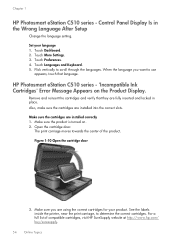
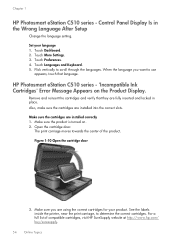
... use
appears, touch that they are using the correct cartridges for your language 1. Chapter 1
HP Photosmart eStation C510 series - Touch Dashboard. 2.
Also, make sure the cartridges are installed correctly 1. Figure 1-10 Open the cartridge door
3. See the labels inside the printer, near the print carriage, to scroll through the languages. Set your product. When the...
User Guide - Page 57
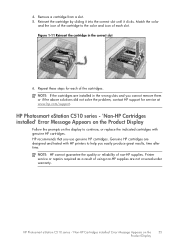
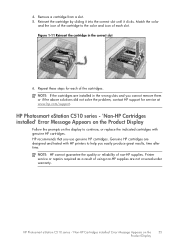
... these steps for service at www.hp.com/support. HP Photosmart eStation C510 series - 'Non-HP Cartridges installed' Error Message Appears on the display to continue, or replace the indicated cartridges with HP printers to the color and icon of each of the cartridges. Remove a cartridge from a slot. 5. HP Photosmart eStation C510 series - 'Non-HP Cartridges installed' Error Message Appears on...
User Guide - Page 65
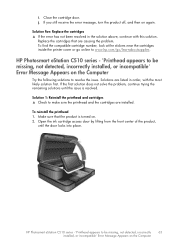
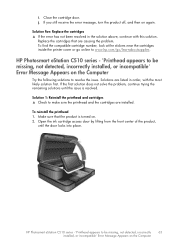
... resolved in order, with this solution. To find the compatible cartridge number, look at the stickers near the cartridges inside the printer cover or go online to resolve the issue. HP Photosmart eStation C510 series - 'Printhead appears to be missing, not detected, incorrectly
63
installed, or incompatible' Error Message Appears on the Computer
Try the...
Similar Questions
Hp Photosmart Estation C510 Printer Wont Connect
(Posted by rabmakeu 9 years ago)
Hp Photosmart Estation C510 Zeen Wont Turn On
(Posted by cadcKa 10 years ago)
Cannot Scan On My Hp Photosmart Estation C510 Series In Windows 7
(Posted by evsirpet 10 years ago)
Can I Scan A Negative With Hp Photosmart Estation C510
(Posted by ajaymichae 10 years ago)
How Do I Can From The Hp Photosmart Estation All-in-one Printer - C510
(Posted by sharyn1149j 11 years ago)

