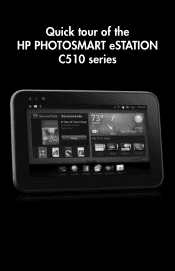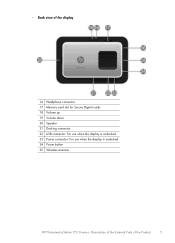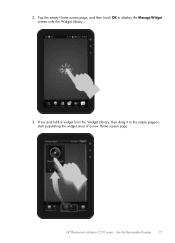HP Photosmart eStation All-in-One Printer - C510 Support Question
Find answers below for this question about HP Photosmart eStation All-in-One Printer - C510.Need a HP Photosmart eStation All-in-One Printer - C510 manual? We have 3 online manuals for this item!
Question posted by evsirpet on January 27th, 2014
Cannot Scan On My Hp Photosmart Estation C510 Series In Windows 7
The person who posted this question about this HP product did not include a detailed explanation. Please use the "Request More Information" button to the right if more details would help you to answer this question.
Current Answers
Related HP Photosmart eStation All-in-One Printer - C510 Manual Pages
Similar Questions
Hp Photosmart Estation C510 Series: Zeen Can Not Open,wh?
(Posted by jvaugjvaz 10 years ago)
Hp Photosmart Estation C510 Series Screen Does Not Light Up
(Posted by ayuK1w 10 years ago)
Can I Scan A Negative With Hp Photosmart Estation C510
(Posted by ajaymichae 10 years ago)
Hp Photosmart Estation C510 Series: Zeen Can Not Open,why?
(Posted by hhikha 10 years ago)
How Can I Install My Hp Photosmart 5510 On My Window 8 Pavilion G6
How can i install my HP Photosmart 5510 that was made for window 7, on my window 8 pavilion g6.The h...
How can i install my HP Photosmart 5510 that was made for window 7, on my window 8 pavilion g6.The h...
(Posted by Dumcare69 11 years ago)