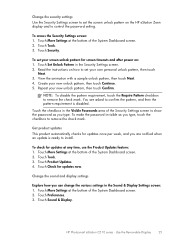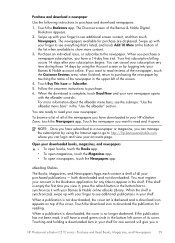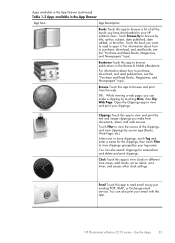HP Photosmart eStation All-in-One Printer - C510 Support Question
Find answers below for this question about HP Photosmart eStation All-in-One Printer - C510.Need a HP Photosmart eStation All-in-One Printer - C510 manual? We have 3 online manuals for this item!
Question posted by hhikha on September 17th, 2013
Hp Photosmart Estation C510 Series: Zeen Can Not Open,why?
The person who posted this question about this HP product did not include a detailed explanation. Please use the "Request More Information" button to the right if more details would help you to answer this question.
Current Answers
Related HP Photosmart eStation All-in-One Printer - C510 Manual Pages
Similar Questions
Hp Photosmart Estation C510 Series: Zeen Can Not Open,wh?
(Posted by jvaugjvaz 10 years ago)
Hp Photosmart Estation C510 Series Screen Does Not Light Up
(Posted by ayuK1w 10 years ago)
Hp Photosmart Estation C510 Zeen Wont Turn On
(Posted by cadcKa 10 years ago)
Cannot Scan On My Hp Photosmart Estation C510 Series In Windows 7
(Posted by evsirpet 10 years ago)
How To Download, Collate And Print A Manual On A Hp Photosmart Estation Printer
I want to learn how to download, collate and print a manual on my HP Photosmart eStation printer
I want to learn how to download, collate and print a manual on my HP Photosmart eStation printer
(Posted by jaa1fba2 11 years ago)