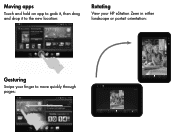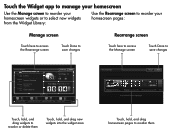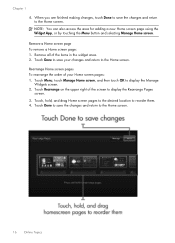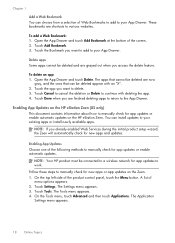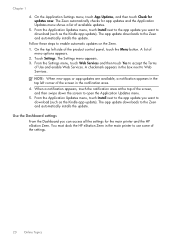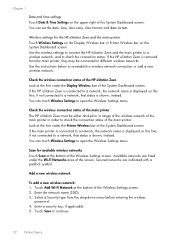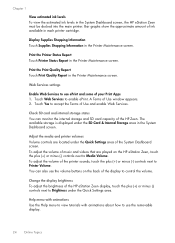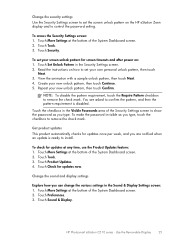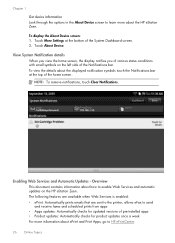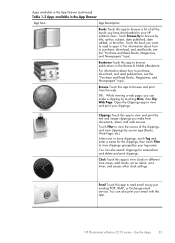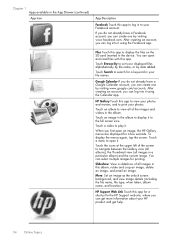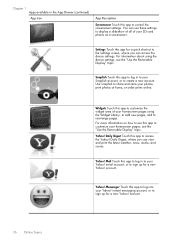HP Photosmart eStation All-in-One Printer - C510 Support Question
Find answers below for this question about HP Photosmart eStation All-in-One Printer - C510.Need a HP Photosmart eStation All-in-One Printer - C510 manual? We have 3 online manuals for this item!
Question posted by pdanzi on January 30th, 2013
Installed New Router, And Added Ssid And Pswd, But Wont Print
Current Answers
Answer #1: Posted by tintinb on January 30th, 2013 1:43 PM
1. Visit
2. Select your Operating System
3. Click the Next button
4. Click the Driver - Product Installation Software link
5. Click the available driver software
Remember to restart your computer after the installation of driver software.
If you have more questions, please don't hesitate to ask here at HelpOwl. Experts here are always willing to answer your questions to the best of our knowledge and expertise.
Regards,
Tintin
Related HP Photosmart eStation All-in-One Printer - C510 Manual Pages
Similar Questions
not have original cd fro printer