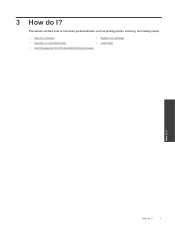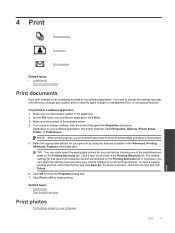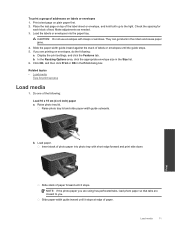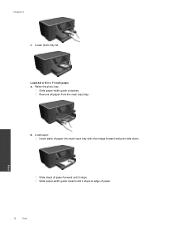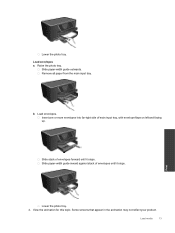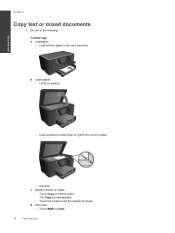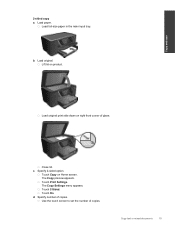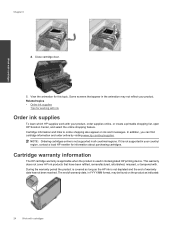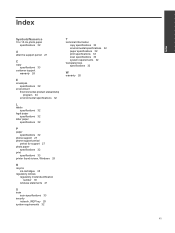HP Photosmart Premium e-All-in-One Printer - C310 Support Question
Find answers below for this question about HP Photosmart Premium e-All-in-One Printer - C310.Need a HP Photosmart Premium e-All-in-One Printer - C310 manual? We have 2 online manuals for this item!
Question posted by Benai on December 2nd, 2020
Paper Feed Is Not Working. Photo Paper Has Not Worked In A Long Time And Now The
The person who posted this question about this HP product did not include a detailed explanation. Please use the "Request More Information" button to the right if more details would help you to answer this question.
Current Answers
Answer #1: Posted by INIMITABLE on December 2nd, 2020 5:38 AM
A paper feed issue can occur for several reasons, such as dusty or contaminated paper rollers, the condition of the paper in the tray, or even issues with the software. To resolve the issue, try each solution in this document, and then use the steps in this section to print a self-test report.
ref; https://support.hp.com/ie-en/document/c02231130
I hope this is helpful? PLEASE "ACCEPT" and mark it "HELPFUL" to complement my little effort. Hope to bring you more detailed answers
-INIMITABLE
Related HP Photosmart Premium e-All-in-One Printer - C310 Manual Pages
Similar Questions
Hp C310 Printer How To Load 8 X 10 Photo Paper
(Posted by tpdkZhey 10 years ago)
Hp Photosmart Premium C310 Series What Photo Paper Does It Use
(Posted by bsnsimm 10 years ago)
Incoming Or Outgoing Faxes, Take A Very Long Time. It Used To Work Fine.
(Posted by Thadanik407 11 years ago)
Hp Photosmart Set Up
seting up hp photosmart-c310 got as far as placing ink cartriges and closed lid then the initializat...
seting up hp photosmart-c310 got as far as placing ink cartriges and closed lid then the initializat...
(Posted by Anonymous-38350 12 years ago)