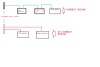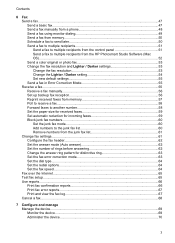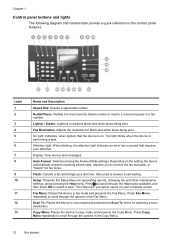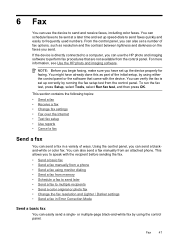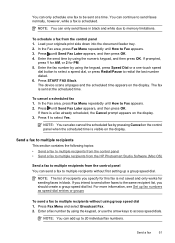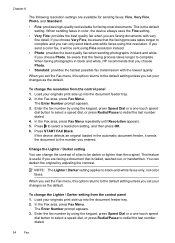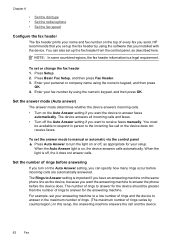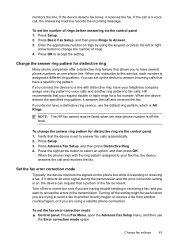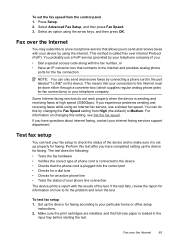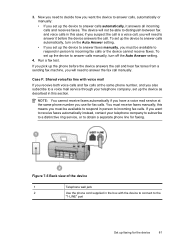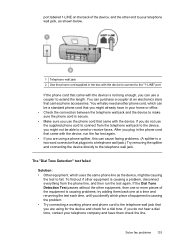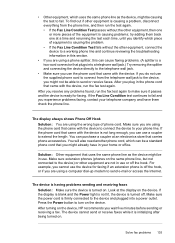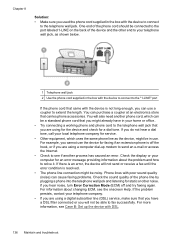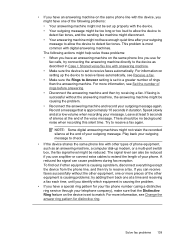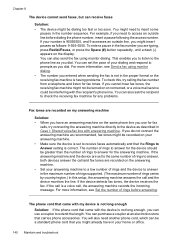HP J3680 Support Question
Find answers below for this question about HP J3680 - Officejet All-in-One Color Inkjet.Need a HP J3680 manual? We have 2 online manuals for this item!
Question posted by Thadanik407 on March 22nd, 2013
Incoming Or Outgoing Faxes, Take A Very Long Time. It Used To Work Fine.
The person who posted this question about this HP product did not include a detailed explanation. Please use the "Request More Information" button to the right if more details would help you to answer this question.
Current Answers
Related HP J3680 Manual Pages
Similar Questions
How To Fax Using Hp Officejet J3680
(Posted by bdivs 10 years ago)
We Cant Send Or Recieve A Fax Some Time It Works And Other Times Not
(Posted by clocks1979 12 years ago)
Receive Fax Using Phone Not Directly Connected To Machine
The manual explains how to manually receive fax using phone directly connected to machine. DOES NOT ...
The manual explains how to manually receive fax using phone directly connected to machine. DOES NOT ...
(Posted by pauloleary 12 years ago)