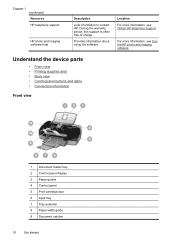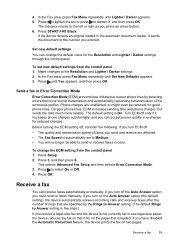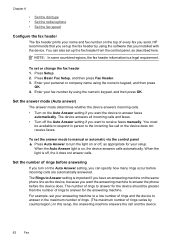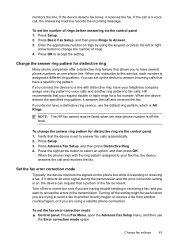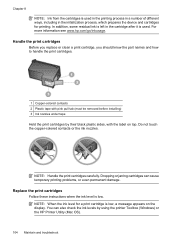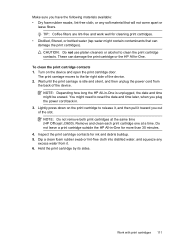HP J3680 Support Question
Find answers below for this question about HP J3680 - Officejet All-in-One Color Inkjet.Need a HP J3680 manual? We have 2 online manuals for this item!
Question posted by mathi88 on July 20th, 2011
Hp J3680
how to print log of outgoing faxes and telephone numbers
Current Answers
Related HP J3680 Manual Pages
Similar Questions
My Hp 4620 Officejet Will Print Color But Not Black
(Posted by cswil234 10 years ago)
Hp J3680 Soft Ware For Windows 7
I have print HP J3680 with soft ware windows XP.My PC with windows 7 ,i want soft ware suitable for ...
I have print HP J3680 with soft ware windows XP.My PC with windows 7 ,i want soft ware suitable for ...
(Posted by nashaatfs 10 years ago)
Hp 4500 Officejet Wireless How To Setup Fax
(Posted by JfkSS 10 years ago)
Updated Mac And Now Hp J3680 Doesn't Work.
That about says it all. I have updated to the latest Snow Leopard on MAC and now my HP Officejet J36...
That about says it all. I have updated to the latest Snow Leopard on MAC and now my HP Officejet J36...
(Posted by LissaWohltmann 12 years ago)
Flashing Red Light On Hp J3680 Officejet All-in-one
On my J3680 Officejet printer, there is a red flashing light &the display panel reads: CARTRIDGE...
On my J3680 Officejet printer, there is a red flashing light &the display panel reads: CARTRIDGE...
(Posted by lenny52332 12 years ago)