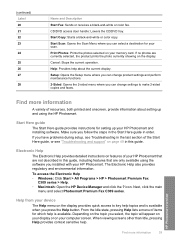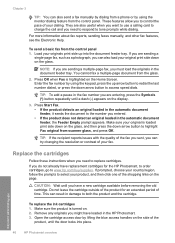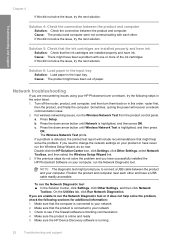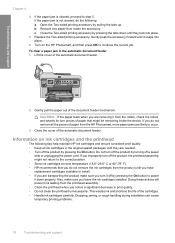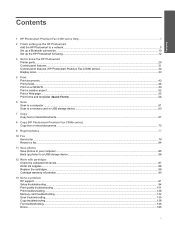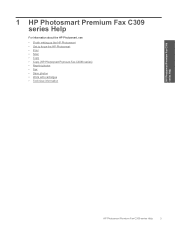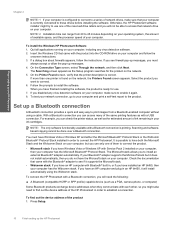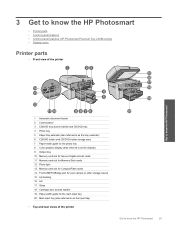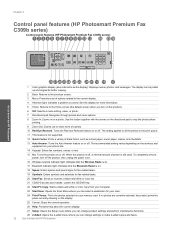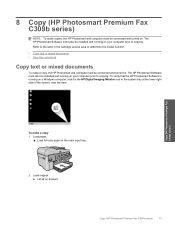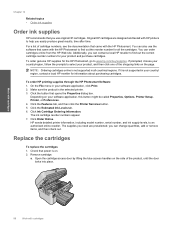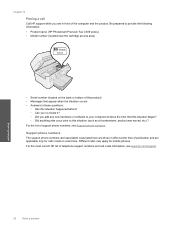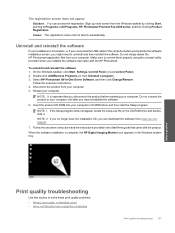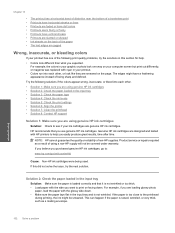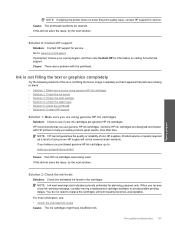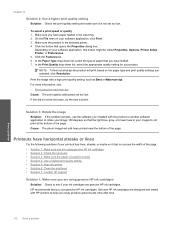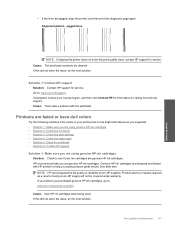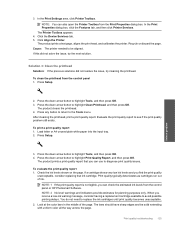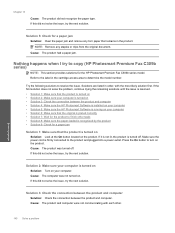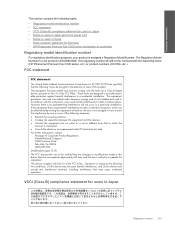HP Photosmart Premium Fax All-in-One Printer - C309 Support Question
Find answers below for this question about HP Photosmart Premium Fax All-in-One Printer - C309.Need a HP Photosmart Premium Fax All-in-One Printer - C309 manual? We have 3 online manuals for this item!
Question posted by daHotJe on September 13th, 2014
How To Change The Ink Cartridge In An Hp Photosmart Premium
The person who posted this question about this HP product did not include a detailed explanation. Please use the "Request More Information" button to the right if more details would help you to answer this question.
Current Answers
Related HP Photosmart Premium Fax All-in-One Printer - C309 Manual Pages
Similar Questions
How To Change Ink On Hp Photosmart Premium
(Posted by pletnevdSuej 9 years ago)
How Change Date On Hp Photosmart Premium Photo, Fax, Print, Copy
(Posted by gtgrsabris 10 years ago)
Can't Print After Changing Ink Cartridges Hp Photosmart 5510
(Posted by avma 10 years ago)
How To Change Ink Cartridge
(Posted by Anonymous-43177 12 years ago)