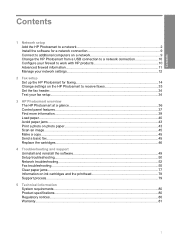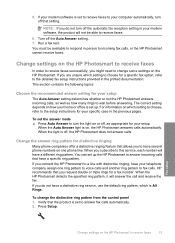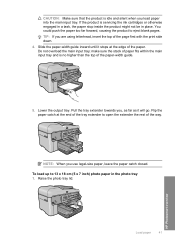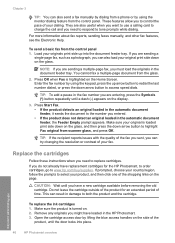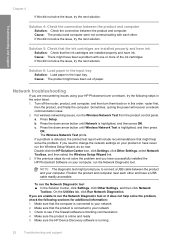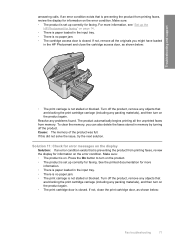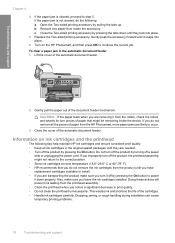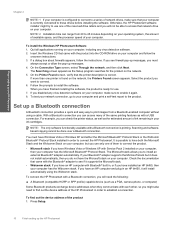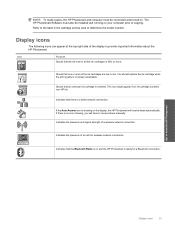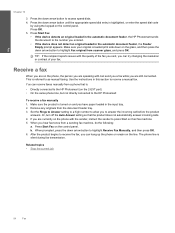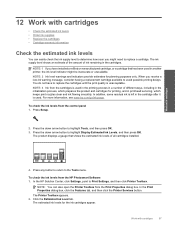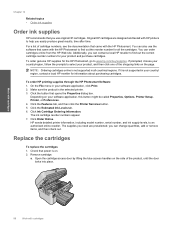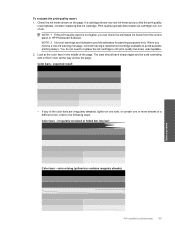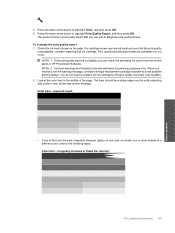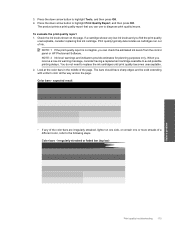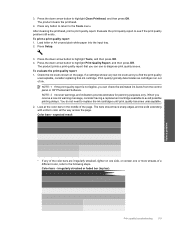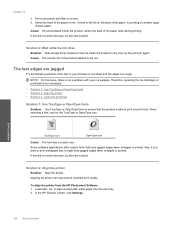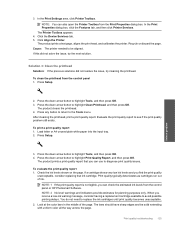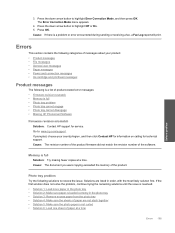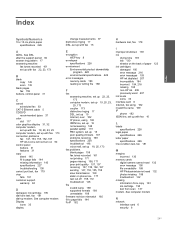HP Photosmart Premium Fax All-in-One Printer - C309 Support Question
Find answers below for this question about HP Photosmart Premium Fax All-in-One Printer - C309.Need a HP Photosmart Premium Fax All-in-One Printer - C309 manual? We have 3 online manuals for this item!
Question posted by Anonymous-43177 on November 19th, 2011
How To Change Ink Cartridge
The person who posted this question about this HP product did not include a detailed explanation. Please use the "Request More Information" button to the right if more details would help you to answer this question.
Current Answers
Related HP Photosmart Premium Fax All-in-One Printer - C309 Manual Pages
Similar Questions
How To Change The Ink Cartridge In An Hp Photosmart Premium
(Posted by daHotJe 9 years ago)
How To Change Ink On Hp Photosmart Premium
(Posted by pletnevdSuej 9 years ago)
How To Change The Ink On A Hp Photosmart Premium
(Posted by AMMJoh 9 years ago)
I Changed Ink Cartridge On My Photosmart B209 And The Black Won't Work
(Posted by sarawee 10 years ago)
How To Change Ink Cartridge In Hp Photosmart D110 Series
(Posted by miDinesh 10 years ago)