HP Pavilion ze4900 Support Question
Find answers below for this question about HP Pavilion ze4900 - Notebook PC.Need a HP Pavilion ze4900 manual? We have 4 online manuals for this item!
Question posted by dwdea on August 5th, 2014
How To Unlock Bios Password On A Hp Pavilion Ze4900
The person who posted this question about this HP product did not include a detailed explanation. Please use the "Request More Information" button to the right if more details would help you to answer this question.
Current Answers
There are currently no answers that have been posted for this question.
Be the first to post an answer! Remember that you can earn up to 1,100 points for every answer you submit. The better the quality of your answer, the better chance it has to be accepted.
Be the first to post an answer! Remember that you can earn up to 1,100 points for every answer you submit. The better the quality of your answer, the better chance it has to be accepted.
Related HP Pavilion ze4900 Manual Pages
Reference Guide - Page 1
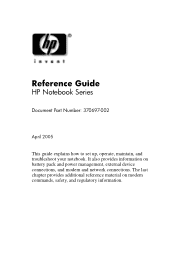
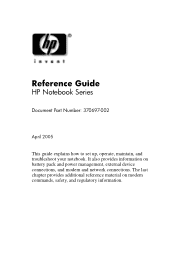
It also provides information on modem commands, safety, and regulatory information. Reference Guide
HP Notebook Series
Document Part Number: 370697-002
April 2005
This guide explains how to set up, operate, maintain, and troubleshoot your notebook. The last chapter provides additional reference material on battery pack and power management, external device connections, and modem...
Reference Guide - Page 2
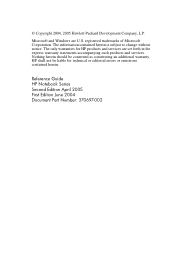
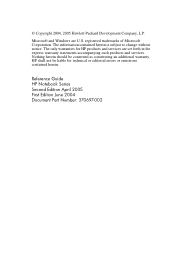
... and services are U.S.
The only warranties for technical or editorial errors or omissions contained herein. Reference Guide HP Notebook Series Second Edition April 2005 First Edition June 2004 Document Part Number: 370697-002
HP shall not be construed as constituting an additional warranty. The information contained herein is subject to change without notice...
Reference Guide - Page 4
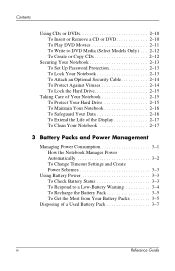
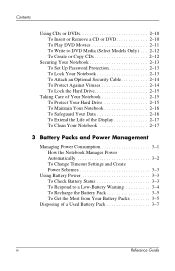
... DVD Movies 2-11 To Write to DVD Media (Select Models Only) . . . 2-12 To Create or Copy CDs 2-12
Securing Your Notebook 2-13 To Set Up Password Protection 2-13 To Lock Your Notebook 2-13 To Attach an Optional Security Cable 2-14 To Protect Against Viruses 2-14 To Lock the Hard Drive 2-15
Taking Care...
Reference Guide - Page 5


... Models Only 4-6
To Turn Wireless Communication On and Off . . . . . 4-7
5 Add-On Devices
Connecting External Devices 5-1 To Insert or Remove a PC Card 5-1 To Connect an Audio Device 5-3 To Connect a TV to Your Notebook (Select Models Only 5-4 Switching the Display to the External Monitor (Select Models Only 5-5 To Connect a 1394 Device (Select Models Only...
Reference Guide - Page 6


...Pointing Device Problems 6-7 Local Area Network (LAN) Problems 6-8 Memory Problems 6-9 Modem Problems 6-10 PC Card (PCMCIA) Problems 6-13 Performance Problems 6-14 Power and Battery Pack Problems 6-15 Printing ...USB Problems 6-19 Startup Problems 6-20 Wireless Problems 6-22 Configuring Your Notebook 6-24 To Run the BIOS Setup Utility 6-24 Updating Software and Drivers from the Web 6-29...
Reference Guide - Page 9
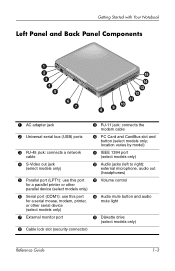
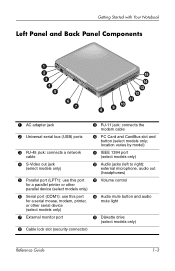
PC Card and CardBus slot and
button (select models only; location varies by model)
q IEEE 1394 port
(select models only)
w Audio jacks (left to right):
external microphone, audio out (headphones)
e Volume control
r Audio mute button and audio
mute light
t Diskette drive
(select models only)
Reference Guide
1-3 Getting Started with Your Notebook
Left Panel...
Reference Guide - Page 13


... 1.
This guide is located on the Web at http://www.hp.com/ergo and on the hard drive or on the notebook, and run the Microsoft® Windows® Setup program.
... they can burst or explode, releasing hazardous chemicals.
Getting Started with the product. Turn the notebook upside down. 2. Insert the connector end of properly. It describes proper workstation setup, posture...
Reference Guide - Page 18
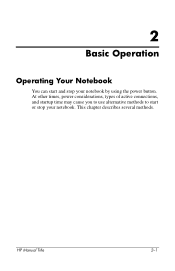
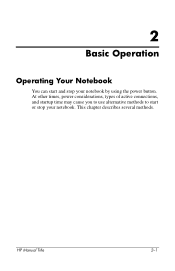
2
Basic Operation
Operating Your Notebook
You can start or stop your notebook. HP Manual Title
2-1 This chapter describes several methods.
At other times, power considerations, types of active connections, and startup time may cause you to use alternative methods to start and stop your notebook by using the power button.
Reference Guide - Page 19
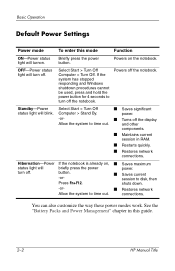
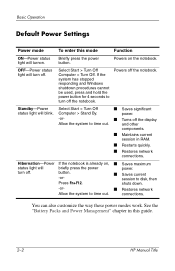
Basic Operation
Default Power Settings
Power mode
To enter this guide.
2-2
HP Manual Title
OFF-Power status light will turnon.
power.
-or-...quickly.
■ Restores network connections. Briefly press the power button. Hibernation-Power If the notebook is already on the notebook.
and other
components.
■ Maintains current session in this mode
Function
ON-Power status...
Reference Guide - Page 20


... whenever it is present, change the boot order using the BIOS Setup utility. If you turn off the notebook. When the logo screen appears, press esc to select the boot device, then press enter. Use the arrow keys to display the
Boot menu. 3.
HP Manual Title
2-3 Unsaved data will not let you want...
Reference Guide - Page 24
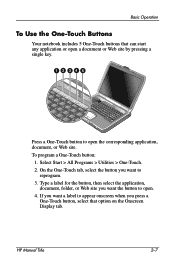
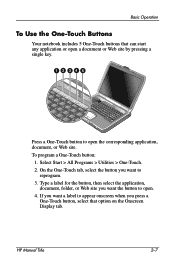
..., document, or Web site. Select Start > All Programs > Utilities > One-Touch.
2. If you press a One-Touch button, select that can start any application or open .
4. HP Manual Title
2-7
Basic Operation
To Use the One-Touch Buttons
Your notebook includes 5 One-Touch buttons that option on the Onscreen Display tab.
Reference Guide - Page 30
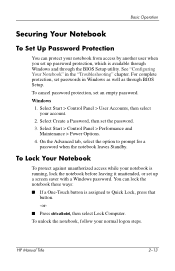
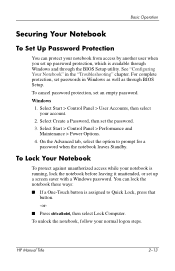
...is assigned to prompt for a
password when the notebook leaves Standby. To cancel password protection, set the password. 3. Windows
1. Select Start > Control Panel > Performance and
Maintenance > Power Options. 4. To unlock the notebook, follow your account.
2. See "Configuring Your Notebook" in Windows as well as through the BIOS Setup utility. Select Create a Password, then set an empty...
Reference Guide - Page 32
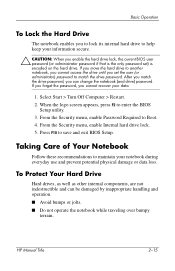
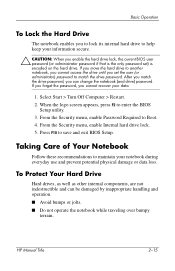
... user (or administrator) password to match the drive password. When the logo screen appears, press F2 to save and exit BIOS Setup.
Basic Operation
To Lock the Hard Drive
The notebook enables you to lock its internal hard drive to help keep your data.
1. Press F10 to enter the BIOS
Setup utility. 3. HP Manual Title
2-15...
Reference Guide - Page 50


... designed to protrude from the case. Hold the PC Card label side up and its connectors facing the card slot.
2.
Reference Guide
5-1 5
Add-On Devices
Connecting External Devices
To Insert or Remove a PC Card
The notebook PC Card slot supports standard Type II and Type III PC Cards (PCMCIA and CardBus).
✎ The location and...
Reference Guide - Page 68
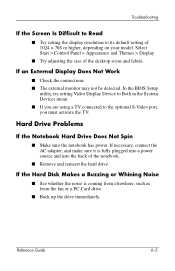
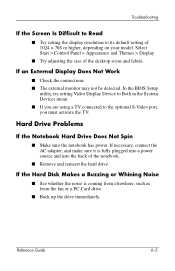
...the notebook has power. Troubleshooting
If the Screen Is Difficult to Read
■ Try setting the display resolution to the optional S-Video port, you must activate the TV. In the BIOS Setup
... the AC adapter, and make sure it is coming from elsewhere, such as from the fan or a PC Card drive.
■ Back up the drive immediately.
Reference Guide
6-5 Select Start > Control Panel > ...
Reference Guide - Page 87
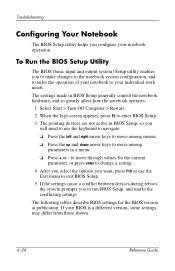
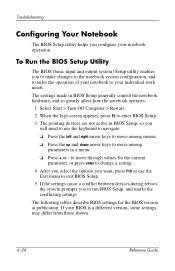
... needs. to move among parameters in a menu.
❏ Press + or - If your notebook operation. After you select the options you configure your BIOS is a different version, some settings may differ from those shown.
6-24
Reference Guide Troubleshooting
Configuring Your Notebook
The BIOS Setup utility helps you want, press F10 or use the keyboard to...
Reference Guide - Page 89
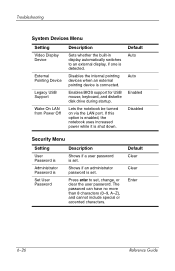
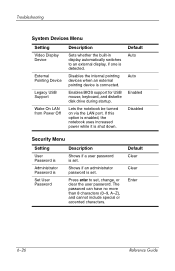
... power while it is connected. Default Auto
Auto Enabled Disabled
Security Menu
Setting
User Password is
Administrator Password is
Set User Password
Description
Shows if a user password is set . Enables BIOS support for USB mouse, keyboard, and diskette disk drive during startup. Lets the notebook be turned on via the LAN port. Shows if an administrator...
Reference Guide - Page 90
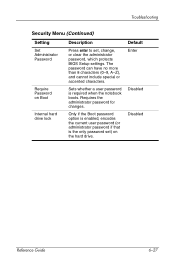
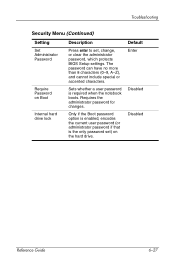
... option is enabled, encodes the current user password (or administrator password if that is required when the notebook boots. Sets whether a user password is the only password set) on Boot
Internal hard drive lock
Description
Press enter to set, change, or clear the administrator password, which protects BIOS Setup settings. Troubleshooting
Security Menu (Continued)
Setting Set Administrator...
Reference Guide - Page 100
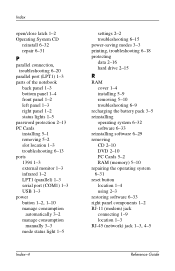
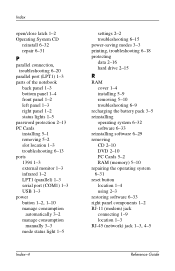
...(LPT1) 1-3 parts of the notebook
back panel 1-3 bottom panel 1-4 front panel 1-2 left panel 1-3 right panel 1-2 status lights 1-5 password protection 2-13 PC Cards installing 5-1 removing 5-2 slot... reinstalling
operating system 6-32 software 6-33 reinstalling software 6-29 removing CD 2-10 DVD 2-10 PC Cards 5-2 RAM (memory) 5-10 repairing the operating system 6-31 reset button location 1-4 using ...
Reference Guide - Page 101
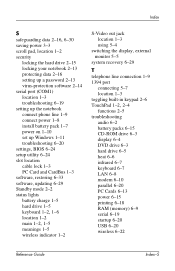
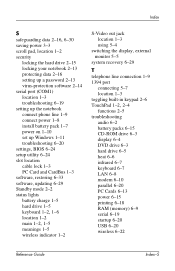
... protecting data 2-16 setting up a password 2-13 virus-protection software 2-14 serial port (COM1) location 1-3 troubleshooting 6-19 setting up the notebook connect phone line 1-9 connect power 1-8 install battery pack 1-7 power on 1-10 set up Windows 1-11 troubleshooting 6-20 settings, BIOS 6-24 setup utility 6-24 slot location cable lock 1-3 PC Card and CardBus 1-3 software, restoring...
Similar Questions
How To Reset System Bios Password Hp Pavilion Dv2000
(Posted by ngbinu 9 years ago)
How To Unlock Bios Password Hp Elitebook 2540p
(Posted by jostksta 10 years ago)
How To Factory Reset Hp Pavilion Ze4900
(Posted by anXP75 10 years ago)
How Much Ram Memory Can Hp Pavilion Ze4900 Hold
(Posted by Rakmal 10 years ago)
How To On Wireless Switch Hp Pavilion Ze4900
(Posted by wrSA 10 years ago)

