HP Pavilion ze4900 Support Question
Find answers below for this question about HP Pavilion ze4900 - Notebook PC.Need a HP Pavilion ze4900 manual? We have 4 online manuals for this item!
Question posted by daddfrank on February 2nd, 2014
How To Remove The Harddrive From A Hp Pavilion Ze4900 Laptop
The person who posted this question about this HP product did not include a detailed explanation. Please use the "Request More Information" button to the right if more details would help you to answer this question.
Current Answers
There are currently no answers that have been posted for this question.
Be the first to post an answer! Remember that you can earn up to 1,100 points for every answer you submit. The better the quality of your answer, the better chance it has to be accepted.
Be the first to post an answer! Remember that you can earn up to 1,100 points for every answer you submit. The better the quality of your answer, the better chance it has to be accepted.
Related HP Pavilion ze4900 Manual Pages
End User License Agreement - Page 2


...with the update or supplement. TRANSFER. Any transfer must agree to the You agree that HP and its suppliers and are owned by the Microsoft License Agreement.
2. The initial user of...recovery solution was originally purchased. You shall not remove any Microsoft operating system software contained in any term or condition of the HP Product with any other terms will also terminate ...
Reference Guide - Page 1
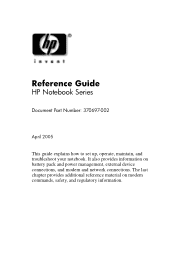
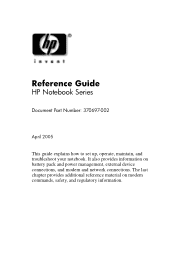
... regulatory information. The last chapter provides additional reference material on battery pack and power management, external device connections, and modem and network connections. Reference Guide
HP Notebook Series
Document Part Number: 370697-002
April 2005
This guide explains how to set up, operate, maintain, and troubleshoot your...
Reference Guide - Page 2
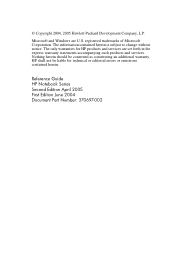
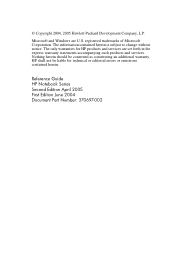
... the express warranty statements accompanying such products and services. Nothing herein should be liable for HP products and services are U.S. HP shall not be construed as constituting an additional warranty. registered trademarks of Microsoft Corporation. Reference Guide HP Notebook Series Second Edition April 2005 First Edition June 2004 Document Part Number: 370697-002 The...
Reference Guide - Page 4
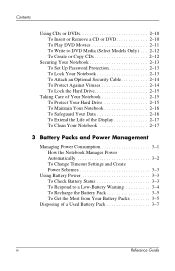
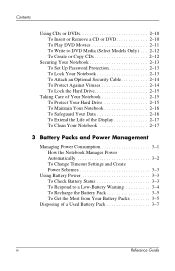
...Remove a CD or DVD 2-10 To Play DVD Movies 2-11 To Write to DVD Media (Select Models Only) . . . 2-12 To Create or Copy CDs 2-12
Securing Your Notebook 2-13 To Set Up Password Protection 2-13 To Lock Your Notebook...the Display 2-17 To Clean Your Notebook 2-17
3 Battery Packs and Power Management
Managing Power Consumption 3-1 How the Notebook Manages Power Automatically 3-2 To Change ...
Reference Guide - Page 5


... (Select Models Only 4-6
To Turn Wireless Communication On and Off . . . . . 4-7
5 Add-On Devices
Connecting External Devices 5-1 To Insert or Remove a PC Card 5-1 To Connect an Audio Device 5-3 To Connect a TV to Your Notebook (Select Models Only 5-4 Switching the Display to the External Monitor (Select Models Only 5-5 To Connect a 1394 Device (Select Models Only...
Reference Guide - Page 6


...Pointing Device Problems 6-7 Local Area Network (LAN) Problems 6-8 Memory Problems 6-9 Modem Problems 6-10 PC Card (PCMCIA) Problems 6-13 Performance Problems 6-14 Power and Battery Pack Problems 6-15 Printing ...Parallel and USB Problems 6-19 Startup Problems 6-20 Wireless Problems 6-22 Configuring Your Notebook 6-24 To Run the BIOS Setup Utility 6-24 Updating Software and Drivers from ...
Reference Guide - Page 9
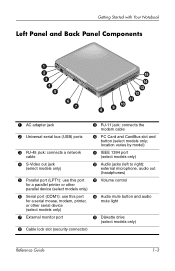
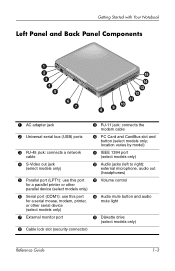
Getting Started with Your Notebook
Left Panel and Back Panel Components
1 AC adapter jack
2 Universal serial bus (USB) ports
3 RJ-45 jack: connects a network
cable
4 S-Video ...):
external microphone, audio out (headphones)
e Volume control
r Audio mute button and audio
mute light
t Diskette drive
(select models only)
Reference Guide
1-3 PC Card and CardBus slot and
button (select models only;
Reference Guide - Page 10
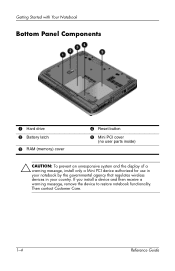
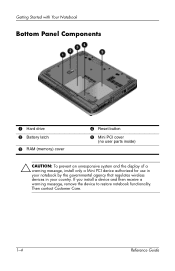
If you install a device and then receive a warning message, remove the device to restore notebook functionality. Then contact Customer Care.
1-4
Reference Guide Getting Started with Your Notebook
Bottom Panel Components
1 Hard drive 2 Battery latch
3 RAM (memory) cover
4 Reset button
5 Mini PCI cover
(no user parts inside)
Ä CAUTION: To prevent an unresponsive ...
Reference Guide - Page 13


...safety information. This guide is located on the Web at http://www.hp.com/ergo and on the hard drive or on the notebook, and run the Microsoft® Windows® Setup program. When...adapter, charge the battery pack, turn on the Documentation CD that is included with Your Notebook
Setting Up Your Notebook
Å WARNING: To reduce the risk of the battery pack into the battery pack ...
Reference Guide - Page 27
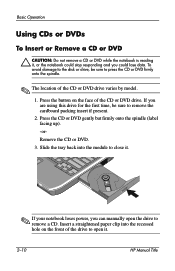
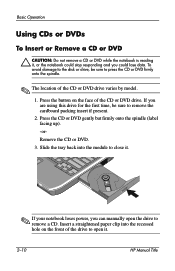
... power, you are using this drive for the first time, be sure to open the drive to remove the cardboard packing insert if present.
2. Basic Operation
Using CDs or DVDs
To Insert or Remove a CD or DVD
Ä CAUTION: Do not remove a CD or DVD while the notebook is reading it .
2-10
HP Manual Title
Reference Guide - Page 28
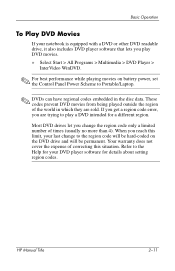
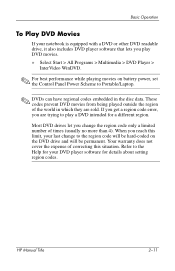
...intended for details about setting region codes. HP Manual Title
2-11 These codes prevent DVD movies from being played outside the region of correcting this limit, your notebook is equipped with a DVD or other ...and will be hard-coded on battery power, set the Control Panel Power Scheme to Portable/Laptop.
✎ DVDs can have regional codes embedded in the disc data. Refer to the ...
Reference Guide - Page 38


...battery pack. To Respond to a Low-Battery Warning
The notebook automatically alerts you when the battery power drops to see ...After the notebook enters Hibernation in this way, you do not restore power within a short time, the notebook goes into...with Your Notebook" chapter in this guide. 2.
The Alarms and Advanced tabs provide additional power information options. The notebook first emits ...
Reference Guide - Page 40
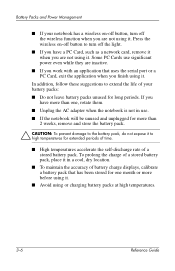
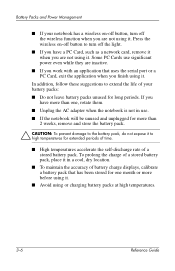
If you have a PC Card, such as a network card, remove it when you have more than 2 weeks, remove and store the battery pack.
Ä CAUTION: To prevent damage to the ...accelerate the self-discharge rate of your notebook has a wireless on -off button to turn off the light.
■ If you are not using it . Some PC Cards use .
■ If the notebook will be unused and unplugged for one...
Reference Guide - Page 50


... outer edge is flush with the casing of the slot, slide the PC Card until it is seated. Hold the PC Card label side up and its connectors facing the card slot.
2. 5
Add-On Devices
Connecting External Devices
To Insert or Remove a PC Card
The notebook PC Card slot supports standard Type II and Type III...
Reference Guide - Page 51
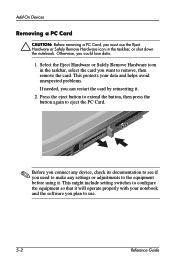
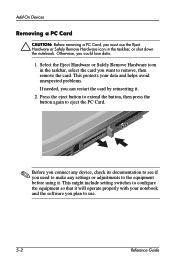
... in the taskbar, or shut down the notebook. This protects your notebook and the software you want to remove, then remove the card. Otherwise, you can restart the card by reinserting it . Press the eject button to extend the button, then press the button again to eject the PC Card.
✎ Before you connect any...
Reference Guide - Page 68
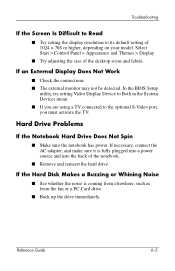
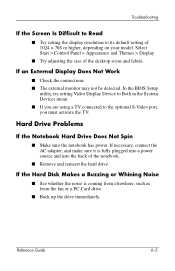
...Start > Control Panel > Appearance and Themes > Display.
■ Try adjusting the size of the notebook.
■ Remove and reinsert the hard drive. If necessary, connect the AC adapter, and make sure it is coming... from elsewhere, such as from the fan or a PC Card drive.
■ Back up the ...
Reference Guide - Page 76
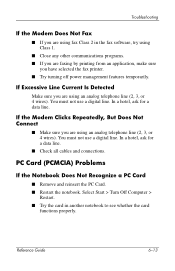
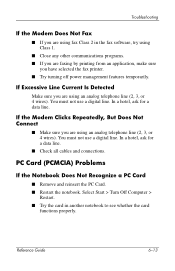
... Modem Does Not Fax
■ If you are using fax Class 2 in another notebook to see whether the card
functions properly. PC Card (PCMCIA) Problems
If the Notebook Does Not Recognize a PC Card
■ Remove and reinsert the PC Card. ■ Restart the notebook. In a hotel, ask for a data line.
If the Modem Clicks Repeatedly, But Does...
Reference Guide - Page 77
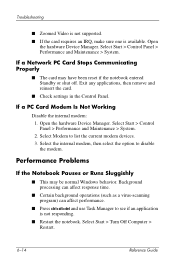
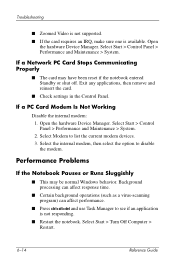
...Manager. Exit any applications, then remove and reinsert the card.
■...see if an application is available. If a Network PC Card Stops Communicating Properly
■ The card may be normal Windows behavior. If a PC Card Modem Is Not Working
Disable the internal modem:... the notebook.
Performance Problems
If the Notebook Pauses or Runs Sluggishly
■ This may have been reset if the...
Reference Guide - Page 83
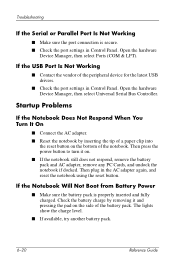
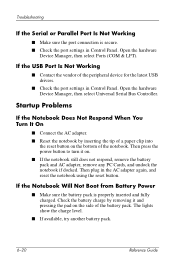
... adapter. ■ Reset the notebook by removing it on. ■ If the notebook still does not respond, remove the battery pack and AC adapter, remove any PC Cards, and undock the notebook if docked. Troubleshooting
If the...COM & LPT). If the USB Port Is Not Working
■ Contact the vendor of the notebook. Then plug in Control Panel. Check the battery charge by inserting the tip of a paper...
Reference Guide - Page 100
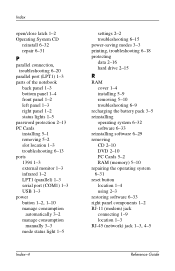
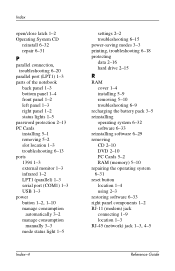
... CD
reinstall 6-32 repair 6-31
P
parallel connection, troubleshooting 6-20
parallel port (LPT1) 1-3 parts of the notebook
back panel 1-3 bottom panel 1-4 front panel 1-2 left panel 1-3 right panel 1-2 status lights 1-5 password protection 2-13 PC Cards installing 5-1 removing 5-2 slot location 1-3 troubleshooting 6-13 ports 1394 1-3 external monitor 1-3 infrared 1-2 LPT1 (parallel) 1-3 serial port...
Similar Questions
How To Remove Hp Pavilion Ze4900 Hard Drive
(Posted by chDe 9 years ago)
How To Remove The Cd Rom Drvie On Hp Pavilion Ze4900
(Posted by HUShari 9 years ago)
How To Remove Cd Ram From Hp Pavilion Ze4900
(Posted by taltze 9 years ago)
How To Remove Harddrive Hp Probook 4510
(Posted by bjhmap 10 years ago)
What The Part Goes On Harddrive Hp Pavilion N5000
(Posted by noahdoss 11 years ago)

