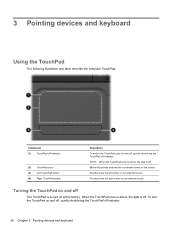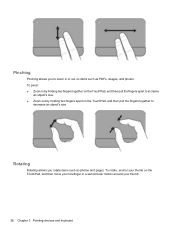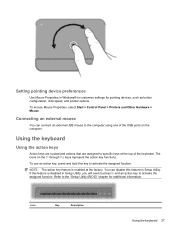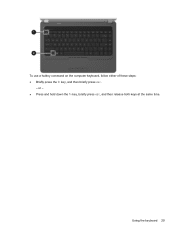HP Pavilion dv6 Support Question
Find answers below for this question about HP Pavilion dv6.Need a HP Pavilion dv6 manual? We have 1 online manual for this item!
Question posted by jessejoann on June 19th, 2014
How To Replace The Keyboard On An Hp Pavilion Dv6-6033cl
The person who posted this question about this HP product did not include a detailed explanation. Please use the "Request More Information" button to the right if more details would help you to answer this question.
Current Answers
Related HP Pavilion dv6 Manual Pages
Similar Questions
Max Ram Supported For Hp Pavilion Dv6-7000tx ?
Maximum ram supported for HP Pavilion DV6-7000tx ?
Maximum ram supported for HP Pavilion DV6-7000tx ?
(Posted by greatshah9 11 years ago)
How To Replace A Hp Pavilion Dv4-1120us Fan At Laptopfan.ca?
hi, guy, do you have a bad HP Pavilion dv4-1120us Fan?Follow your laptop owner's manual and assembly...
hi, guy, do you have a bad HP Pavilion dv4-1120us Fan?Follow your laptop owner's manual and assembly...
(Posted by ukeyboard2009 11 years ago)