HP Pavilion dv6 Support Question
Find answers below for this question about HP Pavilion dv6.Need a HP Pavilion dv6 manual? We have 1 online manual for this item!
Question posted by kdgrwhat on March 28th, 2014
How To Replace An Hp Pavilion Dv6 Quad Keyboard
The person who posted this question about this HP product did not include a detailed explanation. Please use the "Request More Information" button to the right if more details would help you to answer this question.
Current Answers
There are currently no answers that have been posted for this question.
Be the first to post an answer! Remember that you can earn up to 1,100 points for every answer you submit. The better the quality of your answer, the better chance it has to be accepted.
Be the first to post an answer! Remember that you can earn up to 1,100 points for every answer you submit. The better the quality of your answer, the better chance it has to be accepted.
Related HP Pavilion dv6 Manual Pages
User Guide - Page 2


...registered trademarks of its proprietor and used by Hewlett-Packard Company under license. HP shall not be liable for HP products and services are set forth in the Notebook PC User Guide, go ... is subject to change without notice. Microsoft and Windows are common to the HP Web site at http://www.hp.com/support. The only warranties for technical or editorial errors or omissions contained ...
User Guide - Page 5


... modem 13 Using wireless devices ...13 Identifying wireless and network status icons 14 Using the wireless controls 14 Using the wireless action key 14 Using HP Wireless Assistant 15 Using operating system controls 15 Using a WLAN ...16 Setting up a WLAN ...16 Protecting your WLAN ...17 Connecting to a WLAN ...18 Roaming to...
User Guide - Page 6


... are unavailable 21 WLAN connection is very weak 22 Cannot connect to the wireless router 22 Connecting to a local area network ...22
3 Pointing devices and keyboard ...24 Using the TouchPad ...24 Turning the TouchPad on and off 24 Using TouchPad gestures 25 Scrolling ...25 Pinching ...26 Rotating ...26 Setting pointing device...
User Guide - Page 7


... stops before completion 57 A DVD playing in Windows Media Player produces no sound or display 58 A device driver must be reinstalled 58 Obtaining the latest HP device drivers 59 Obtaining the latest Windows device drivers 59
5 Power management ...60 Setting power options ...60 Using power-saving states 60 Initiating and exiting...
User Guide - Page 8


...Sleep 70 Conserving battery power 70 Storing a battery ...70 Disposing of a used battery 71 Replacing the battery ...71 Shutting down the computer ...71
6 Drives ...73 Handling drives ...73 ... drives ...74 Improving hard drive performance ...75 Using Disk Defragmenter 75 Using Disk Cleanup ...75 Replacing the hard drive ...76
7 External devices and external media cards 80 Using a USB device ...
User Guide - Page 19


... hard drive. NOTE: The computer fan starts up automatically to restore computer functionality, and then contact technical support through Help and Support. Components 9 If you replace the module and then receive a warning message, remove the module to cool internal components and prevent overheating.
Releases the battery from the battery bay.
It...
User Guide - Page 24


... of your computer using these features:
● The wireless action key (f12) ● HP Wireless Assistant software ● Operating system controls
Using the wireless action key
The computer has a... wireless devices on the computer.
Using the wireless controls
You can be controlled through HP Wireless Assistant.
14 Chapter 2 Wireless, local area network, and modem
The wireless light...
User Guide - Page 25


.... Select Start > Control Panel > Hardware and Sound > Windows Mobility Center. 2. Click the Help button. Using operating system controls
Some operating systems also offer a way to HP Wireless Assistant icon in notification area. 5. For more information, refer to change Wireless Assistant properties: 1. To view the state of the wireless devices, click the...
User Guide - Page 29


... devices (select models only)
A Bluetooth device provides short-range wireless communications that replace the physical cable connections that traditionally link electronic devices such as a gateway through ...Bluetooth network. The strength of Bluetooth devices.
Bluetooth and Internet Connection Sharing (ICS)
HP does not recommend setting up a personal area network (PAN) of Bluetooth is ...
User Guide - Page 31


... also be reinstalled. The driver must be displayed. Select your Web browser and go to http://www.hp.com/support. 2. Current network security codes are unavailable
If you are using was purchased separately, consult ...so.
Get the latest version of the WLAN device software and drivers for your computer from the HP Web site at the far right of the preferred networks. ● If there is no ...
User Guide - Page 34
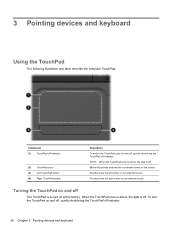
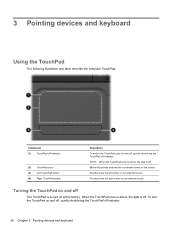
... like the right button on and off indicator.
24 Chapter 3 Pointing devices and keyboard To turn the TouchPad on and off, quickly double-tap the TouchPad off
The ... button
Description To switch the TouchPad zone on the screen.
3 Pointing devices and keyboard
Using the TouchPad
The following illustration and table describe the computer TouchPad. Functions like the left button on at...
User Guide - Page 36
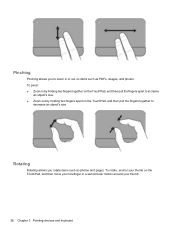
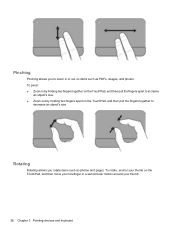
... apart on the TouchPad, and then pull the fingers together to
decrease an object's size. To rotate, anchor your thumb.
26 Chapter 3 Pointing devices and keyboard Pinching
Pinching allows you rotate items such as PDFs, images, and photos. To pinch: ● Zoom in a semicircular motion around your thumb on items such...
User Guide - Page 37
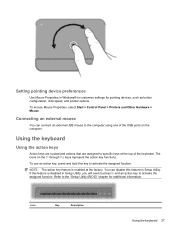
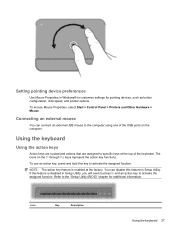
...can connect an external USB mouse to the computer using one of the keyboard.
Connecting an external mouse
You can disable this feature in Setup Utility... disabled in Windows® to customize settings for additional information. Icon
Key
Description
Using the keyboard 27 Using the keyboard
Using the action keys
Action keys are customized actions that are assigned to specific keys at the...
User Guide - Page 38


... f12
prt sc
Opens Help and Support, which provides information about system hardware components and the system BIOS version number.
28 Chapter 3 Pointing devices and keyboard
Plays, pauses, or resumes a track of an audio CD or a section of your computer.
User Guide - Page 39
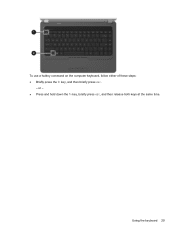
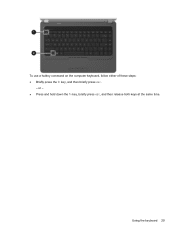
or - ● Press and hold down the fn key, briefly press esc, and then release both keys at the same time. Using the keyboard 29
To use a hotkey command on the computer keyboard, follow either of these steps: ● Briefly press the fn key, and then briefly press esc.
-
User Guide - Page 40


...clean the TouchPad with a straw extension can be used to blow air around on the keyboard surface. Clean the keyboard regularly to prevent keys from sticking and to remove dust, lint, and particles that can... become trapped beneath the keys. Cleaning the TouchPad and keyboard
Dirt and grease on the TouchPad can cause the pointer to jump around and under the...
User Guide - Page 73


...to save battery life.
Do not disable the power cord grounding pin, for example, by HP, or a compatible AC adapter purchased from the computer). Disconnect power from the computer by unplugging...the power cord from the AC outlet (not by unplugging the power cord from HP. If provided with the computer, a replacement AC adapter provided by attaching a 2-pin adapter. Plug the AC adapter into ...
User Guide - Page 75


... To reduce potential safety issues, use only the battery provided with the computer, a replacement battery provided by HP, or a compatible battery purchased from external power. Battery Check examines the battery and ... battery installed in the computer whenever the computer is off and unplugged from HP.
Inserting or removing the battery
CAUTION: Removing a battery that is the sole...
User Guide - Page 81


... an external hardware device that you always have battery power when you need it to the HP Web site for more . Click Start. 3.
To reduce the risk of the following conditions: ● When you need to replace the battery when an internal cell is not charging properly, or when the battery storage...
User Guide - Page 121


...audio-in (microphone) 32 audio-out (headphone) 32 RJ-11 (modem) 7 RJ-45 (network 8
K keyboard hotkey, identifying 28 keys
esc 5 fn 5 function 5 navigation 5 Windows applications 5 Windows logo 5
L ..., hotkeys 34 memory module inserting 85 removing 85 memory module compartment cover removing 85 replacing 86 memory module compartment, identifying 9 memory test 99 microphone (internal), identifying 6,...
Similar Questions
How To Replace Hp Pavilion Dv4-1120us Keyboard
(Posted by Shainflo 9 years ago)
How To Replace Hp Pavilion Dv6 7029wm Screen Replacement
(Posted by alircc 10 years ago)
How To Replace Hp Pavilion Dv6-1245 Keyboard Replacement
(Posted by Wabrigu 10 years ago)
How To Remove The Keyboard From A Hp Pavilion Dv6 Quad
(Posted by enkingc 10 years ago)
How I Replace Hp Pavilion G6 Internal Pc Speakers
how i replace hp pavilion g6 internal pc speakers
how i replace hp pavilion g6 internal pc speakers
(Posted by chcha 10 years ago)

