HP Pavilion dv6 Support Question
Find answers below for this question about HP Pavilion dv6.Need a HP Pavilion dv6 manual? We have 1 online manual for this item!
Question posted by theMs on October 4th, 2014
Pavillion Dv6-3250us Keyboard Will Not Light
The person who posted this question about this HP product did not include a detailed explanation. Please use the "Request More Information" button to the right if more details would help you to answer this question.
Current Answers
There are currently no answers that have been posted for this question.
Be the first to post an answer! Remember that you can earn up to 1,100 points for every answer you submit. The better the quality of your answer, the better chance it has to be accepted.
Be the first to post an answer! Remember that you can earn up to 1,100 points for every answer you submit. The better the quality of your answer, the better chance it has to be accepted.
Related HP Pavilion dv6 Manual Pages
User Guide - Page 5


Table of contents
1 Features ...1 Identifying hardware ...1 Components ...2 Top components ...2 TouchPad ...2 Lights ...3 Button and speakers 4 Keys ...5 Display ...6 Right-side components ...7 Left-side components ...8 Bottom components ...9 Wireless antennas ...10 Additional hardware components 11 Labels ...12
2 Wireless, local area ...
User Guide - Page 6


... are unavailable 21 WLAN connection is very weak 22 Cannot connect to the wireless router 22 Connecting to a local area network ...22
3 Pointing devices and keyboard ...24 Using the TouchPad ...24 Turning the TouchPad on and off 24 Using TouchPad gestures 25 Scrolling ...25 Pinching ...26 Rotating ...26 Setting pointing device...
User Guide - Page 12
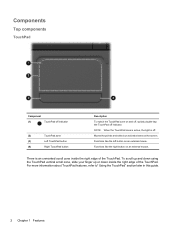
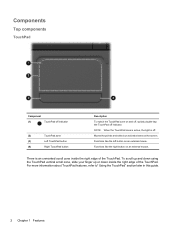
... TouchPad vertical scroll zone, slide your finger up or down inside the right edge of the TouchPad. NOTE: When the TouchPad zone is active, the light is an unmarked scroll zone inside the right edge of the TouchPad.
User Guide - Page 13


Lights
Component (1)
TouchPad light
(2)
Caps lock light
(3)
Power light
(4)
Wireless light
Description ● On: The TouchPad is disabled. ● Off: The TouchPad is on . ● Blinking: The computer is in the Sleep state. ● Off: The ...
User Guide - Page 16
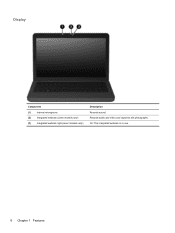
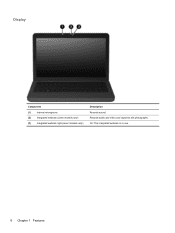
Display
Component (1) Internal microphone (2) Integrated webcam (select models only) (3) Integrated webcam light (select models only)
Description Records sound. Records audio and video and captures still photographs. On: The integrated webcam is in use.
6 Chapter 1 Features
User Guide - Page 17
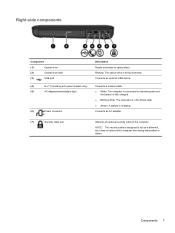
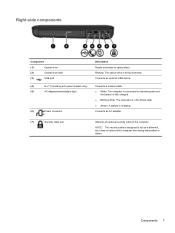
....
NOTE: The security cable is designed to the computer.
Components 7 Right-side components
Component
(1)
Optical drive
(2)
Optical drive light
(3)
USB port
(4)
RJ-11 (modem) jack (select models only)
(5)
AC adapter/power/battery light
(6)
Power connector
Description Reads and writes to external power and
the battery is fully charged. ● Blinking white: The...
User Guide - Page 18
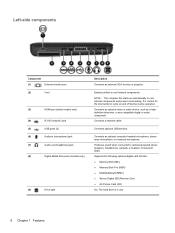
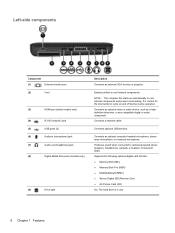
... automatically to cycle on and off during routine operation. It is in (microphone) jack
(7)
Audio-out (headphone) jack
(8)
Digital Media Slot (select models only)
(9)
Drive light
Description
Connects an external VGA monitor or projector. Left-side components
Component
(1)
External monitor port
(2)
Vent
(3)
HDMI port (select models only)
(4)
RJ-45 (network) jack...
User Guide - Page 24


... the location of the wireless devices on your computer are enabled at the factory, so the wireless light is on (white) when you can use the wireless action key (f12) to turn on or..., all wireless network devices are installed, and one or more wireless devices, and a wireless light.
Identifies the HP Wireless Assistant software on the computer and indicates that all network devices are ...
User Guide - Page 28
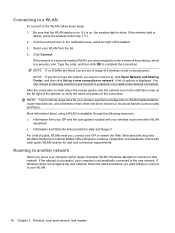
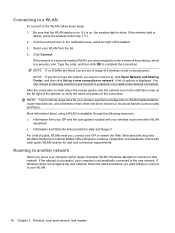
...a new connection or network. Web sites that the WLAN device is on , the wireless light is white. If the attempt is successful, your WLAN.
18 Chapter 2 Wireless, local area...public WLANs include Cisco Internet Mobile Office Wireless Locations, Hotspotlist, and Geektools. If the wireless light is available through the following resources: ● Information from the list. 4. Check with ...
User Guide - Page 34
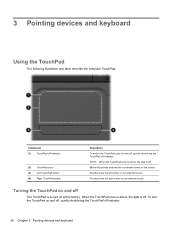
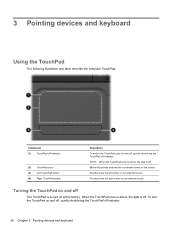
...TouchPad button
Description To switch the TouchPad zone on an external mouse. 3 Pointing devices and keyboard
Using the TouchPad
The following illustration and table describe the computer TouchPad. Component (1) TouchPad ... or activates items on an external mouse. When the TouchPad zone is active, the light is turned on and off, quickly double-tap the TouchPad off .
Functions like the...
User Guide - Page 36
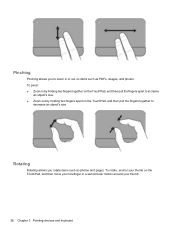
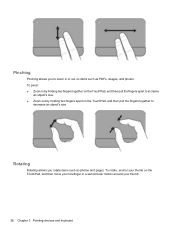
To rotate, anchor your thumb.
26 Chapter 3 Pointing devices and keyboard To pinch: ● Zoom in by holding two fingers together on the TouchPad, and then pull the fingers apart to increase
an object's size. ● ...
User Guide - Page 37
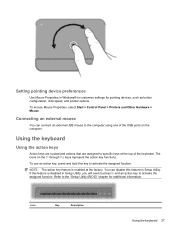
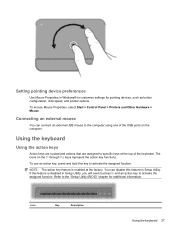
....
If this feature is enabled at the top of the USB ports on the f1 through f12 keys represent the action key functions. Using the keyboard
Using the action keys
Action keys are customized actions that are assigned to specific keys at the factory. To access Mouse Properties, select Start > Control...
User Guide - Page 38


... f12
prt sc
Opens Help and Support, which provides information about system hardware components and the system BIOS version number.
28 Chapter 3 Pointing devices and keyboard
To establish a wireless connection, a wireless network must also be set up. Using the hotkey
A hotkey is connected to the computer, pressing this key. Pressing fn...
User Guide - Page 39
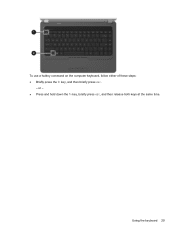
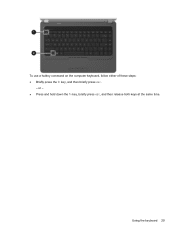
To use a hotkey command on the computer keyboard, follow either of these steps: ● Briefly press the fn key, and then briefly press esc.
- Using the keyboard 29 or - ● Press and hold down the fn key, briefly press esc, and then release both keys at the same time.
User Guide - Page 40


... straw extension can be used to blow air around and under the keys to jump around on the keyboard surface. To reduce the risk of electric shock or damage to internal components, do not use a...damp cloth, and wash your hands frequently when using the computer. Cleaning the TouchPad and keyboard
Dirt and grease on the TouchPad can deposit household debris on the screen. A can become trapped beneath...
User Guide - Page 42
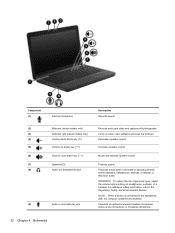
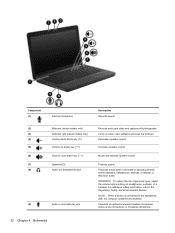
Component (1)
Internal microphone
Description Records sound.
(2)
Webcam (select models only)
Records audio and video and captures still photographs.
(3)
Webcam light (select models only)
Turns on headphones, earbuds, or a headset.
To reduce the risk of personal injury, adjust
the volume before putting on when video software ...
User Guide - Page 56
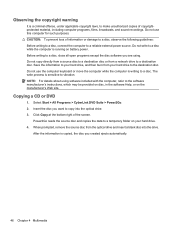
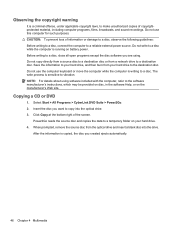
Do not use the computer keyboard or move the computer while the computer is writing to a disc.
Click Copy at the bottom right of copyrightprotected material, including computer programs, films, broadcasts, ...
User Guide - Page 62
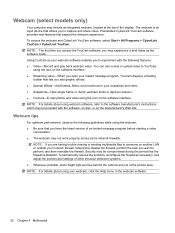
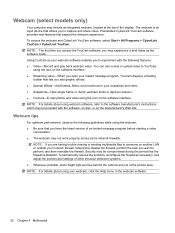
... and play back webcam video. Using YouCam as necessary, and adjust the policies and settings of other intrusion detection systems. ● Whenever possible, place bright light sources behind the camera and out of the display.
To permanently resolve the problem, reconfigure the firewall as your webcam software enables you open your...
User Guide - Page 70
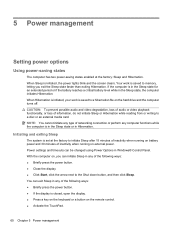
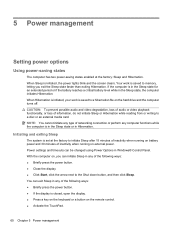
... is set at the factory: Sleep and Hibernation.
If the computer is initiated, the power lights blink and the screen clears. Power settings and timeouts can exit Sleep in any of the...power button. ● If the display is closed, open the display. ● Press a key on the keyboard or a button on , you exit the Sleep state faster than exiting Hibernation. You can be changed using ...
User Guide - Page 121


...-in (microphone) 32 audio-out (headphone) 32 RJ-11 (modem) 7 RJ-45 (network 8
K keyboard hotkey, identifying 28 keys
esc 5 fn 5 function 5 navigation 5 Windows applications 5 Windows logo 5
L ...wireless certification 12 WLAN 12 LAN Power Saving 99 language support 99 latch, battery release 9 light power 3 lights caps lock 3 Digital Media Slot 8 optical drive 7
webcam 6 wireless 3 local area network...
Similar Questions
How Do I Clean The Touchpad On My Hp Pavillion Dv6 Laptop
(Posted by zakpjfp 9 years ago)

