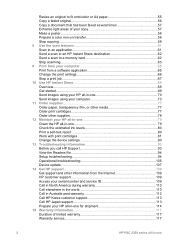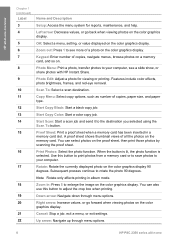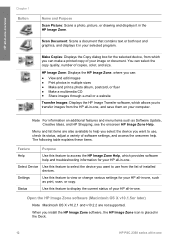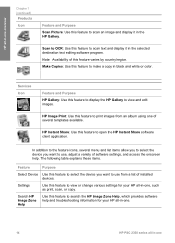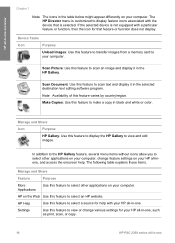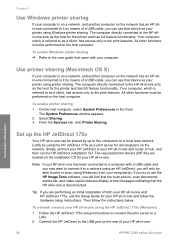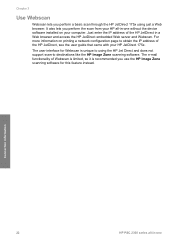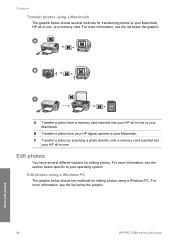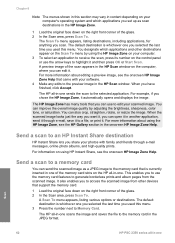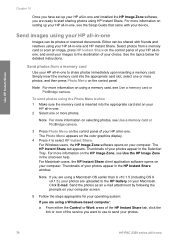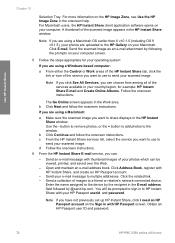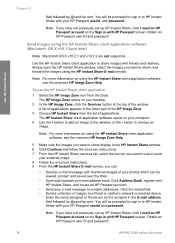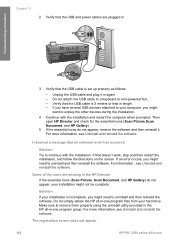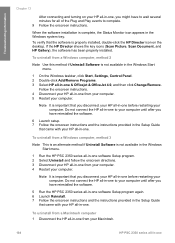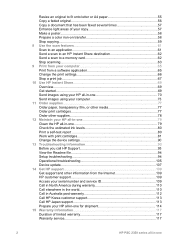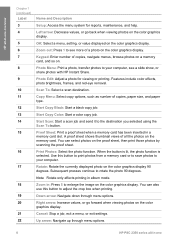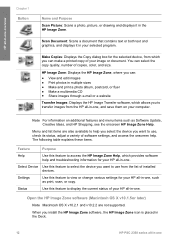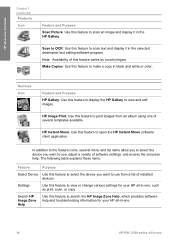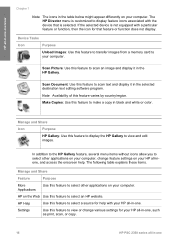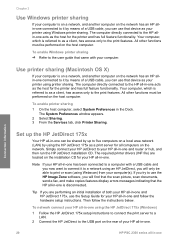HP PSC 2350 Support Question
Find answers below for this question about HP PSC 2350 - All-in-One Printer.Need a HP PSC 2350 manual? We have 3 online manuals for this item!
Question posted by k90wmcvey on May 22nd, 2014
How To Use Hp Psc 2350 To Scan
The person who posted this question about this HP product did not include a detailed explanation. Please use the "Request More Information" button to the right if more details would help you to answer this question.
Current Answers
Related HP PSC 2350 Manual Pages
Similar Questions
How To Scan To Pdf Using Hp Psc 950
(Posted by DMW0babyi 10 years ago)
Hp Psc 2350 Printer Scanner Does Not Work
(Posted by rokspgl 10 years ago)
Wont Align
replaced empty black cartridge and wont align. replaced 1/2 empty color cartridge and still wont ali...
replaced empty black cartridge and wont align. replaced 1/2 empty color cartridge and still wont ali...
(Posted by Anonymous-130618 10 years ago)
Mulfunctioned Color Graphics Display On Hp Psc 2350 Printer
the Color graphics display on my hp psc 2350 is displaying only light, but NO writings or any pictu...
the Color graphics display on my hp psc 2350 is displaying only light, but NO writings or any pictu...
(Posted by engolm20 11 years ago)
Can I Use Hp Psc 2500 All-in-one As Scanner With Windows 7?
Documents PRINT but the scanner doesn't work.
Documents PRINT but the scanner doesn't work.
(Posted by southpole 11 years ago)