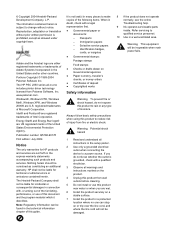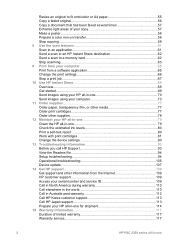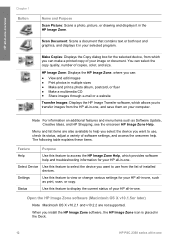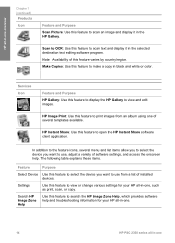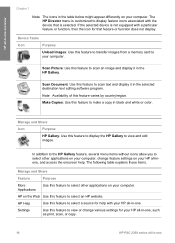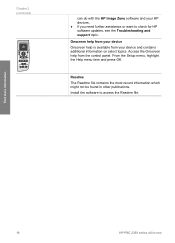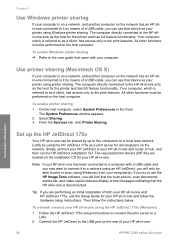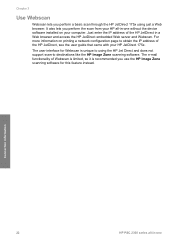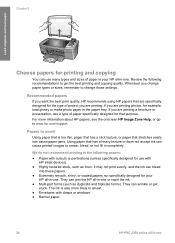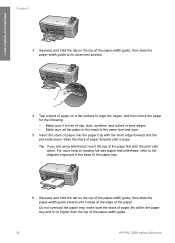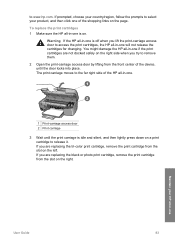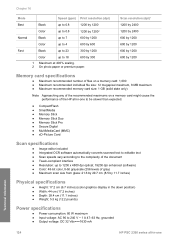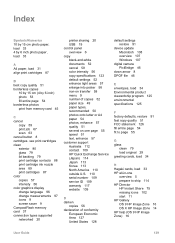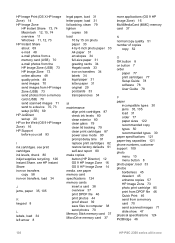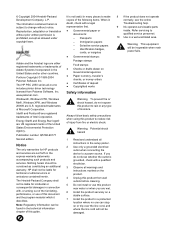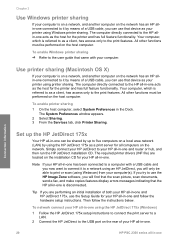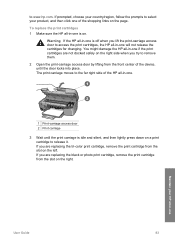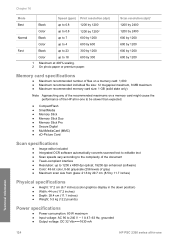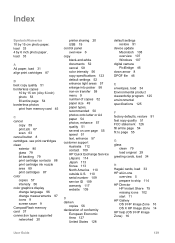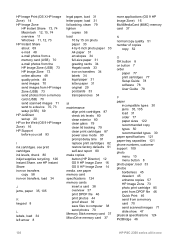HP PSC 2350 Support Question
Find answers below for this question about HP PSC 2350 - All-in-One Printer.Need a HP PSC 2350 manual? We have 3 online manuals for this item!
Question posted by Anonymous-130618 on February 10th, 2014
Wont Align
replaced empty black cartridge and wont align. replaced 1/2 empty color cartridge and still wont align
Current Answers
Answer #1: Posted by SoCalWoman on February 10th, 2014 4:39 PM
You may be able to correct the alignment by pressing and holding the Setup button, then press OK.
If that does not resolve your issue then please see here for more suggestions
Much appreciation to those who acknowledge our members for their contribution toward finding a solution.
~It always seems impossible until it is done~
Nelson Mandela
Related HP PSC 2350 Manual Pages
Similar Questions
My Printer Has Been Set To Print Only In Black. How Do I Turn On The Color?
(Posted by gmcbn 8 years ago)
Hp Psc 2350 Printer Scanner Does Not Work
(Posted by rokspgl 10 years ago)
Hp Printer C310 Series Does Not Print When Using Black Cartridge
(Posted by tigkaruna 10 years ago)
Mulfunctioned Color Graphics Display On Hp Psc 2350 Printer
the Color graphics display on my hp psc 2350 is displaying only light, but NO writings or any pictu...
the Color graphics display on my hp psc 2350 is displaying only light, but NO writings or any pictu...
(Posted by engolm20 11 years ago)