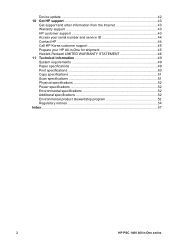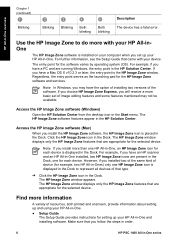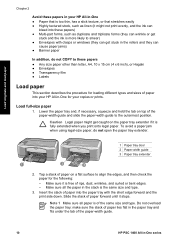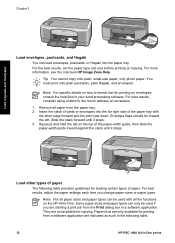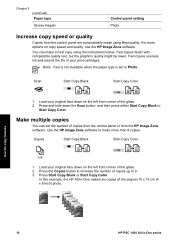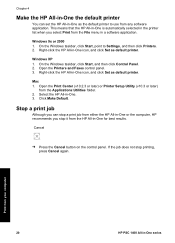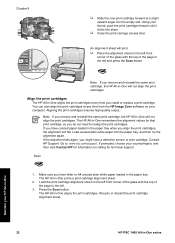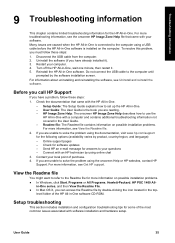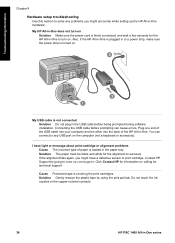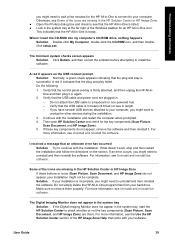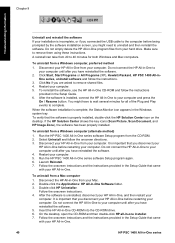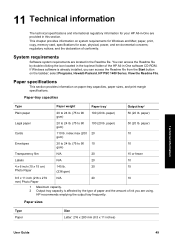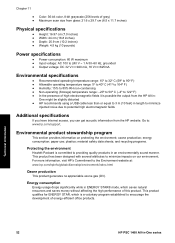HP PSC 1400 Support Question
Find answers below for this question about HP PSC 1400 - All-in-One Printer.Need a HP PSC 1400 manual? We have 2 online manuals for this item!
Question posted by umwbCopt on July 2nd, 2014
How Do You Scan Documents Using The Hp Psc 1400
The person who posted this question about this HP product did not include a detailed explanation. Please use the "Request More Information" button to the right if more details would help you to answer this question.
Current Answers
Answer #1: Posted by TechSupport101 on July 2nd, 2014 7:02 AM
Hi. You should be able to find the best scanning walkthrough off the User Guide here
Related HP PSC 1400 Manual Pages
Similar Questions
Hp Psc 1400 Won't Scan Lights Just Blink
(Posted by Digikb0 9 years ago)
How To Scan Document Using Hp Deskjet F4435
(Posted by sk8and 10 years ago)
How To Scan Documents Using Hp Deskjet 1050 J410 Series
(Posted by farbpiz 10 years ago)
Hp Psc 1400 Series Won't Scan On Windows 7.
(Posted by brycebeikoff 12 years ago)