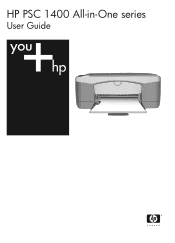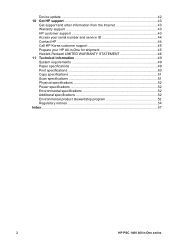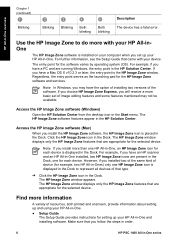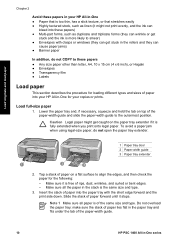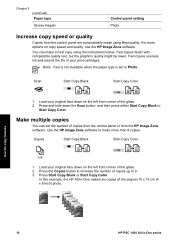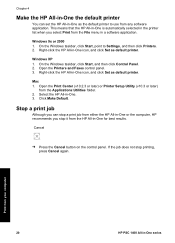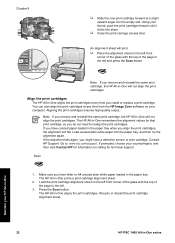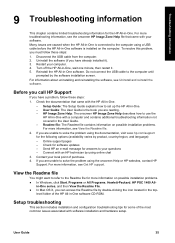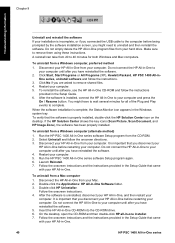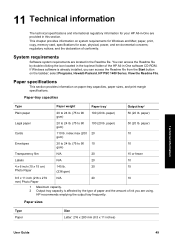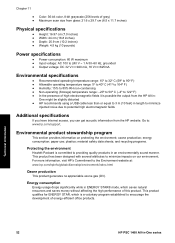HP PSC 1400 Support Question
Find answers below for this question about HP PSC 1400 - All-in-One Printer.Need a HP PSC 1400 manual? We have 2 online manuals for this item!
Question posted by brycebeikoff on November 21st, 2011
Hp Psc 1400 Series Won't Scan On Windows 7.
The person who posted this question about this HP product did not include a detailed explanation. Please use the "Request More Information" button to the right if more details would help you to answer this question.
Current Answers
Related HP PSC 1400 Manual Pages
Similar Questions
My Hp Psc 1400 Series All-one Printer Won't Print Color
(Posted by Uninqu 9 years ago)
Why Isnt The Color Printing On My Hp Psc 1400 Series Printer?
(Posted by timhva 9 years ago)
Hp Photosmart D110 Series Won't Scan
(Posted by elfraycat 10 years ago)
How Do I Select Tray 2 For Hp 3200 Laserjet Series Pcl Running In Windows Xp?
When printing from Windows, a red light flashes on printer. It tells me to load tray 1 with paper. H...
When printing from Windows, a red light flashes on printer. It tells me to load tray 1 with paper. H...
(Posted by salvadorlicon 12 years ago)