HP Deskjet F4400 Support Question
Find answers below for this question about HP Deskjet F4400 - All-in-One Printer.Need a HP Deskjet F4400 manual? We have 3 online manuals for this item!
Question posted by sk8and on December 9th, 2013
How To Scan Document Using Hp Deskjet F4435
The person who posted this question about this HP product did not include a detailed explanation. Please use the "Request More Information" button to the right if more details would help you to answer this question.
Current Answers
There are currently no answers that have been posted for this question.
Be the first to post an answer! Remember that you can earn up to 1,100 points for every answer you submit. The better the quality of your answer, the better chance it has to be accepted.
Be the first to post an answer! Remember that you can earn up to 1,100 points for every answer you submit. The better the quality of your answer, the better chance it has to be accepted.
Related HP Deskjet F4400 Manual Pages
User Guide - Page 3


Contents
Contents
1 Get to know the HP All-in-One Printer parts...3 Control panel features...4 Control panel features (HP Deskjet F4424 All-in-One only 5
2 Print Print documents...7 Print photos...8 Print envelopes...10 Print on specialty media...11 Print a Web page...17
4 Scan Scan to a computer...27
5 Copy Copy text or mixed documents 29 Set the copy paper type...
User Guide - Page 5


... • Control panel features • Control panel features (HP Deskjet F4424 All-in-One only)
Printer parts
Get to know the HP All-in-One
1 Control panel 2 Front access door 3 Paper-width guide for the main ...Cartridges 8 Glass 9 Lid backing 10 Rear access door 11 Rear USB port 12 Power connection (Use only with the power adapter supplied by HP.) 13 Lid 14 Attention light
Printer parts
3
User Guide - Page 7


...Control panel features (HP Deskjet F4424 All-in -One
1 On: Turns the product on or off the product, then unplug the power cord.
2 Cancel: Stops the current operation.
3 Scan: Starts a scan of power is out...be made. Also displays a warning when the device is still used. Control panel features (HP Deskjet F4424 All-in-One only)
Get to know the HP All-in -One only)
5 To completely remove power, ...
User Guide - Page 19


... documents. 5. For example, in Internet Explorer, click the Options tab to print the Web page. If you use ...using the maximum dpi
Use maximum dpi mode to Landscape. If your Web browser on the HP All-in-One. TIP: To print Web pages correctly, you want and how you might need to ensure simple, predictable web printing with it printed. When you select the maximum dpi setting, the printer...
User Guide - Page 23


.... It produces documents that are specifically designed for the type of project you want the best print quality, HP recommends using paper designed for longer lasting documents. Your prints have a look and feel more substantial than documents printed on your country/region, some of these papers might not be available. It is a high-quality multifunction paper.
User Guide - Page 31


... to the product control panel for the model number), see Copy (HP Deskjet F4424 All-in the main input tray.
b. Load original. ❑ Lift lid on product. Copy
Copy text or mixed documents
29
Copy text or mixed documents
Copy text or mixed documents
▲ Do one of the following: 1-sided original to learn about...
User Guide - Page 35


... Monitor icon in -One only)
Copy text or mixed documents
33 Copy (HP Deskjet F4424 All-in the system tray at the lower right side of the screen, near the time. Copy text or mixed documents
Copy text or mixed documents
To make copies, the HP All-in-One and computer must be installed and running...
User Guide - Page 37


Start copy.
❑ Press Start PC Copy Black or Start PC Copy Color.
c. Related topics • Set the copy paper type • Stop the current job
Copy (HP Deskjet F4424 All-in-One only)
Copy text or mixed documents
35 Select number of copies.
❑ Press Number of Copies to change the number of copies. ❑ Close lid. d.
User Guide - Page 53


...Use this , see the Windows Help.
2. NOTE: It is not available in the Windows Start menu (click Programs or All Programs, HP, Deskjet F4400 All-in -One.
Do not connect the product to Programs or All Programs, HP, Deskjet F4400... to your computer until after you have reinstalled the software.
5. Select HP Deskjet All-In-One Driver Software, and then click Change/Remove. Disconnect the...
User Guide - Page 54


... • Printouts are jagged
52
Solve a problem
If the HP Solution Center shows the essential icons (Scan Picture and Scan Document), the software has been properly installed. Chapter 8
When the .... Print quality troubleshooting
Use this section to solve these print quality problems: • Wrong, inaccurate, or bleeding colors • Ink is complete, the HP Digital Imaging Monitor icon...
User Guide - Page 56


...use HP papers or any unused photo paper to the plastic bag. Solution 3: Check the paper type
Solution: HP.... For best results when printing images, use immediately. NOTE: Ink level warnings and ...settings.
• Check the print settings to use HP Advanced Photo Paper. Solve a problem
Chapter ...and then make sure photo paper such as HP Advanced Photo Paper, is appropriate for planning purposes...
User Guide - Page 58


...did not solve the issue, try the next solution. HP recommends that you use HP papers or any other paper type that you use genuine HP ink cartridges. Solution 3: Check the print settings
Solution: ...it matches the type of paper loaded in the cartridges. Print the image with HP printers to make sure it is appropriate for planning purposes only.
Cause: The ink cartridges might...
User Guide - Page 76


... a black-and-white copy of the document lid were not clean.
Cause: The scan document settings were incorrect.
To adjust the brightness 1. In the HP Scanning window, click Lighten/Darken in the destination...cord, and use a soft cloth to wipe the glass and the back of the document lid are clean • Solution 3: Make sure that the scan document settings are scanning an original that...
User Guide - Page 77


... the page • The printout is turned off . Cause: The scan document settings were not set to the correct optical character recognition (OCR) language
Solution: Select the correct OCR language in the original, the scanned text might not be incomprehensible. Solutions are using the HP Photosmart Software, the Optical Character Recognition (OCR) software might be...
Windows Help - Page 4


Contents
Contents
1 Get to know the HP All-in-One Printer parts...3 Control panel features...4 Control panel features (HP Deskjet F4424 All-in-One only 5
2 Print Print documents...7 Print photos...8 Print envelopes...10 Print on specialty media...11 Print a Web page...17
4 Scan Scan to a computer...27
5 Copy Copy text or mixed documents 29 Set the copy paper type...
Windows Help - Page 6


... • Control panel features • Control panel features (HP Deskjet F4424 All-in-One only)
Printer parts
Get to know the HP All-in-One
1 Control panel 2 Front access door 3 Paper-width guide for the main input...Cartridges 8 Glass 9 Lid backing 10 Rear access door 11 Rear USB port 12 Power connection (Use only with the power adapter supplied by HP.) 13 Lid 14 Attention light
Get to know the...
Windows Help - Page 8


... the power cord.
2 Cancel: Stops the current operation.
3 Scan: Starts a scan of an original placed on or off , a minimal amount of...HP Deskjet F4424 All-in -One
1 On: Turns the product on the glass.
4 Paper Selection: Changes the paper type setting for the black cartridge. Also displays a warning when the device is still used. When the product is off . Control panel features (HP Deskjet...
Windows Help - Page 20


... frame, and Print all linked documents. 5. To get the most benefit from maximum dpi mode, use it to set your Web browser, click Print. If you use HP Smart Web Printing to Landscape. On.... A check mark appears when it is the selected printer. 4.
When you have paper loaded in the printout. For more information about HP Smart Web Printing, see the help file provided with control...
Windows Help - Page 24


....
Get sharp, crisp images when you are specifically designed for the type of project you use .
HP Bright White Inkjet Paper HP Bright White Inkjet Paper delivers high-contrast colors and sharp text. It produces documents that are printing. HP Advanced Photo Paper This thick photo paper features an instant-dry finish for longer lasting...
Windows Help - Page 57
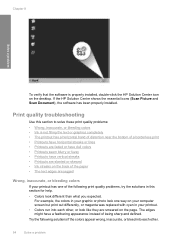
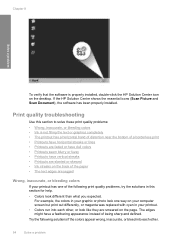
... on the desktop. Print quality troubleshooting
Use this section to solve these print quality problems: • Wrong, inaccurate, or bleeding colors • Ink is properly installed, double-click the HP Solution Center icon on the page. If the HP Solution Center shows the essential icons (Scan Picture and Scan Document), the software has been properly installed...
Similar Questions
How To Scan Documents Using Hp Deskjet F4440
(Posted by Komjithi 10 years ago)
How To Scan Legal Size Document On Hp Deskjet 2050
(Posted by Satisaeed 10 years ago)
How To Scan In Pdf Using Hp Deskjet F4400
(Posted by lexfaxf 10 years ago)
How T Scan Multiple Pages Into One Pdf Using Hp Deskjet F4400
(Posted by sgkdream 10 years ago)
How To Scan Documents Using Hp Deskjet 1050 J410 Series
(Posted by farbpiz 10 years ago)

