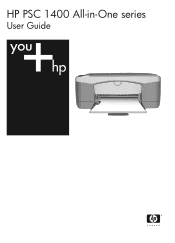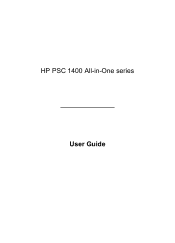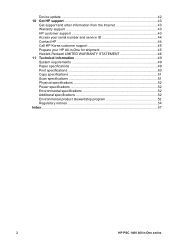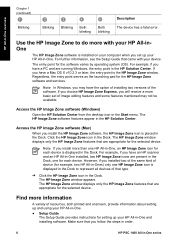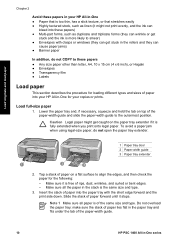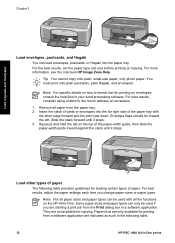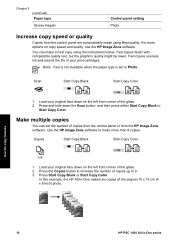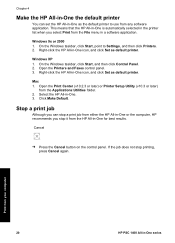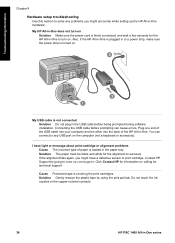HP PSC 1400 Support Question
Find answers below for this question about HP PSC 1400 - All-in-One Printer.Need a HP PSC 1400 manual? We have 2 online manuals for this item!
Question posted by Gpudidh on March 5th, 2014
Hp Psc 1400 Printer All Lights Are Blinking Wont Stop
The person who posted this question about this HP product did not include a detailed explanation. Please use the "Request More Information" button to the right if more details would help you to answer this question.
Current Answers
Related HP PSC 1400 Manual Pages
Similar Questions
Hp Deskjet 4140 Attention Lights Won't Stop Blinking
(Posted by falljadic 9 years ago)
Hp Psc 1400 Won't Scan Lights Just Blink
(Posted by Digikb0 9 years ago)
Why Does My Hp Psc 1400 Printer Say Open Door For Status But Door Is Closed
(Posted by mixoc 9 years ago)
Why Isnt The Color Printing On My Hp Psc 1400 Series Printer?
(Posted by timhva 9 years ago)
Hp Deskjet 3052a Wireless Light Blinking
My printer won't pick up my wireless signal.. How do I fix this ?
My printer won't pick up my wireless signal.. How do I fix this ?
(Posted by Ccshafer 11 years ago)