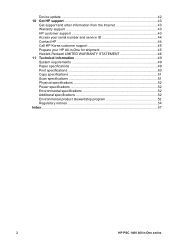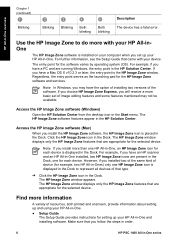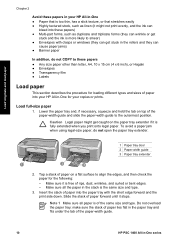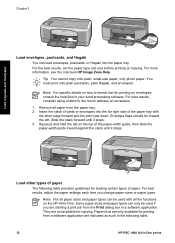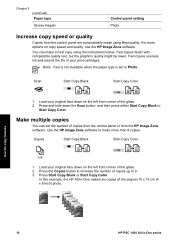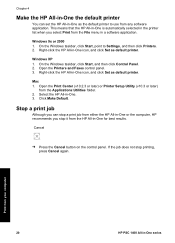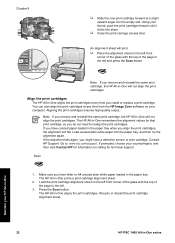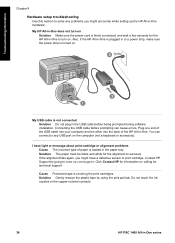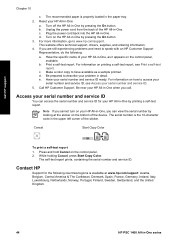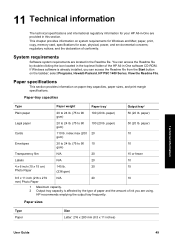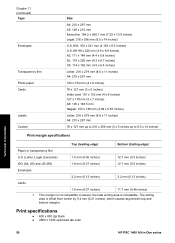HP PSC 1400 Support Question
Find answers below for this question about HP PSC 1400 - All-in-One Printer.Need a HP PSC 1400 manual? We have 2 online manuals for this item!
Question posted by timhva on May 24th, 2014
Why Isnt The Color Printing On My Hp Psc 1400 Series Printer?
The person who posted this question about this HP product did not include a detailed explanation. Please use the "Request More Information" button to the right if more details would help you to answer this question.
Current Answers
Related HP PSC 1400 Manual Pages
Similar Questions
Can't Print To Host Networked Hp Photosmart C5500 Series Printer
(Posted by mcmarlockb 9 years ago)
My Hp Psc 1400 Series All-one Printer Won't Print Color
(Posted by Uninqu 9 years ago)
My Hp Photosmart C5100 Series Printer Won't Install On Windows 8.1. Help!
Hello, I have bought a new laptop with Windowns 8.1 and seem unable to install my HP photosmart C510...
Hello, I have bought a new laptop with Windowns 8.1 and seem unable to install my HP photosmart C510...
(Posted by audemalone 9 years ago)
Hp Psc 1400 Series Won't Scan On Windows 7.
(Posted by brycebeikoff 12 years ago)