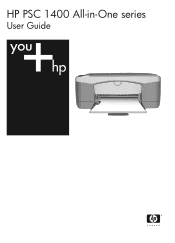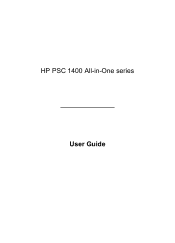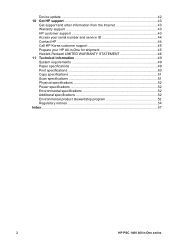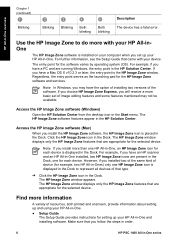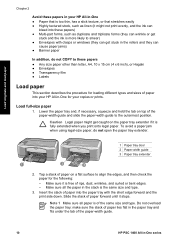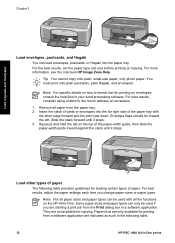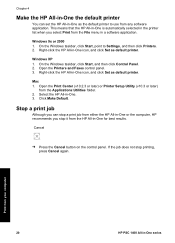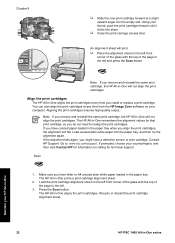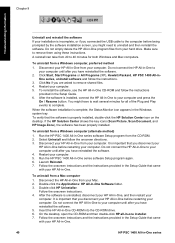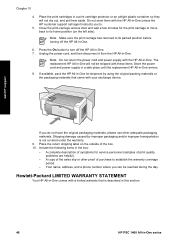HP PSC 1400 Support Question
Find answers below for this question about HP PSC 1400 - All-in-One Printer.Need a HP PSC 1400 manual? We have 2 online manuals for this item!
Question posted by mixoc on May 26th, 2014
Why Does My Hp Psc 1400 Printer Say Open Door For Status But Door Is Closed
The person who posted this question about this HP product did not include a detailed explanation. Please use the "Request More Information" button to the right if more details would help you to answer this question.
Current Answers
Related HP PSC 1400 Manual Pages
Similar Questions
My Hp Psc 1400 Series All-one Printer Won't Print Color
(Posted by Uninqu 9 years ago)
Why Isnt The Color Printing On My Hp Psc 1400 Series Printer?
(Posted by timhva 9 years ago)
Hp Psc 1400 Printer All Lights Are Blinking Wont Stop
(Posted by Gpudidh 10 years ago)
I Need The Cd-rom Driver,because Buy The Hp Psc 2175 Printer
how can i get the cd-rom driver for hp psc 2175 printer,scanner.copier
how can i get the cd-rom driver for hp psc 2175 printer,scanner.copier
(Posted by emomoh 11 years ago)