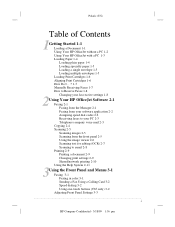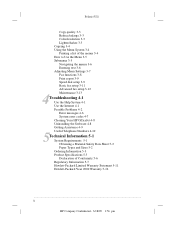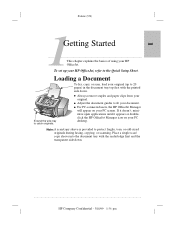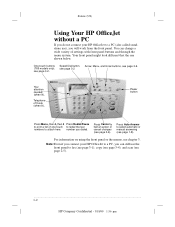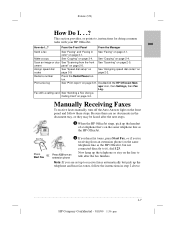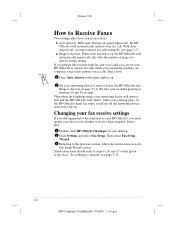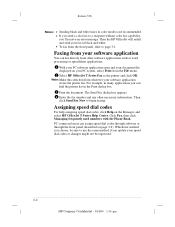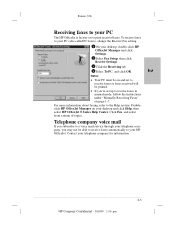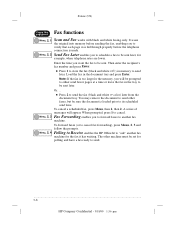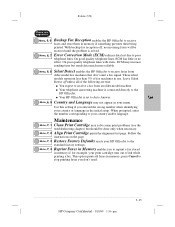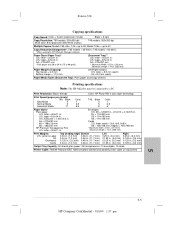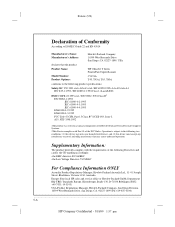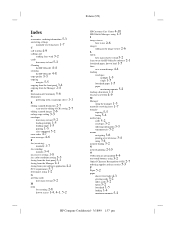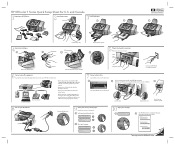HP Officejet t45 Support Question
Find answers below for this question about HP Officejet t45 - All-in-One Printer.Need a HP Officejet t45 manual? We have 2 online manuals for this item!
Current Answers
Answer #1: Posted by BusterDoogen on January 27th, 2014 6:30 PM
I hope this is helpful to you!
Please respond to my effort to provide you with the best possible solution by using the "Acceptable Solution" and/or the "Helpful" buttons when the answer has proven to be helpful. Please feel free to submit further info for your question, if a solution was not provided. I appreciate the opportunity to serve you!
Related HP Officejet t45 Manual Pages
Similar Questions
Whenever I turn on my printer, a screen pops up on the monitor saying that there is a SCANNER FAILUR...
Does HP support Max OS 10.7 for it Officejet 5700?
It says I need to clear space. I have 39.8 GB and it needs 925 KB. I have Window 7.