HP Officejet t45 Support Question
Find answers below for this question about HP Officejet t45 - All-in-One Printer.Need a HP Officejet t45 manual? We have 2 online manuals for this item!
Question posted by Jacprewitt1 on July 29th, 2012
Why Can I Not Load My Hp Office Jet T45 To My Lap Top?
It says I need to clear space. I have 39.8 GB and it needs 925 KB. I have Window 7.
Current Answers
There are currently no answers that have been posted for this question.
Be the first to post an answer! Remember that you can earn up to 1,100 points for every answer you submit. The better the quality of your answer, the better chance it has to be accepted.
Be the first to post an answer! Remember that you can earn up to 1,100 points for every answer you submit. The better the quality of your answer, the better chance it has to be accepted.
Related HP Officejet t45 Manual Pages
HP OfficeJet T Series All-in-One - (English) User's Guide - Page 3
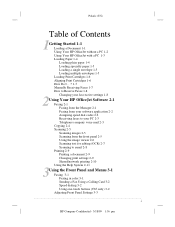
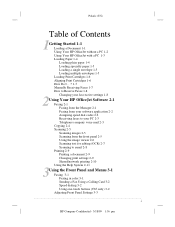
Polaris (US)
Table of Contents
1Getting Started 1-1 Loading a Document 1-1 Using Your HP OfficeJet without a PC 1-2 Using Your HP OfficeJet with a PC 1-3 Loading Paper 1-4 Loading plain paper 1-4 Loading specialty paper 1-5 Loading a single envelope 1-5 Loading multiple envelopes 1-5 Loading Print Cartridges 1-6 Aligning Print Cartridges 1-6 How Do I. . .? 1-7 Manually Receiving Faxes 1-7 How to ...
HP OfficeJet T Series All-in-One - (English) User's Guide - Page 5
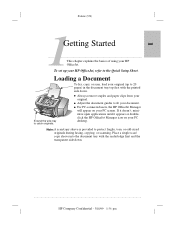
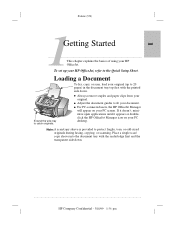
... sleeve is provided to catch originals.
q For PC-connected users, the HP OfficeJet Manager will appear on your HP OfficeJet, refer to fit your original.
q Always remove staples and paper clips ...Sheet. Loading a Document
To fax, copy, or scan, load your original (up your PC desktop. If it doesn't, minimize open applications until it appears or doubleclick the HP OfficeJet Manager...
HP OfficeJet T Series All-in-One - (English) User's Guide - Page 7
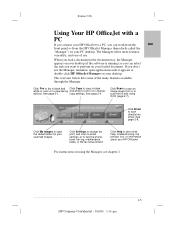
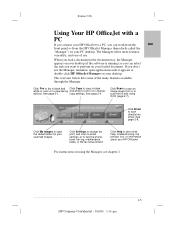
See page 2-4.
For instructions on your loaded document.
copy settings. See page 2-8.
Click My Images to open applications until it appears or double-click HP OfficeJet Manager on your PC desktop. Click Fax to fax in black and Click Copy to copy in the document tray, the Manager appears on your ...
HP OfficeJet T Series All-in-One - (English) User's Guide - Page 8
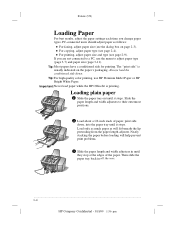
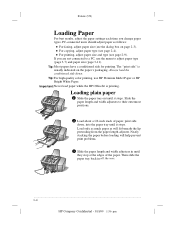
... size (page 3-11). q For copying, adjust paper type (see page 2-9). q For printing, adjust paper size and type (see page 2-4). Important: Never load paper while the HP OfficeJet is usually indicated on page 2-3).
Load only as much paper as follows:
q For faxing, adjust paper size (see the dialog box on the paper's packaging. PC-connected...
HP OfficeJet T Series All-in-One - (English) User's Guide - Page 9


...
1 Pull the paper tray out and remove any paper.
2 Load a stack of the paper tray and all the way...1-5
HP Company Confidential - 3/18/99 1:56 pm Place the stack against the... with the adhesive strip on top, then return the entire stack to remove the paper from the paper tray. Loading a single envelope
q To print a single envelope, use the single-envelope slot in all the way forward. Note...
HP OfficeJet T Series All-in-One - (English) User's Guide - Page 10
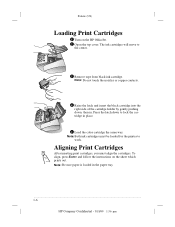
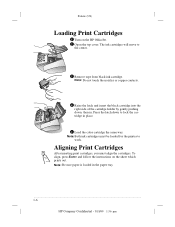
... Enter and follow the instructions on the HP OfficeJet. 2 Open the top cover. The ink cartridges will move to
the center.
3 Remove tape from black ink cartridge. Aligning Print Cartridges
Enter
After inserting print cartridges, you must be loaded for the printer to lock the cartridge in place.
5 Load the color cartridge the same way.
HP OfficeJet T Series All-in-One - (English) User's Guide - Page 13


...how to use your document (see page 3-1. Faxing To fax directly from here. Send a fax to begin faxing...HP Company Confidential - 3/18/99 1:56 pm
Click here for more
about color faxing. Faxing from the phonebook) and any
... the phonebook. Click here to learn more than one from the Manager 1 Load your HP OfficeJet with a PC and points to learn more faxing options.
HP OfficeJet T Series All-in-One - (English) User's Guide - Page 16
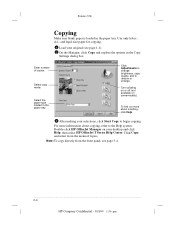
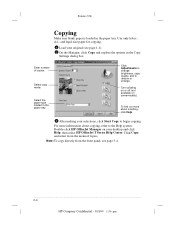
... collating on or off (not available on your desktop and click Help, then select HP OfficeJet T Series Help Center.
Note: To copy directly from the menu of copies.
Click...: Double-click HP OfficeJet Manager on some models). Polaris (US)
Copying
Make sure blank paper is loaded in the paper tray. Use only letter-, A4-, and legal-size paper for copying.
1 Load your selections, ...
HP OfficeJet T Series All-in-One - (English) User's Guide - Page 17


... and white, or shades of each scan setting.
The
image appears in the HP Image Viewer. Scanning images
1 Load your selections, click Start Scan to email and scan text for editing. Select ... on your image.
Scanning from the front panel
Scan
To scan from the front panel, load your previous scan.
...2-5
HP Company Confidential - 3/18/99 1:56 pm The scan settings will be the
same as...
HP OfficeJet T Series All-in-One - (English) User's Guide - Page 19


... you must already have installed your OCR software, such as the one provided with the HP OfficeJet. For more information on the OCR software, refer to make sure the OCR software did... in your word processing application. 2
Polaris (US)
Scanning text for editing (OCR)
Scan using OCR:
1 Load your original (see page 1-1). 2 On the Manager, click Scan and the Scan Settings dialog box
appears. 3...
HP OfficeJet T Series All-in-One - (English) User's Guide - Page 20
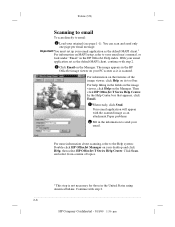
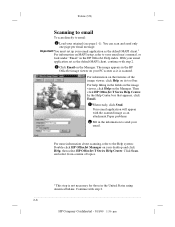
... to email: 1 Load your original (see page 1-1). Click Scan, and select from a menu of the image viewer, click Help on its tool bar. The image appears in the HP OfficeJet Help index. In ... This step is scanned. For help filling in the United States using AmericaOnLine. Then click HP OfficeJet T Series Help Center. Continue with the scanned image as the default MAPI client.1 For ...
HP OfficeJet T Series All-in-One - (English) User's Guide - Page 25


... faxing, press Color/Resolution to begin faxing.
Load your document (see "Speed dialing" on the HP OfficeJet front panel including the menu system. Color/ Resolution
2.
In step 2, press Color/ Resolution and select either Standard Color or Fine Color. q You cannot send a color fax from the PC.
3
...HP Company Confidential - 3/18/99 1:56 pm To...
HP OfficeJet T Series All-in-One - (English) User's Guide - Page 26


... ten speed dial codes are assigned to the one -touch numbers, press Menu, then 4, then 4.)
...3-2
HP Company Confidential - 3/18/99 1:56 pm Speed dialing
Refer to "Speed dial setup" on page 3-9 to... 1-1). Use this method (called Monitor Dialing) when you need to hear a second dial tone (as you want to speed dial codes 01 through 10.
Load your speed dial codes, press Menu, then 4, then ...
HP OfficeJet T Series All-in-One - (English) User's Guide - Page 28


... options and press Enter to begin copying.
Press Menu, then 1, then 1 for paper type. Load your copies and faxes look. To stop copying, press cancel. Menu 2. Current settings are marked with asterisks (*). Using the Menu System
The HP OfficeJet menu system enables you want.
4. Polaris (US)
Copying
You can change copy settings by...
HP OfficeJet T Series All-in-One - (English) User's Guide - Page 32
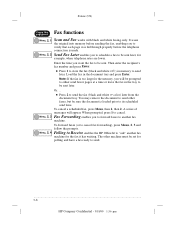
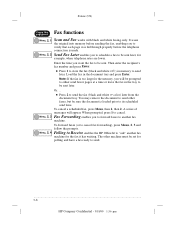
...a scheduled fax, press Menu, then 2, then 2.
Menu, 2, 4 Polling to Receive enables the HP OfficeJet to send later. Polaris (US)
Press this sequence:
Fax functions
Menu, 2, 1 Scan and Fax...The other faxes, but be sent.
It scans
the original into memory before the telephone connection is loaded prior to store the fax (black and white only) in the document tray and press Enter.
...
HP OfficeJet T Series All-in-One - (English) User's Guide - Page 41
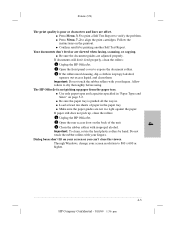
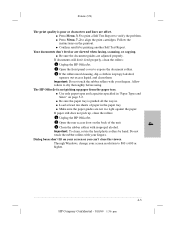
...Be sure the document guides are offset. Through Windows, change your fingers. q Press Menu, ...Load at least ten sheets of the unit. 3 Clean the rubber rollers with isopropyl alcohol.
If documents still don't feed properly, clean the rollers: 1 Unplug the HP OfficeJet.... 2 Open the front panel cover to expose the document rollers. 3 If the rollers need cleaning, dip...
HP OfficeJet T Series All-in-One - (English) User's Guide - Page 44
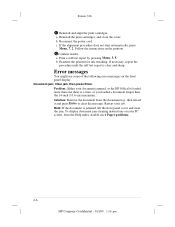
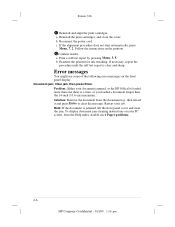
... front panel display. If the alignment procedure does not start automatically, press
Menu, 7, 2.
Clear jam, then press Enter. c. Examine the printout for ink streaking. Restart your document jammed, or the HP OfficeJet loaded more than one sheet at a time, or you loaded a document longer than the 14-inch (35.6-cm) maximum. a. Document jam; Problem: Either...
HP OfficeJet T Series All-in-One - (English) User's Guide - Page 55
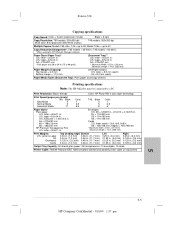
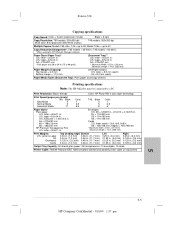
... = 100x148 mm
* Maximum width = 8.5 in. (214 mm) Maximum length = 14 in . T45 models = 50-200% * When used with HP OfficeJet Manager software. U.S. letter = 8.0 mm (each) A4 = 8.0 mm (each)
Paper/Media Types (Document Tray): Plain paper, scan/copy sleeves
Printing specifications Note: The HP OfficeJet must be connected to 50
Copy Reduction/Enlargement*: T65 models = 25...
HP OfficeJet T Series All-in-One - (English) User's Guide - Page 56
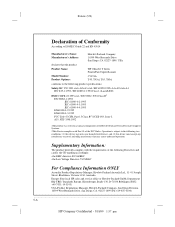
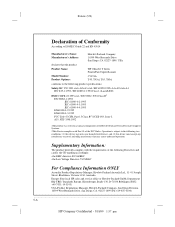
... two conditions: (1) this device may not cause harmful interference, and (2) this device must accept any interference received...the product
Product Name:
HP OfficeJet T Series Printer/Fax/Copier/Scanner
Model Number: Product Options:
C5374A T45, T45xi, T65, T65xi..., Blackburn, Victoria 3130, Australia Europe:Your local HP sales and service office or Hewlett-Packard Gmbh, Department HQ-TRE / ...
HP OfficeJet T Series All-in-One - (English) Quick Setup Sheet - Page 1
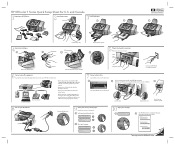
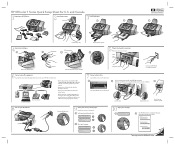
... cartridges. c
d
Arrow goes on the page. Connect your HP OfficeJet to your User 's Guide for information on touch-tone versus rotary pulse dialing and on .
9 Select your PC.
c
Shut down Windows and turn off your office equipment. Turn your HP OfficeJet on special features such as your HP OfficeJet, skip this step. a Select your country from the phone...
Similar Questions
How Do You Eject The Flash Drive From The Hp Office Jet Pro 8600 Printer?
Do you just pull the thing out?
Do you just pull the thing out?
(Posted by Shelfhill 10 years ago)
How Do I Change The Date And Time On Hpoffice Jet T45 Printer?
(Posted by sbrown55 10 years ago)
How Do I Alter Time On Hp T45 Printer
(Posted by dwyke 10 years ago)
How To Make My Hp Office Jet 4500 Desktop Printer Print Black And White
(Posted by iwiPo 10 years ago)
Why Does My Hp 4500 G510g-m Make Smudges On Printing Paper
why does my hp 4500 g510g-m make smudges on printing paper
why does my hp 4500 g510g-m make smudges on printing paper
(Posted by thisday 11 years ago)

