HP Officejet g85 Support Question
Find answers below for this question about HP Officejet g85 - All-in-One Printer.Need a HP Officejet g85 manual? We have 4 online manuals for this item!
Question posted by rachelgilliland on August 16th, 2010
Blue Color On The Tri Color Cartridge Not Working.
Blue color on the tri color cartridge is not working. Have tried 3 cartridges, only the red, yellow work.
Current Answers
There are currently no answers that have been posted for this question.
Be the first to post an answer! Remember that you can earn up to 1,100 points for every answer you submit. The better the quality of your answer, the better chance it has to be accepted.
Be the first to post an answer! Remember that you can earn up to 1,100 points for every answer you submit. The better the quality of your answer, the better chance it has to be accepted.
Related HP Officejet g85 Manual Pages
HP OfficeJet G Series - (English) User Guide for Macintosh - Page 12
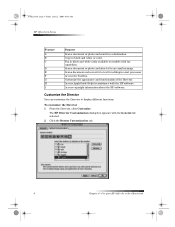
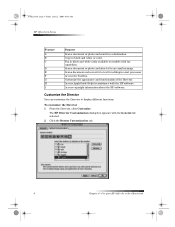
Fax in black and white or color. Access the Toolbox. Scan a document and convert it to display different functions. ... 1 From the Director, click Customize. Access copyright information about the HP software.
AvMac.book Page 8 Friday, June 23, 2000 10:34 AM
HP OfficeJet G Series
Feature A B C
D E F G H I
Purpose
Scan a document or photo and send it to an email message.
Scan a ...
HP OfficeJet G Series - (English) User Guide for Macintosh - Page 20
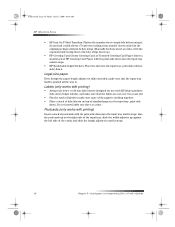
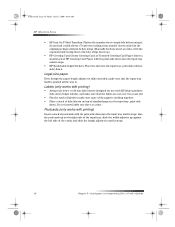
...is pushed all the way in. Labels (only works with printing)
• Always use with HP inkjet... letter- AvMac.book Page 16 Friday, June 23, 2000 10:34 AM
HP OfficeJet G Series
• HP Iron-On T-Shirt Transfers: Flatten the transfer sheet completely... slide the length adjuster in the input tray, print-side
down (the blue stripe faces up against the left side of standard paper in until it ...
HP OfficeJet G Series - (English) User Guide for Macintosh - Page 24
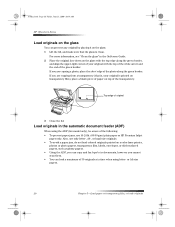
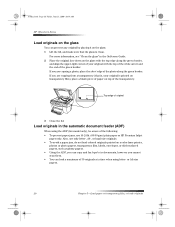
... film, or load originals AvMac.book Page 20 Friday, June 23, 2000 10:34 AM
HP OfficeJet G Series
Load originals on the glass
You can process any original by placing it on the glass...the top of the white arrow and the end of the green border. Top edge of paper on a color laser printer,
photos or photo papers, transparency film, labels, envelopes, or slick-surfaced papers, such as glossy papers...
HP OfficeJet G Series - (English) User Guide for Macintosh - Page 32


AvMac.book Page 28 Friday, June 23, 2000 10:34 AM
HP OfficeJet G Series
2 From your print job.
28
Chapter 7—Use the print features If you need to change settings, select the ... Print to begin your program’s File menu, select Print. A Print dialog box appears on your screen.
3 Make sure that the selected printer is HP OfficeJet Print. For more information, see “Select...
HP OfficeJet G Series - (English) User Guide for Macintosh - Page 39
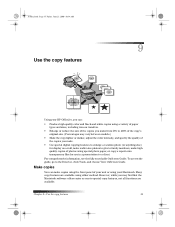
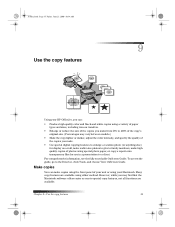
...using either method.
However, while you may vary between models.)
• Make the copy lighter or darker, adjust the color intensity, and specify the quality of the copies you make.
• Use special digital copying features to enlarge a vacation... 23, 2000 10:34 AM
9
Use the copy features
Using your HP OfficeJet, you can make highquality copies of your unit or using your Macintosh.
HP OfficeJet G Series - (English) User Guide for Macintosh - Page 40
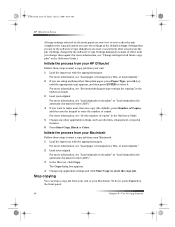
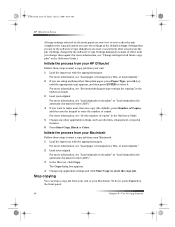
... Copy Settings dialog box remain in the OnScreen Guide.)
Initiate the process from your HP OfficeJet
Follow these steps to make more information, see “Load paper or transparency film, or... you save the settings as reduction, enlargement, or special features. 6 Press Start Copy, Black or Color. The Copy dialog box appears. 4 Change any other than one copy (the default), press Number...
HP OfficeJet G Series - (English) User Guide for Macintosh - Page 41
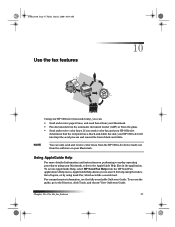
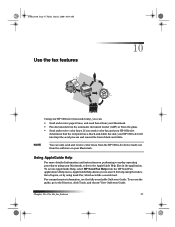
... interrupt the send process and resend the fax in the application. If you can only send and receive color faxes from the HP OfficeJet device itself, not from the software on performing everyday operating procedures using Look For, which acts like a search tool. ... View OnScreen Guide. To access AppleGuide Help, select HP Send Fax Help from the glass. • Send and receive color faxes.
HP OfficeJet G Series - (English) User Guide for Macintosh - Page 43


... (using the Macintosh). • Send a color paper fax (using the front panel). Initiate the process from your HP OfficeJet
Follow these steps to use your HP OfficeJet to fax an item from the Fax Call... glass” or “Load originals in a variety of configurations.
Send a fax
Your HP OfficeJet lets you send a fax in the automatic document feeder (ADF).” 2 To adjust the resolution...
HP OfficeJet G Series - (English) User Guide for Macintosh - Page 44
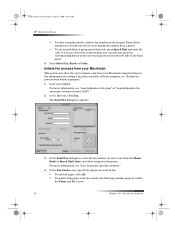
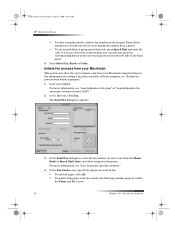
...just press the corresponding button on the one of the front panel.
4 Press Start Fax, Black or Color.
The Send Fax dialog box appears.
3 In the Send Fax dialog box, enter the fax number (..., see “Load originals on the keypad. AvMac.book Page 40 Friday, June 23, 2000 10:34 AM
HP OfficeJet G Series
• To enter a regular number, dial the fax number on the glass” or “Load ...
HP OfficeJet G Series - (English) User Guide for Macintosh - Page 46
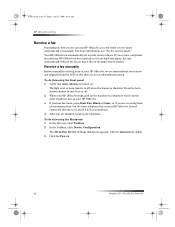
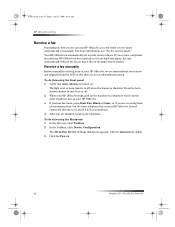
...In the Director, click Toolbox. 2 In the Toolbox, click Device Configuration.
Receive a fax manually
Before manually receiving a fax to your HP OfficeJet, we recommend that you remove any originals from an extension ...your HP OfficeJet. 3 If you hear fax tones, press Start Fax, Black or Color, or, if you are receiving from the ADF so that they are finished, hang up your HP OfficeJet, but ...
HP OfficeJet G Series - (English) User Guide for Macintosh - Page 57


... 2. Date and Time 2. Ring and Beep Volume
1. Adv anced F ax Setup
ENTER
7. Color Intensity 6. Speed-Dial List 4. Automatic Reports Setup
1. Rings to the setting you want. Align Print Cartridges 3. HP OfficeJet Menu
1. Set Copy Defaults 7. Self-Test Report 6. Clean Print Cartridges 2. Reprint Faxes in Memory 5. Press ENTER to select the displayed setting. Busy Redial...
HP OfficeJet G Series - (English) User Guide for Windows - Page 15
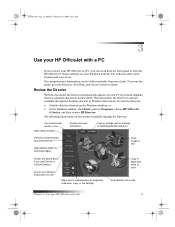
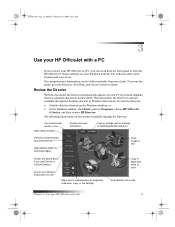
.... Copy in black and white or color.
Open status window. View list of use Outlook or Outlook Express. Launch your HP OfficeJet with a PC
If you connect your HP OfficeJet to a PC, you use . ... buttons for scanned images.
Access the phone book, if you can work from the front panel or from the HP OfficeJet G Series software on your Windows desktop.
The following shows some of...
HP OfficeJet G Series - (English) User Guide for Windows - Page 26
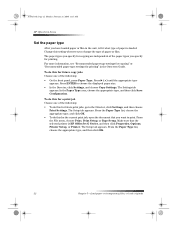
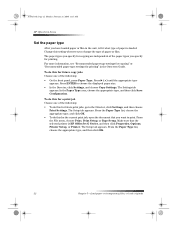
...printing” in the unit, tell it what type of paper is HP OfficeJet G Series, and then click Properties, Options, Printer Setup, or Printer. The Setup tab appears. From the Paper Type list, choose the appropriate...panel, press Paper Type. AvPrn.book Page 22 Monday, February 28, 2000 11:13 AM
HP OfficeJet G Series
Set the paper type
After you have loaded paper or film in the Onscreen Guide....
HP OfficeJet G Series - (English) User Guide for Windows - Page 27
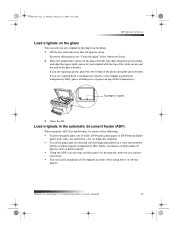
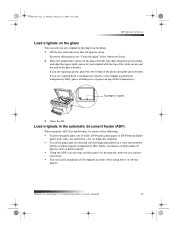
... the green border. AvPrn.book Page 23 Monday, February 28, 2000 11:13 AM
HP OfficeJet G Series
Load originals on the glass
You can load a maximum of 30 originals at a...letter-, A4-, or legal-size originals. • To avoid a paper jam, do not load colored originals printed on a color laser printer,
photos or photo papers, transparency film, labels, envelopes, or slick-surfaced papers, such as ...
HP OfficeJet G Series - (English) User Guide for Windows - Page 32
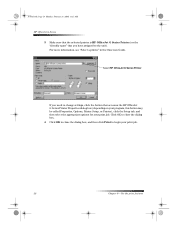
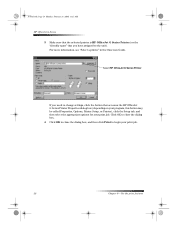
... Print to the unit). AvPrn.book Page 28 Monday, February 28, 2000 11:13 AM
HP OfficeJet G Series
3 Make sure that the selected printer is HP OfficeJet G Series Printer (or the “friendly name” that accesses the HP OfficeJet G Series Printer Properties dialog box (depending on your program, this button may be called Properties, Options...
HP OfficeJet G Series - (English) User Guide for Windows - Page 40
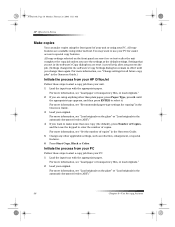
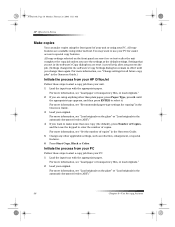
... on the glass” or “Load originals in the Onscreen Guide. 3 Load your HP OfficeJet
Follow these steps to enter the number of copies.
All copy features are available using your unit ... you save the settings as reduction, enlargement, or special features. 6 Press Start Copy, Black or Color. For more information, see “Set the number of your PC. You may want to select it...
HP OfficeJet G Series - (English) User Guide for Windows - Page 46
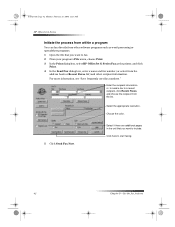
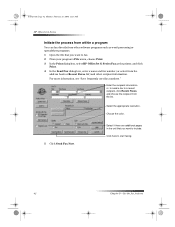
...your program’s File menu, choose Print. 3 In the Print dialog box, select HP OfficeJet G Series Fax as the printer, and click
Print. 4 In the Send Fax dialog box, enter a name and fax ..., February 28, 2000 11:13 AM
HP OfficeJet G Series
Initiate the process from within a program
You can fax directly from other recipient information.
Choose the color.
5 Click Send Fax Now. For more ...
HP OfficeJet G Series - (English) User Guide for Windows - Page 57


... ENTER to Answer 4. The asterisk (*) indicates the current setting.
1. Color Intensity 6. Date and Time 2. Align Print Cartridges 3. Restore Copy Factory Settings
1. Menu Settings 5. Self-Test Report 6. Print Speed-Dial List
1. Fax Header 3. No Answer Redial 5. Last Transaction 2. HP OfficeJet Menu
1. Speed-Dial List 4. F ax Functions
ENTER
3. Photo Mode...
HP OfficeJet G85 - (English) Quick Setup Poster for Macintosh - Page 2
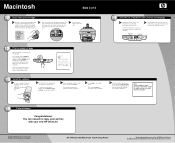
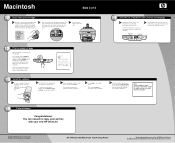
...computer.
down until the latch locks firmly into
place. Congratulations! HP OfficeJet G85 Macintosh Quick Setup Poster
For troubleshooting, refer to perform the alignment. ...color print cartridge
a Remove the color print cartridge (wider b
one) from the drop- Lower the left .
The message "Press ENTER to touch only the black plastic, gently remove both the green pull tab and the blue...
HP OfficeJet G85 - (English) Quick Setup Poster for Windows - Page 2
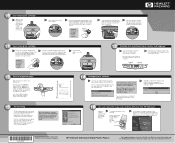
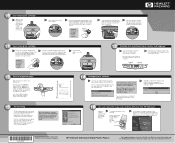
...color print cartridge firmly down to step 13.)
Enter the code for a country list. (U.S. users go to close the door. Follow the instructions in the USA, Germany, or Singapore. Save this screen does not appear, see Chapter 1, "Additional Setup Information" in your HP
OfficeJet... Fax Setup Wizard is complete. HP OfficeJet G85 Quick Setup Poster, Page 2
For troubleshooting, refer to set up...
Similar Questions
Hp G85 Won't Print Yellow And Blue
(Posted by katAk 9 years ago)
How Do I Clear The Memory In A Hp Officejet G85 Printer
(Posted by keelievze 9 years ago)
How To Fix Cartridge Error On Printer For Hp Officejet 4315v All-in-one
(Posted by kecampbe 10 years ago)
Print Cartridge Will Not Align Hp Officejet G85
(Posted by eilfe 10 years ago)
How To Print Only In Black And White On A Color Printer Hp 8600 Officejet
(Posted by cck9tkoft 10 years ago)

