HP Officejet g85 Support Question
Find answers below for this question about HP Officejet g85 - All-in-One Printer.Need a HP Officejet g85 manual? We have 4 online manuals for this item!
Question posted by katAk on October 24th, 2014
Hp G85 Won't Print Yellow And Blue
The person who posted this question about this HP product did not include a detailed explanation. Please use the "Request More Information" button to the right if more details would help you to answer this question.
Current Answers
There are currently no answers that have been posted for this question.
Be the first to post an answer! Remember that you can earn up to 1,100 points for every answer you submit. The better the quality of your answer, the better chance it has to be accepted.
Be the first to post an answer! Remember that you can earn up to 1,100 points for every answer you submit. The better the quality of your answer, the better chance it has to be accepted.
Related HP Officejet g85 Manual Pages
HP OfficeJet G Series - (English) User Guide for Macintosh - Page 2
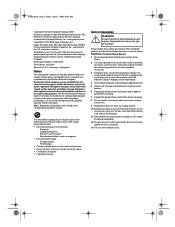
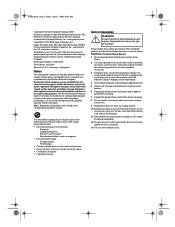
...Publication number: C6736-90147 First edition: June 2000 Printed in U.S.A., Germany, or Singapore
Notice
The information... Food stamps • Checks or drafts drawn on the HP OfficeJet. WARNING: Potential Shock Hazard
1 Read and understand all ...Copyright © 1989-1999 Palomar Software Inc. The OfficeJet G Series includes printer driver technology licensed from fire or electric shock. ...
HP OfficeJet G Series - (English) User Guide for Macintosh - Page 5


...
If you should retain for later use the CD-ROM included in the print-server package.
2 Turn on the device and insert the HP OfficeJet G Series CD-ROM into your CD-ROM drive.
3 Locate and double-click on the HP Network Utility on the left side. 7 Select TCP/IP in the Please select a setting: drop...
HP OfficeJet G Series - (English) User Guide for Macintosh - Page 8
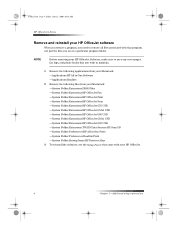
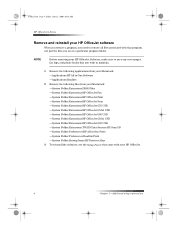
... Folder:Extensions:HP OfficeJet Fax —System Folder:Extensions:HP OfficeJet Print —System Folder:Extensions:HP OfficeJet Scan —System Folder:Extensions:HP OfficeJet G55 USB —System Folder:Extensions:HP OfficeJet G55xi USB —System Folder:Extensions:HP OfficeJet G85 USB —System Folder:Extensions:HP OfficeJet G85xi USB —System Folder:Extensions:HP OfficeJet G95 USB...
HP OfficeJet G Series - (English) User Guide for Macintosh - Page 20
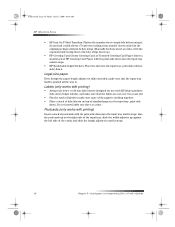
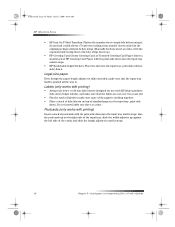
... Paper: Insert a small stack of standard paper in the input tray, print-side
down.
AvMac.book Page 16 Friday, June 23, 2000 10:34 AM
HP OfficeJet G Series
• HP Iron-On T-Shirt Transfers: Flatten the transfer sheet completely before using it stops.
• HP Restickable Inkjet Stickers: Place the sheets in the input tray...
HP OfficeJet G Series - (English) User Guide for Macintosh - Page 23


...HP Office Jet G Series Printer dialog box. • To do this for future print jobs, open the document that you change the type of Paper drop-down list box. From the Paper Type list, choose the appropriate type, and then click Save Settings. Change the paper size for printing” in -One Device...10:34 AM
HP OfficeJet G Series
Set the paper type
After you specify for printing. The Copy ...
HP OfficeJet G Series - (English) User Guide for Macintosh - Page 24
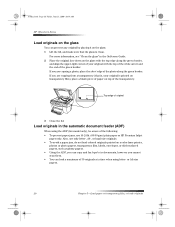
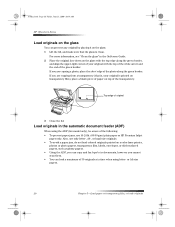
AvMac.book Page 20 Friday, June 23, 2000 10:34 AM
HP OfficeJet G Series
Load originals on the glass
You can process any original by ...use only letter-, A4-, or legal-size originals. • To avoid a paper jam, do not load colored originals printed on a color laser printer,
photos or photo papers, transparency film, labels, envelopes, or slick-surfaced papers, such as glossy papers. • Using...
HP OfficeJet G Series - (English) User Guide for Macintosh - Page 45


... within a program
You can fax directly from other software programs such as the printer and then select a specific
HP OfficeJet Fax. 3 Close the Chooser. 4 Open the file that you want to fax. 5 From your program’s File menu, choose Print. Chapter 10—Use the fax features
41
AvMac.book Page 41 Friday, June...
HP OfficeJet G Series - (English) User Guide for Windows - Page 3
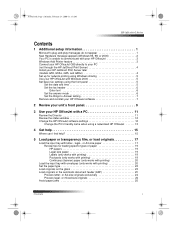
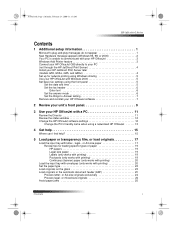
... 2 Your PC is unable to communicate with your HP OfficeJet 3 Windows Add Printer feature 3 Connect your HP OfficeJet G95 directly to your PC (not through the HP JetDirect Print Server 4 Install your HP JetDirect Print Server later (models G55, G55xi, G85, and G85xi 4 Set up for network printing using Windows sharing 5 Use your HP OfficeJet with Windows 2000 5 Set basic fax settings using...
HP OfficeJet G Series - (English) User Guide for Windows - Page 7
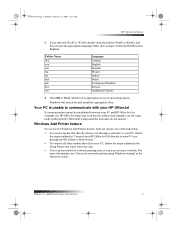
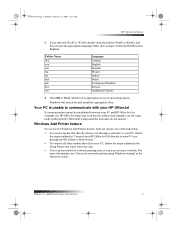
...HP OfficeJet status-tray icon has the yellow error triangle), try the same tasks outlined under “Microsoft’s plug-and-play messages do not appear.”
Windows Add Printer feature
Do not use the Windows Add Printer...PC, follow the steps outlined in “Connect your HP OfficeJet G95 directly to your PC (not through the HP JetDirect Print Server).”
• To connect all other models ...
HP OfficeJet G Series - (English) User Guide for Windows - Page 8
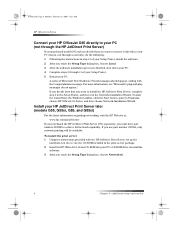
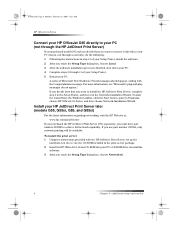
... button, point to Programs, choose HP OfficeJet G Series, and then choose Network Installation Wizard.
Install your HP JetDirect Print Server later (models G55, G55xi, G85, and G85xi)
For the latest information regarding networking, visit the HP Web site at: www.hp.com/go/all-in-one
If you purchased the HP JetDirect Print Server 170x separately, you reach the...
HP OfficeJet G Series - (English) User Guide for Windows - Page 9
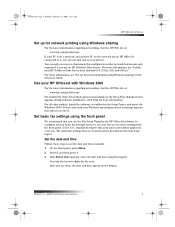
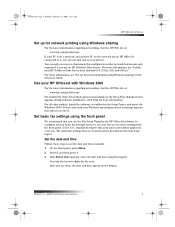
... HP JetDirect Print Server later (models G55, G55xi, G85, and G85xi).” For more information.
For more information, see “Set up for the year. In the U.S., regulations require that we recommend are only supported if you to configure all your printer.
other models, install the software as your basic fax settings; Use your HP OfficeJet...
HP OfficeJet G Series - (English) User Guide for Windows - Page 23
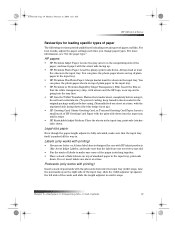
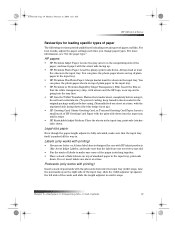
...of plain paper in the input tray, print-side
down.
Always load at a time, with the unprinted side facing down (the blue stripe faces up).
• HP Greeting Card, Glossy Greeting Card, or Textured..., February 28, 2000 11:13 AM
HP OfficeJet G Series
Review tips for loading specific types of paper
The following sections provide guidelines for use with printing)
• Always use letter- or ...
HP OfficeJet G Series - (English) User Guide for Windows - Page 26
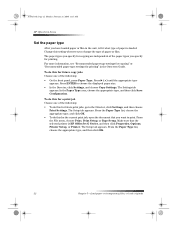
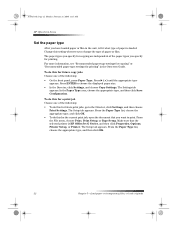
... Director, click Settings, and choose Copy Settings. Change this for a print job Choose one of the following : • To do this setting whenever you specify for copying are independent of paper is HP OfficeJet G Series, and then click Properties, Options, Printer Setup, or Printer. In the Paper Type area, choose the appropriate type, and then...
HP OfficeJet G Series - (English) User Guide for Windows - Page 27
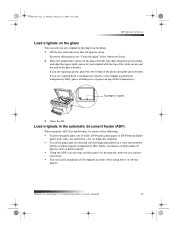
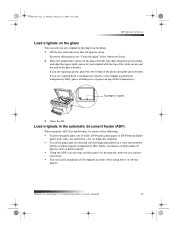
...border,
and align the upper-right corner of your original is printed on transparency film), place a blank piece of paper on ... Onscreen Guide. 2 Place the original face down on a color laser printer,
photos or photo papers, transparency film, labels, envelopes, or slick-...AvPrn.book Page 23 Monday, February 28, 2000 11:13 AM
HP OfficeJet G Series
Load originals on the glass
You can load a maximum ...
HP OfficeJet G Series - (English) User Guide for Windows - Page 32
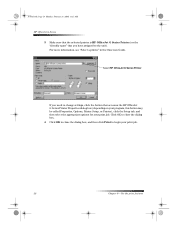
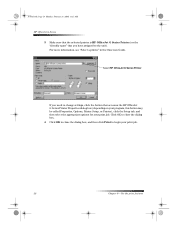
... settings, click the button that accesses the HP OfficeJet G Series Printer Properties dialog box (depending on your program, this button may be called Properties, Options, Printer Setup, or Printer), click the Setup tab, and then select the appropriate options for your print job.
28
Chapter 6—Use the print features
If you have assigned to begin your...
HP OfficeJet G Series - (English) User Guide for Windows - Page 46
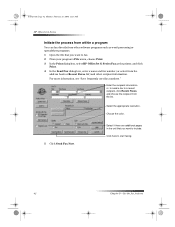
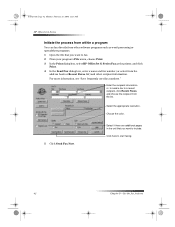
AvPrn.book Page 42 Monday, February 28, 2000 11:13 AM
HP OfficeJet G Series
Initiate the process from within a program
You can fax directly from other ...the unit that you want to fax. 2 From your program’s File menu, choose Print. 3 In the Print dialog box, select HP OfficeJet G Series Fax as the printer, and click
Print. 4 In the Send Fax dialog box, enter a name and fax number (or select...
HP OfficeJet G85 - (English) Quick Setup Poster for Macintosh - Page 1
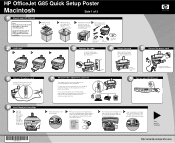
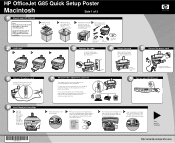
...HP
these additional key
OfficeJet. c
Remove the black print cartridge (thinner
one As
latch down onto the top of the
you insert the cartridge, make sure
cartridge, and push down into place. HP OfficeJet G85 Quick Setup Poster
Macintosh
Side 1 of 2
1
Unpack your HP OfficeJet... tab and the blue tape
covering the nozzles.
See your HP OfficeJet
9
Insert black print cartridge
a Open ...
HP OfficeJet G85 - (English) Quick Setup Poster for Macintosh - Page 2
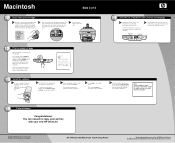
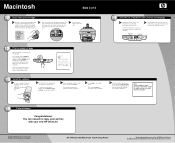
...new HP OfficeJet. ...HP OfficeJet to the HP OfficeJet G Series: Your Basic Guide for a country list. (U.S. Look at the display on the keypad, and then confirm your HP
OfficeJet for Macintosh.
HP OfficeJet G85... Macintosh Quick Setup Poster
For troubleshooting, refer to perform the alignment.
Lower the left . Keypad
Display
12
Print...
HP OfficeJet G85 - (English) Quick Setup Poster for Windows - Page 1
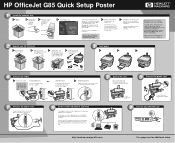
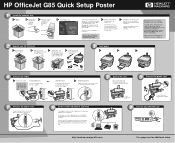
...print cartridges
Rest the box on the cable so that it is securely attached to your cable.
USB Cable Users:
Connect the USB cable from the HP OfficeJet. For each piece of the HP OfficeJet... such as distinctive ring or voice mail.
9
Turn on and insert the HP OfficeJet installation CD.
HP OfficeJet G85 Quick Setup Poster
1
Install the software first
a Open the
carton. If the...
HP OfficeJet G85 - (English) Quick Setup Poster for Windows - Page 2
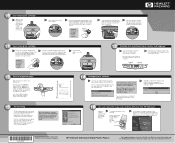
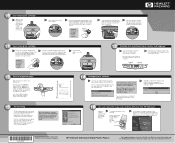
... may have already appeared on the keypad, and then
confirm your name, phone number and other important settings. HP OfficeJet G85 Quick Setup Poster, Page 2
For troubleshooting, refer to complete the software setup. 10
Insert black print cartridge
a Open the door
and raise it up until the latch locks firmly into place. CAUTION: Do...
Similar Questions
How To Scan And Save As Pdf Hp G85
(Posted by fidprach 9 years ago)
How To Scan Pdf Files Into One On Hp G85 Using Mac
(Posted by mgafuddl 9 years ago)
How Do I Make My Hp G85 Officejet Printer Wireless?
(Posted by you44JUSTM 10 years ago)
My Hp C4480 Can't Print Yellow. Replacing The Cartridge Doesn't Help.
MY HP C4480 can not print yellow. I replaced the cartridge with a new one, aligned the cartridge, an...
MY HP C4480 can not print yellow. I replaced the cartridge with a new one, aligned the cartridge, an...
(Posted by susaneb 11 years ago)

