HP Officejet g85 Support Question
Find answers below for this question about HP Officejet g85 - All-in-One Printer.Need a HP Officejet g85 manual? We have 4 online manuals for this item!
Question posted by fidprach on July 1st, 2014
How To Scan And Save As Pdf Hp G85
The person who posted this question about this HP product did not include a detailed explanation. Please use the "Request More Information" button to the right if more details would help you to answer this question.
Current Answers
There are currently no answers that have been posted for this question.
Be the first to post an answer! Remember that you can earn up to 1,100 points for every answer you submit. The better the quality of your answer, the better chance it has to be accepted.
Be the first to post an answer! Remember that you can earn up to 1,100 points for every answer you submit. The better the quality of your answer, the better chance it has to be accepted.
Related HP Officejet g85 Manual Pages
HP OfficeJet G Series - (English) User Guide for Macintosh - Page 4


...features 27
Start a print job 27
8 Use the scan features 29
Begin a scan 30 Use an HP OfficeJet that is connected directly to your Macintosh 30 Use an HP OfficeJet that is networked 32
9 Use the copy features ... process from within a program 41 Receive a fax 42 Receive a fax manually 42 Save frequently used fax numbers 43
11 Support services and warranty 45
Use Hewlett-Packard's support...
HP OfficeJet G Series - (English) User Guide for Macintosh - Page 5


... print server 1 Using the instructions provided with the HP JetDirect Print Server and the 1284C
cable provided with the OfficeJet, set up the Jet Direct Print Server. The...device and insert the HP OfficeJet G Series CD-ROM into your CD-ROM drive.
3 Locate and double-click on the HP Network Utility on the CD-ROM. 4 Select HP DeskWriter from the Select a drop-down list box. 5 Choose the HP OfficeJet...
HP OfficeJet G Series - (English) User Guide for Macintosh - Page 8
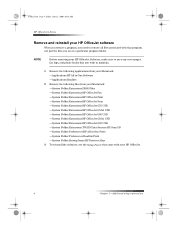
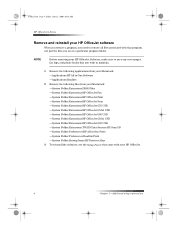
... Folder:Extensions:HP OfficeJet Fax —System Folder:Extensions:HP OfficeJet Print —System Folder:Extensions:HP OfficeJet Scan —System Folder:Extensions:HP OfficeJet G55 USB —System Folder:Extensions:HP OfficeJet G55xi USB —System Folder:Extensions:HP OfficeJet G85 USB —System Folder:Extensions:HP OfficeJet G85xi USB —System Folder:Extensions:HP OfficeJet G95 USB...
HP OfficeJet G Series - (English) User Guide for Macintosh - Page 9
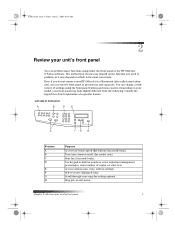
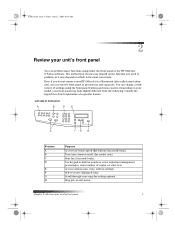
...Depending on /off (fax model only). Start fax (fax model only). Access various scan, copy, and fax settings. You can use ), you do not connect your ...HP OfficeJet to a Macintosh (also called stand-alone use the front panel to process fax and copy jobs.
Select or save displayed entry. Left side of settings using either the front panel or the HP OfficeJet G Series software. Scroll through scan...
HP OfficeJet G Series - (English) User Guide for Macintosh - Page 10
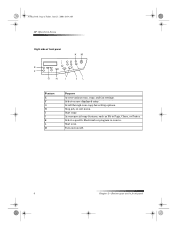
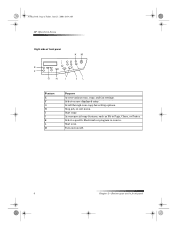
... 2—Review your unit’s front panel Scroll through scan-copy-fax-setting options. Access special copy features, such as Fit to . Start scan. Stop job, or exit menu. Select or save displayed entry. AvMac.book Page 6 Friday, June 23, 2000 10:34 AM
HP OfficeJet G Series
Right side of front panel
KM
E F
G
H
I
JL
Feature...
HP OfficeJet G Series - (English) User Guide for Macintosh - Page 13
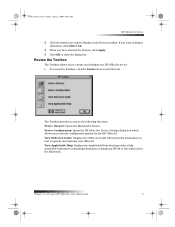
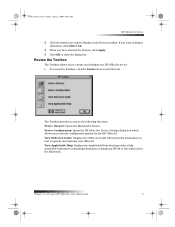
...the Toolbox
The Toolbox allows you want to display on using your HP All-in-One software for the HP OfficeJet.
View OnScreen Guide: Displays the OnScreen Guide which provides information on...box. If you to choose and configure the HP OfficeJet device. ` To access the Toolbox, click the Tools button on how to the following functions:
Device Chooser: Opens the Macintosh Chooser. The Toolbox ...
HP OfficeJet G Series - (English) User Guide for Macintosh - Page 23


... June 23, 2000 10:34 AM
HP OfficeJet G Series
Set the paper type
After ... Paper drop-down list box, and then click Save as Default. Click Cancel to dismiss the HP Office Jet G Series Printer dialog box. • To do this for... the appropriate type
appears.
Change the paper size for printing” in -One Device Settings dialog box appears with the General tab visible. 3 Click the Fax tab and...
HP OfficeJet G Series - (English) User Guide for Macintosh - Page 28
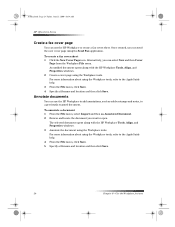
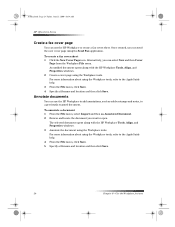
...and notes, to a previously scanned document. AvMac.book Page 24 Friday, June 23, 2000 10:34 AM
HP OfficeJet G Series
Create a fax cover page
You can use the HP Workplace to create a fax ...tools, refer to the AppleGuide help . 3 From the File menu, click Save. 4 Specify a filename and location and then click Save. For more information about using the Workplace tools, refer to the AppleGuide ...
HP OfficeJet G Series - (English) User Guide for Macintosh - Page 33
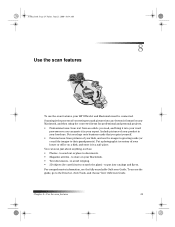
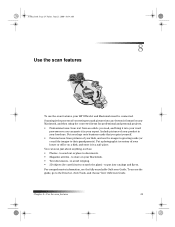
... store it into catalogs and flyers.
Put your logo onto business cards that you can scan just about anything, such as:
• Photos - For comprehensive information, see the fully searchable OnScreen Guide.
Include pictures of your HP OfficeJet and Macintosh must be careful not to scratch the glass) - to send out or place...
HP OfficeJet G Series - (English) User Guide for Macintosh - Page 35
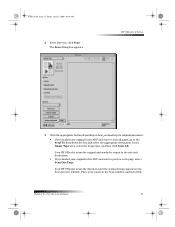
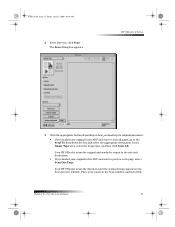
... the output to the selected destination. • If you loaded your original in the ADF and want to scan all pages, go to preview each page, select Scan One Page. The Scan dialog box appears.
HP OfficeJet G Series
3 Click the appropriate button depending on how you loaded your original document: • If you loaded your...
HP OfficeJet G Series - (English) User Guide for Macintosh - Page 36


... portion of the image to be sent to the selected destination. Place your cursor in the automatic document feeder (ADF).” 2 Press Scan To repeatedly until your HP OfficeJet or Macintosh.
Macintosh name
Scan To
Your HP OfficeJet scans the document, and then displays it in the HP Workplace on the front-panel display, and then press START...
HP OfficeJet G Series - (English) User Guide for Macintosh - Page 37


... drag to highlight the portion of the image to be sent to the Send To list and select the appropriate destination. Click Send Now!
Your HP OfficeJet scans the original and sends the output to the selected destination. • If you used the glass, your cursor in the ADF and want to preview...
HP OfficeJet G Series - (English) User Guide for Windows - Page 13


... may look slightly different from the following:
Left side of settings using either the front panel or the HP OfficeJet G Series software. Stop job, or exit menu.
Start copy. Start scan.
Use keypad to . Select or save displayed
entry.
Stop job or exit menu. Turn Auto Answer on /off . Start fax (fax model only...
HP OfficeJet G Series - (English) User Guide for Windows - Page 33
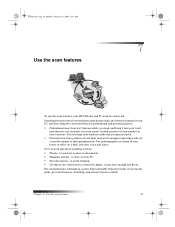
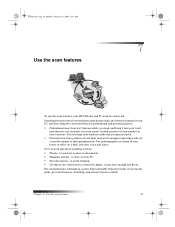
... -
to send out or place in your brochure.
Put your logo onto business cards that you can scan just about anything, such as:
• Photos - Include pictures of your kids, and use the scan features, your HP OfficeJet and PC must be careful not to scratch the glass) - AvPrn.book Page 29 Monday, February...
HP OfficeJet G Series - (English) User Guide for Windows - Page 35
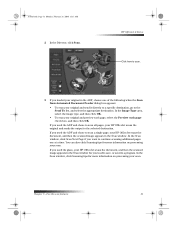
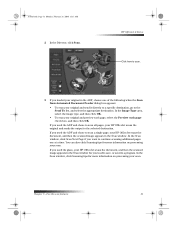
... glass, your HP OfficeJet scans the document, and then the scanned image appears in the Scan window. If you used the ADF and chose to scan all pages, your scan. AvPrn.book Page 31 Monday, February 28, 2000 11:13 AM
2 In the Director, click Scan.
Chapter 7—Use the scan features
31 If you to edit, save, or send...
HP OfficeJet G Series - (English) User Guide for Windows - Page 36


... “Load originals on the glass” or “Load originals in the HP Image Editor on the front-panel display, and then press START SCAN. Click here to scan.
32
Chapter 7—Use the scan features PC name
Scan To
Your HP OfficeJet scans the document, and then displays it in the automatic document feeder (ADF).”...
HP OfficeJet G Series - (English) User Guide for Windows - Page 55
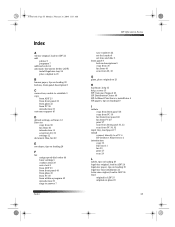
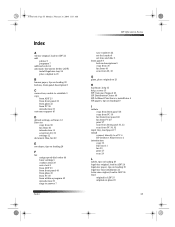
... 28, 2000 11:13 AM
Index
A
A4-size original, load in ADF 24 add
printer 3 programs 7 address book 44 automatic document feeder (ADF) install legal-size tray 24 place...program 42 introduction 39 rings to answer 7
Index
HP OfficeJet G Series
save numbers 44 set the header 6 set time and date 5 front panel 9 button descriptions 9 copy from 36 fax from 40 scan from 30, 32
G
glass, place original ...
HP OfficeJet G Series - (English) User Guide for Windows - Page 56
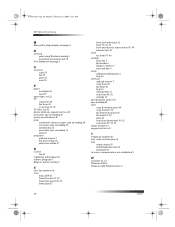
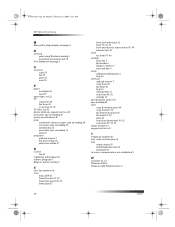
...HP OfficeJet G Series
M
Microsoft’s plug-and-play messages 1
N
network print using Windows sharing 5 scan from networked unit 32
New Hardware message 2
O
overview copy 35 fax 39 print 27 scan... 40 scan from 30...to Answer setting 7
S
save fax numbers 44 scan
from ADF 23 from Director...from 40 help 15 introduction 11 scan from 30, 32 settings 12 ...print 27 scan from front panel 30, 32 scan from PC...
HP OfficeJet G85 - (English) Quick Setup Poster for Macintosh - Page 2
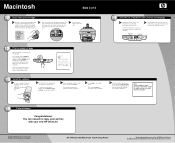
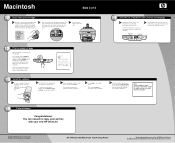
...
and then confirm your desktop.
Congratulations! HP OfficeJet G85 Macintosh Quick Setup Poster
For troubleshooting, refer ...prompted, restart your HP OfficeJet.
You can now print, copy, scan and fax
with ...HP OfficeJet to accept the Software License Agreement. Click Accept to perform the alignment. Copyright Hewlett-Packard Company 2000.
Save this sheet for your new HP OfficeJet...
HP OfficeJet G85 - (English) Quick Setup Poster for Windows - Page 2
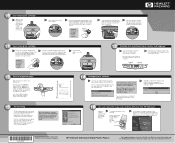
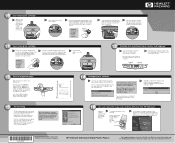
...-90101*
C6737-90101
Copyright Hewlett-Packard Company 2000. Save this screen does not appear, see Chapter 1, "...HP OfficeJet to the HP OfficeJet G Series: Your Basic Guide and the HP OfficeJet G Series: Onscreen Guide. Note: We strongly recommend that you use the front panel to Windows NT 4 Users: The message, "HP OfficeJet G Series Configuration done" appears instead. HP OfficeJet G85...
Similar Questions
Hp G85 Won't Print Yellow And Blue
(Posted by katAk 9 years ago)
How To Scan & Save Documents Hp Photosmart C4700 Series
(Posted by scchck43 9 years ago)
How To Scan Pdf Files Into One On Hp G85 Using Mac
(Posted by mgafuddl 9 years ago)
How Do I Make My Hp G85 Officejet Printer Wireless?
(Posted by you44JUSTM 10 years ago)
How To Scan To Pdf Hp Deskjet F 4400 All-in-one Printer Series
(Posted by TheaSIRA 10 years ago)

