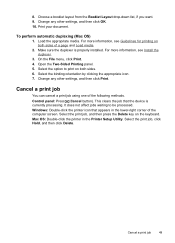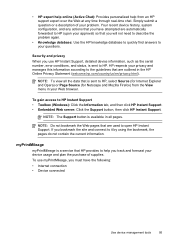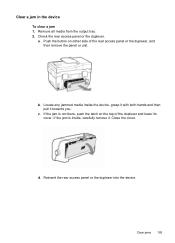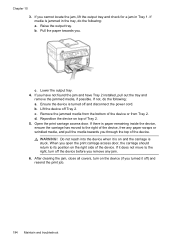HP Officejet Pro L7500 Support Question
Find answers below for this question about HP Officejet Pro L7500 - All-in-One Printer.Need a HP Officejet Pro L7500 manual? We have 2 online manuals for this item!
Question posted by jtutAde on November 7th, 2013
Hp Officejet Pro L7500 How To Clear Paper Jam
The person who posted this question about this HP product did not include a detailed explanation. Please use the "Request More Information" button to the right if more details would help you to answer this question.
Current Answers
Answer #1: Posted by DreadPirateRoberts on December 20th, 2013 1:26 PM
This will walk you through clearing a paper jam
Related HP Officejet Pro L7500 Manual Pages
Similar Questions
Hp C410 Can't Clear Paper Jam
(Posted by rini 10 years ago)
Hp Officejet Pro L7500 Series--config To Comcast Phone Setup?
What is wiring sequence for Comcast supplied as: Wall coaxial > Touchstone modeum > out Tel 1...
What is wiring sequence for Comcast supplied as: Wall coaxial > Touchstone modeum > out Tel 1...
(Posted by otpamela 12 years ago)
How Could I Scan Into Pdf File While Using Hp Officejet Pro L7500 Series
How could I scan into PDF file while using HP Officejet Pro L7500 Series? Thanks in advance! Rac...
How could I scan into PDF file while using HP Officejet Pro L7500 Series? Thanks in advance! Rac...
(Posted by rpan 12 years ago)
Hp Officejet Pro L7500 Wireless?
What do I need to do or buy to have this printer, HP OfficeJet Pro L7500, connect to a wireless netw...
What do I need to do or buy to have this printer, HP OfficeJet Pro L7500, connect to a wireless netw...
(Posted by mportale 12 years ago)