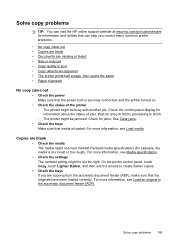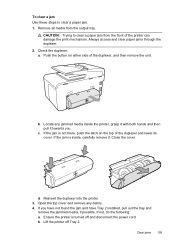HP Officejet Pro 8600 Support Question
Find answers below for this question about HP Officejet Pro 8600.Need a HP Officejet Pro 8600 manual? We have 3 online manuals for this item!
Question posted by corbit on September 4th, 2013
Hp 8600 Won't Clear Paper Jam
The person who posted this question about this HP product did not include a detailed explanation. Please use the "Request More Information" button to the right if more details would help you to answer this question.
Current Answers
Answer #1: Posted by DreadPirateRoberts on October 10th, 2013 9:19 AM
This will walk you through clearing a paper jam
Related HP Officejet Pro 8600 Manual Pages
Similar Questions
How To Clear Paper Jams In Automatic Document Feeder Officejet 8600
(Posted by colo911dev 10 years ago)
Hp C410 Can't Clear Paper Jam
(Posted by rini 10 years ago)
How To Clear A Jam On A Officejet Pro 8600 Instructions
(Posted by Micromsr 10 years ago)
Hp Officejet Pro 8600 Can't Find Paper Inside Paper Jam
(Posted by JomorDavs 10 years ago)
Hp C8192a Says Clear Paper Jam
There is no paper jam. I have turned it on and off, tried to print...nothing. It keeps coming back t...
There is no paper jam. I have turned it on and off, tried to print...nothing. It keeps coming back t...
(Posted by homierez 11 years ago)