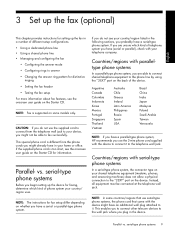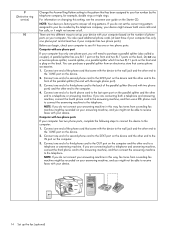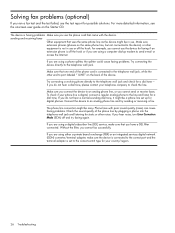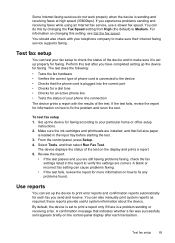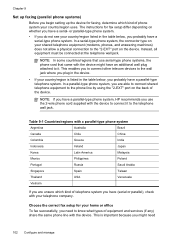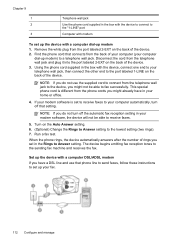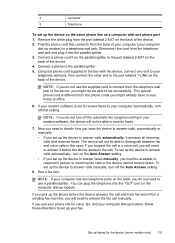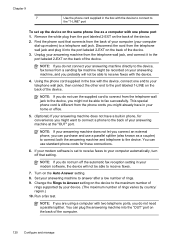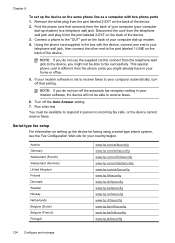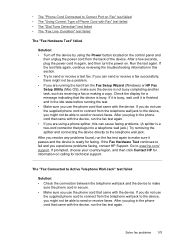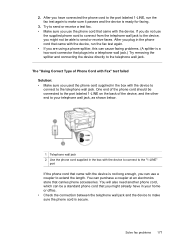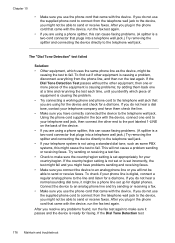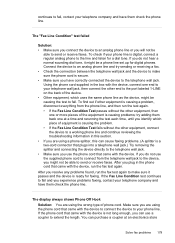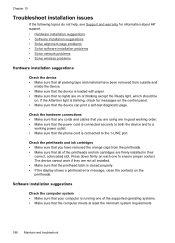HP Officejet Pro L7500 Support Question
Find answers below for this question about HP Officejet Pro L7500 - All-in-One Printer.Need a HP Officejet Pro L7500 manual? We have 2 online manuals for this item!
Question posted by otpamela on April 19th, 2012
Hp Officejet Pro L7500 Series--config To Comcast Phone Setup?
What is wiring sequence for Comcast supplied as:
Wall coaxial > Touchstone modeum > out Tel 1 jack with phone cord .... going where? It must connect my hp L7500 series for fax ringing, my Panasonic phone/answ machiine and make the connection back into the house wall jacks for my home security system?
I know there is a way because it used to be working just fine. Comcast service is so bad and intermittent that I tried to re-wire to make my phone/fax work better, and now it doesn't work at all. Any help please?
Current Answers
Related HP Officejet Pro L7500 Manual Pages
Similar Questions
How Do I Install My Hp Officejet Pro L7500 To Windows 8.1
(Posted by jgarrityonline 9 years ago)
Hp Photosmart Premium Fax E-all-in-one C410
I would like to print off a log of all fax messages sent. How can I do this
I would like to print off a log of all fax messages sent. How can I do this
(Posted by lorenzn 11 years ago)
Price Of Hp Photosmart Premium Fax E-all-in-one Printer C410d (cq521d)
What is the Price of HP Photosmart Premium Fax e-All-in-One Printer C410d (CQ521D) in INR ?
What is the Price of HP Photosmart Premium Fax e-All-in-One Printer C410d (CQ521D) in INR ?
(Posted by malvikagupta2907 11 years ago)
How Could I Scan Into Pdf File While Using Hp Officejet Pro L7500 Series
How could I scan into PDF file while using HP Officejet Pro L7500 Series? Thanks in advance! Rac...
How could I scan into PDF file while using HP Officejet Pro L7500 Series? Thanks in advance! Rac...
(Posted by rpan 12 years ago)
Hp Officejet Pro L7500 Wireless?
What do I need to do or buy to have this printer, HP OfficeJet Pro L7500, connect to a wireless netw...
What do I need to do or buy to have this printer, HP OfficeJet Pro L7500, connect to a wireless netw...
(Posted by mportale 12 years ago)