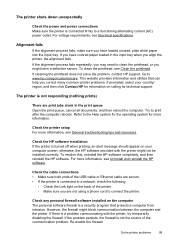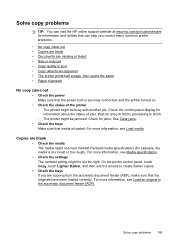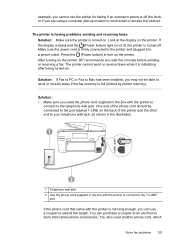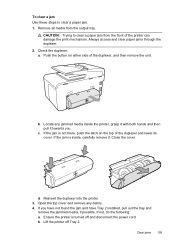HP Officejet Pro 8600 Support Question
Find answers below for this question about HP Officejet Pro 8600.Need a HP Officejet Pro 8600 manual? We have 3 online manuals for this item!
Question posted by kholsopple on August 26th, 2014
Officejet Pro 8600: Printer Won't Power Up & Printer Carriage Is Locked And Won'
Officejet Pro 8600: Printer Won't Power Up & Printer Carriage is Locked and Won't Move There is power at the outlet supplying the printer and there are no paper jams. I checked for the loose 3-pronged wire and it is tight. The last time it was used, the printer worked perfectly.
Current Answers
Related HP Officejet Pro 8600 Manual Pages
Similar Questions
Hp Officejet Pro 8600 Can't Find Paper Inside Paper Jam
(Posted by JomorDavs 10 years ago)
Printer Keeps Telling Me That There Is A Paper Jam We Unjam It And Says The Same
keep saying paper jam
keep saying paper jam
(Posted by brholt 10 years ago)
My Printer Says That There Is A Paper Jam And There Is Not.
My printer says there is a paper jam and there isnt. I press okay and it still wont print. It takes ...
My printer says there is a paper jam and there isnt. I press okay and it still wont print. It takes ...
(Posted by mirandajudd 11 years ago)