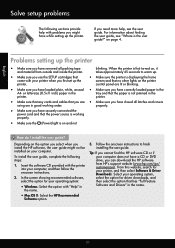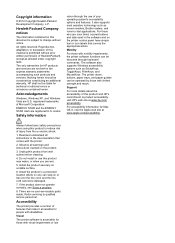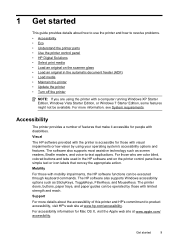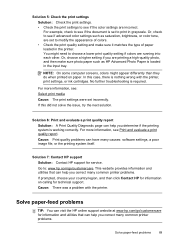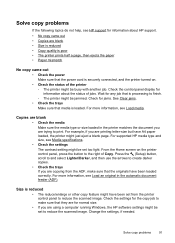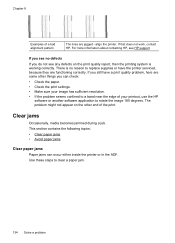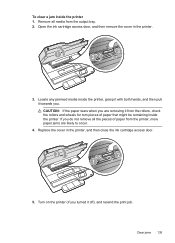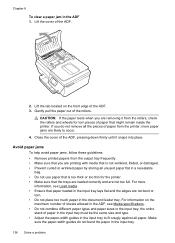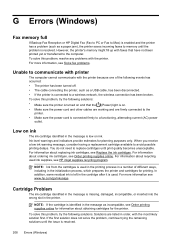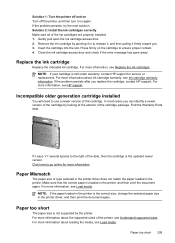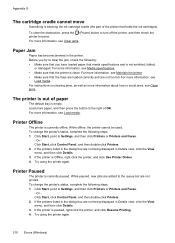HP Officejet 4620 Support Question
Find answers below for this question about HP Officejet 4620.Need a HP Officejet 4620 manual? We have 3 online manuals for this item!
Question posted by brholt on May 31st, 2013
Printer Keeps Telling Me That There Is A Paper Jam We Unjam It And Says The Same
keep saying paper jam
Current Answers
Answer #1: Posted by SoCalWoman on May 31st, 2013 9:06 PM
This error may be caused by more than one issue. Therefore, the following link provides different options, with instructions for each one, for resolving your issue.
Please Note: There are several options you may try on this page, but it is recommended each option is performed in the order shown.
Hope this helps
Much appreciation to those who acknowledge our members for their contribution toward finding a solution.
~It always seems impossible until it is done~
Nelson Mandela
Related HP Officejet 4620 Manual Pages
Similar Questions
My Printer Keeps Telling Me 'alignment Failed'
My printer keeps trying to "align cartridges", then concludes with "alignment failed" and won't prin...
My printer keeps trying to "align cartridges", then concludes with "alignment failed" and won't prin...
(Posted by traci13 9 years ago)
My Officejet 4622 Wont Print Paper Keeps Telling Me My Paper Is Jammed
(Posted by lacijawki 10 years ago)
Why Does My Hp 4620 Printer Keep Telling Me My Printer Is Conne:ted To A
different router
different router
(Posted by Pewins 10 years ago)
Printer Keeps Telling Me It's Jammed And It's Not,
(Posted by kvgale5 11 years ago)