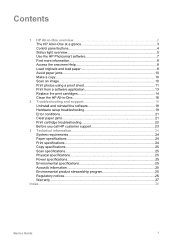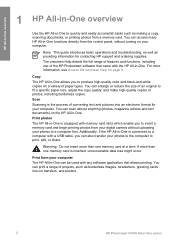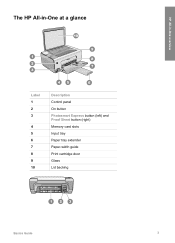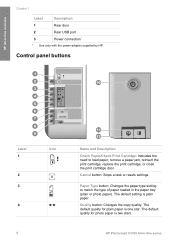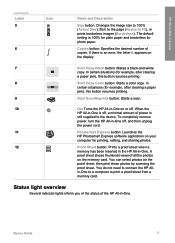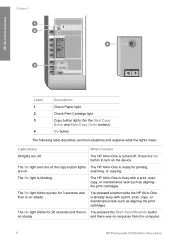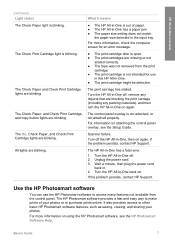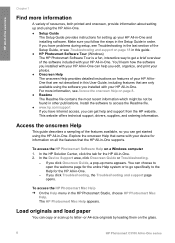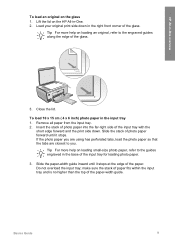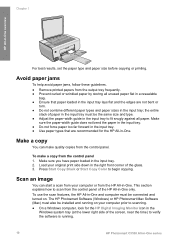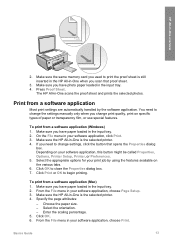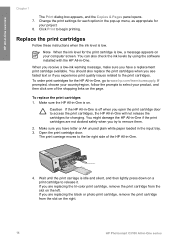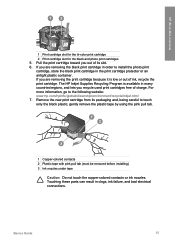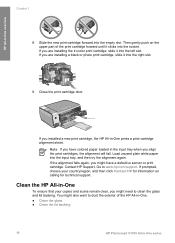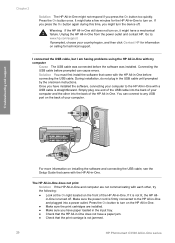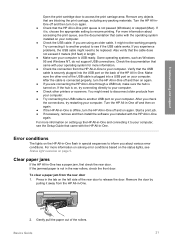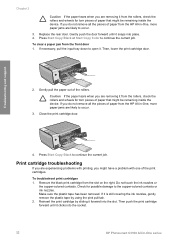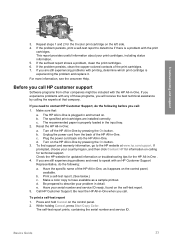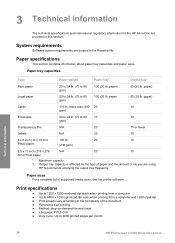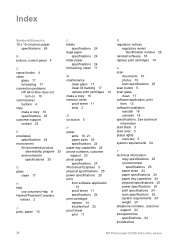HP C3180 Support Question
Find answers below for this question about HP C3180 - Photosmart All-in-One Color Inkjet.Need a HP C3180 manual? We have 1 online manual for this item!
Question posted by mirandajudd on February 28th, 2013
My Printer Says That There Is A Paper Jam And There Is Not.
Current Answers
Answer #1: Posted by tintinb on February 28th, 2013 9:42 PM
- http://h10025.www1.hp.com/ewfrf/wc/document?cc=us&lc=en&dlc=en&docname=c00441807
- https://support.hp.com/us-en/document/c00569606
Refer to the manual if you need more instructions.
If you have more questions, please don't hesitate to ask here at HelpOwl. Experts here are always willing to answer your questions to the best of our knowledge and expertise.
Regards,
Tintin
Related HP C3180 Manual Pages
Similar Questions
Help me please! I want to unmount my printer HP C 3180 Photosmart Ink-Jet, because is necessary to c...